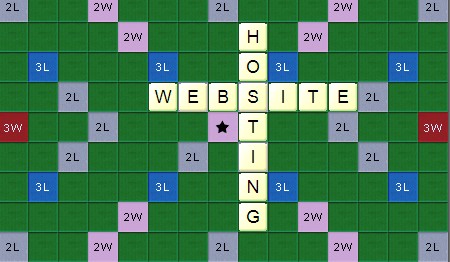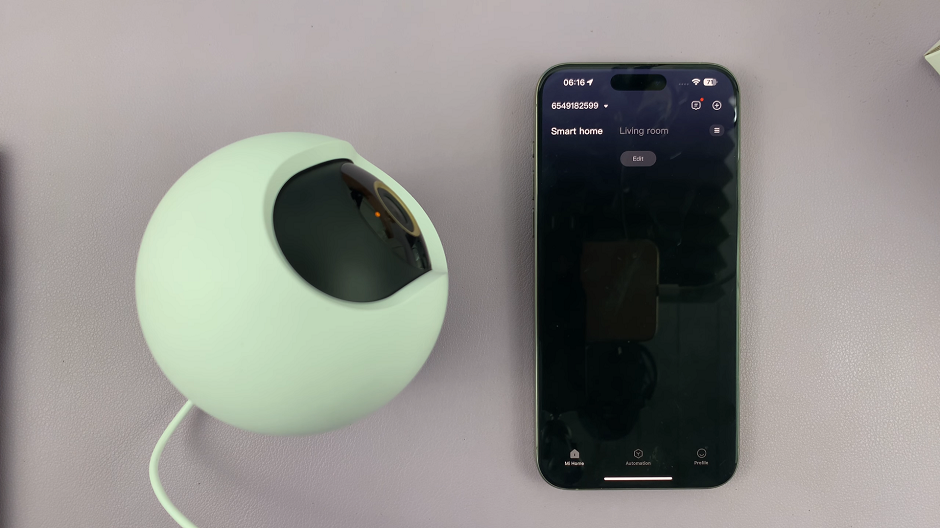In today’s fast-paced digital world, staying connected and engaged with multimedia content is essential. Whether you’re watching videos, listening to podcasts, or engaging in video calls, every moment counts. But what if you could enhance your experience even further, making every word crystal clear regardless of the environment?
Enter Live Captions – a revolutionary feature designed to bring every audio and video to life through real-time transcription. Your multimedia journey is about to get a significant upgrade with the power of Live Captions. Imagine never missing a word, whether you’re in a noisy café, commuting on a bustling train, or simply prefer to read along.
With Live Captions, the power is in your hands to transform every audio and video into an accessible, immersive experience. Follow the guide to discover how to turn on and off live captions on your Samsung Galaxy A35 5G.
Watch: How To Enable Data Roaming On Samsung Galaxy A35 5G
To Turn ON & OFF Live Captions On Samsung Galaxy A35 5G
Firstly, unlock your Samsung Galaxy A35 5G and navigate to the home screen. Then, swipe down from the top of the screen to access the notification panel. Tap on the gear icon in the top-right corner, or locate and tap on the “Settings” app from the app drawer.
Once you’re in the Settings menu, scroll through the options until you find the option labeled “Accessibility.” Tap on it to proceed. At this point, scroll down and select “Hearing Enhancements.”
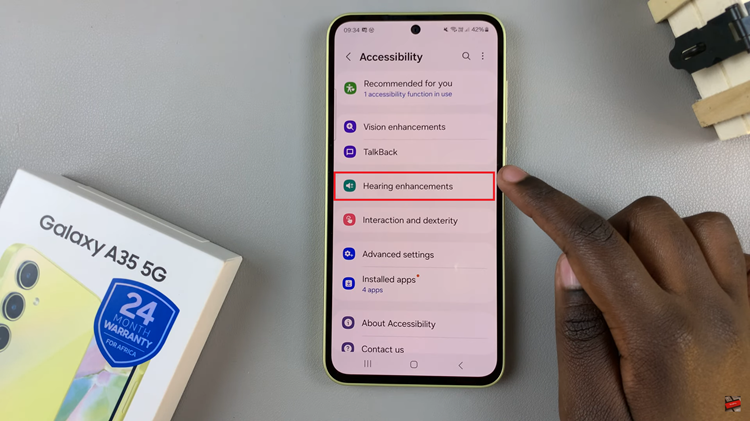
Following this, locate the “Live Captions” option and tap on it to proceed. Upon accessing live caption settings, you’ll see a toggle switch. This switch allows you to turn live captions on or off. To enable this feature, simply toggle the switch to the “ON” position. Subsequently, if you’d like this feature off, simply toggle OFF the switch.
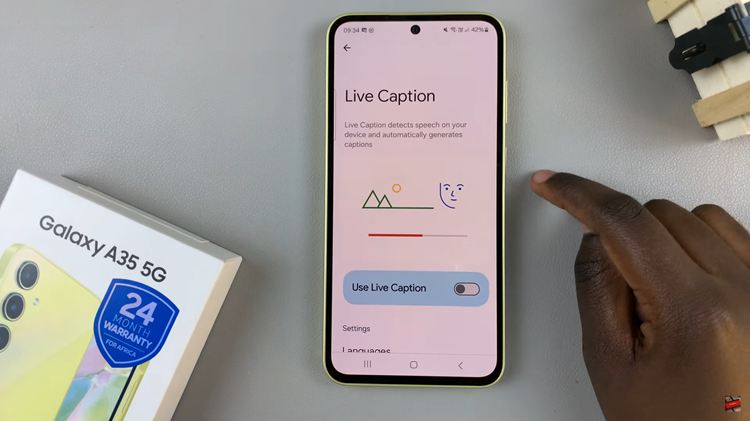
By following these simple steps, you can easily activate or deactivate Live Captions on your Samsung Galaxy A35 5G, enhancing your multimedia experience to better suit your preferences and accessibility needs.
Read: How To Turn ON Charging Animation On Samsung Galaxy A55 5G