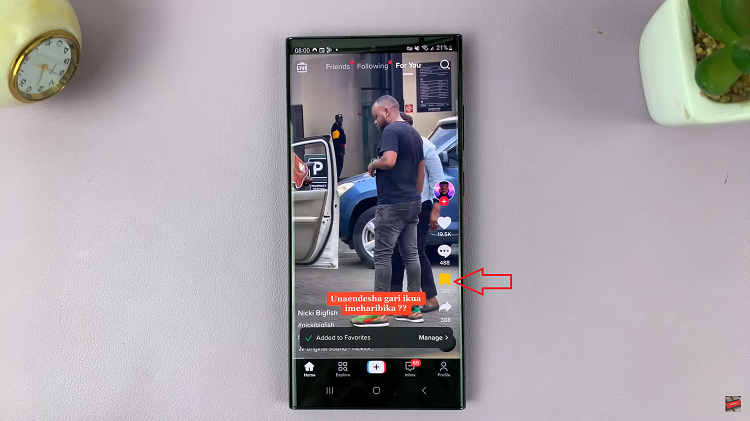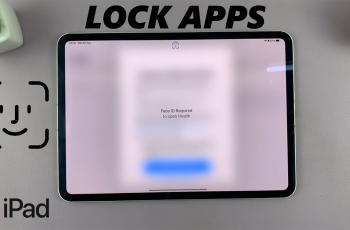In today’s fast-paced world, staying connected is more important than ever. Whether it’s for work, leisure, or staying in touch with loved ones, having seamless access to cellular networks is a necessity.
With the advancement of technology, the introduction of eSIM (embedded SIM) has revolutionized the way we manage our mobile connectivity.
If you’re the proud owner of a Samsung Galaxy A55 5G smartphone, you’re in luck – setting up and activating eSIM on your device is easier than you think.
What is eSIM?
Before diving into the setup process, let’s understand what eSIM is all about. eSIM, short for embedded SIM, is a virtual SIM card that is embedded directly into your device’s hardware. Unlike traditional physical SIM cards, which need to be inserted into a slot, eSIM allows you to activate a cellular plan without the need for a physical card. This technology offers several advantages, including the ability to switch carriers easily, support for multiple profiles on a single device, and hassle-free international roaming.
Watch: How To Remove Bluetooth Device From Samsung Smart TV | Forget Bluetooth Device
Set Up eSIM On Samsung Galaxy A55 5G
Now that we have a basic understanding of eSIM, let’s walk through the process of setting it up on your Samsung Galaxy A55 5G:
Make sure you meet the prerequisites for setting up an eSIM on your A55 5G. This includes ensuring you have a compatible cellular plan, a stable internet connection, and access to the necessary settings on your device.
Go to the Settings app on your A55 5G via the app drawer or quick settings. Under Settings, tap on Connections, then tap on the SIM Manager option.
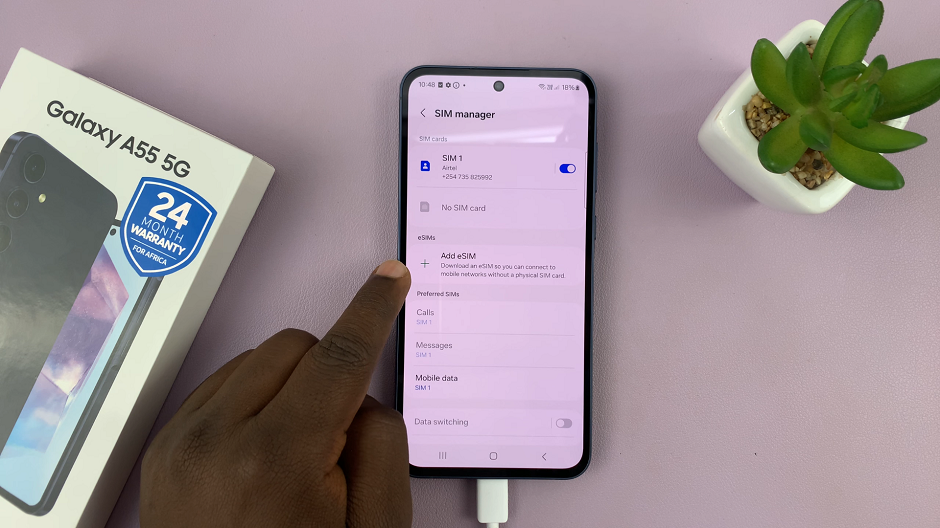
In the SIM Manager settings, you’ll find the option to Add eSIM. Tap on it. You’ll be prompted to choose how you want to add the eSIM. Choose either Scan QR Codes or Search For eSIMs.
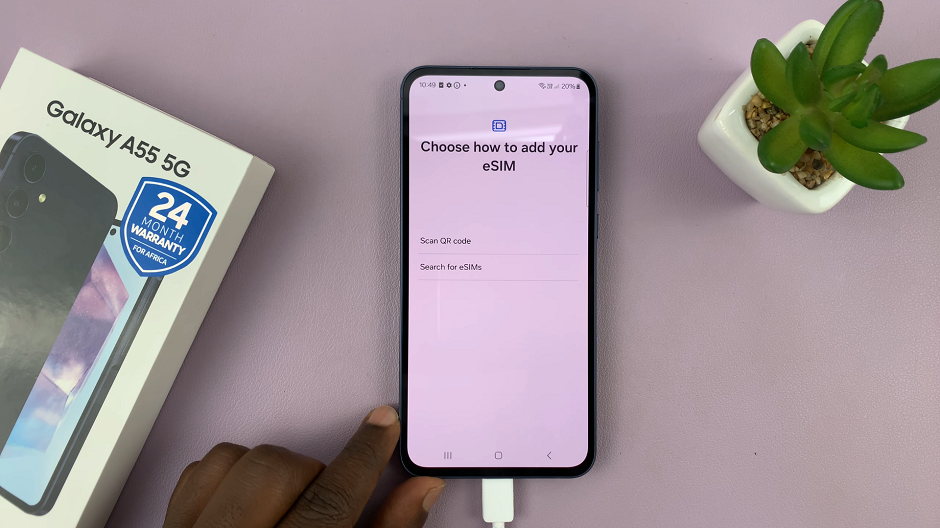
Different network carriers have different ways to add the eSIM profile. The eSIMs in my region are added by scanning a QR Code provided by the carrier. They are on a card with my other network details. It may be different for you.
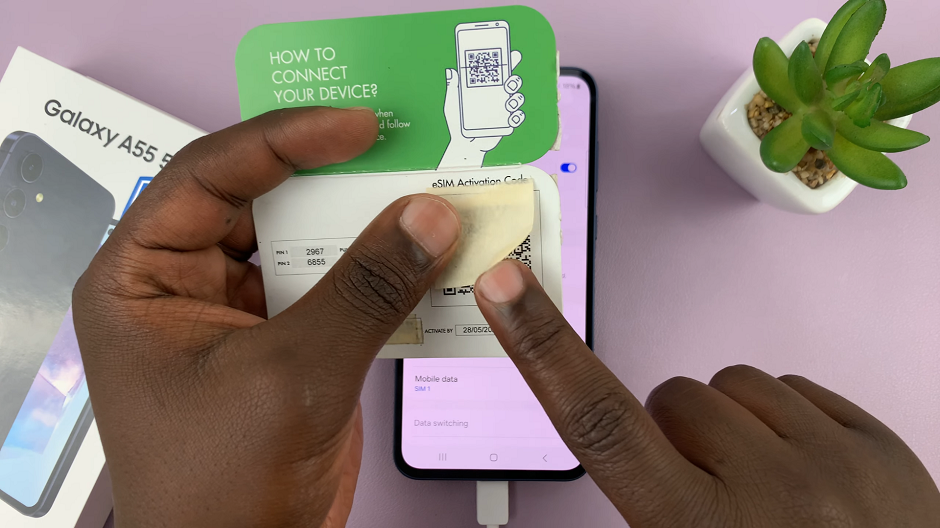
Activate eSIM
Once you choose Scan QR Codes, you’ll be prompted to scan the QR code. Once the QR Code is scanned successfully, you’ll need to tap on Add. This will download the available number from your network carrier.
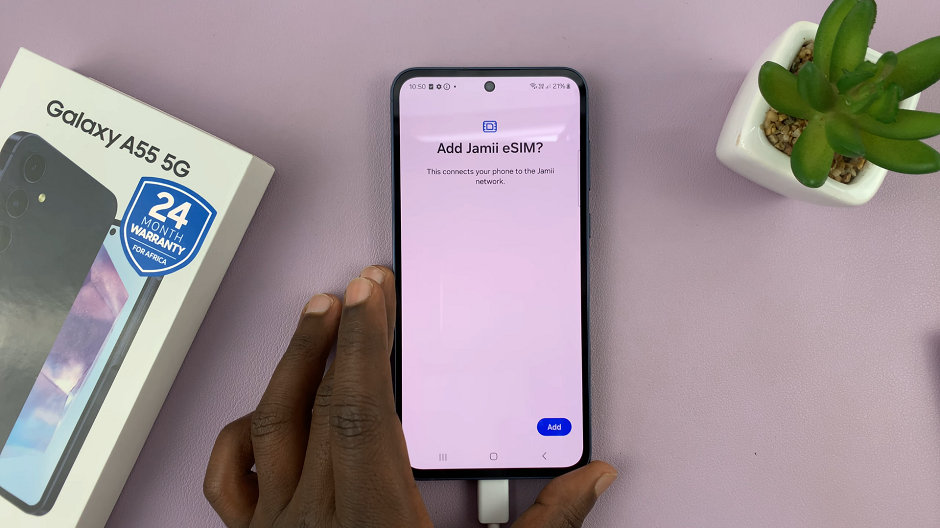
After the eSIM profile is downloaded, you’ll be taken back to the SIM Manager settings. You should now be able to see the eSIM added there. Once the activation is successful, your Samsung Galaxy A55 5G will be ready to use with the newly activated cellular plan.
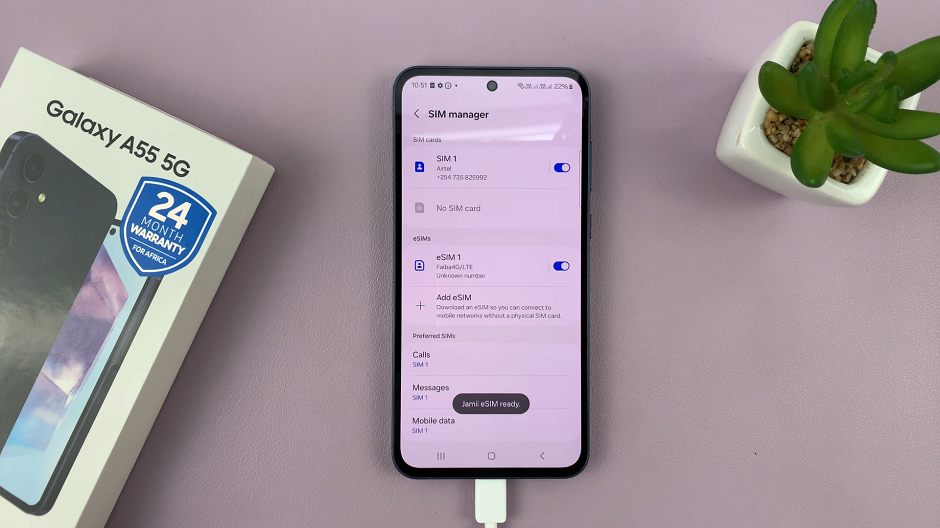
One of the key advantages of eSIM technology is its support for multiple profiles on a single device. Optionally, if you wish to add additional eSIM profiles, simply repeat the steps outlined above. The process applies for each new profile you want to activate.
From eliminating the need for physical SIM cards to enabling hassle-free switching between carriers, eSIM technology empowers users with greater control over their mobile connectivity.