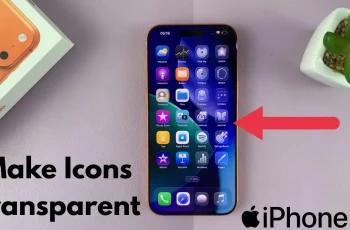In today’s digital age, social media platforms have revolutionized the way we connect, share, and consume information. Twitter, with its real-time updates, trending topics, and diverse content, has emerged as a powerhouse in the realm of social networking.
Now, imagine having access to this dynamic platform right from the comfort of your living room couch. Thanks to the advanced capabilities of Samsung Smart TVs, this is not just a possibility but a seamless reality.
In this guide, we’ll walk you through the comprehensive step-by-step process on how to use X or Twitter on Samsung Smart TV.
Also Read: How To FIX Samsung Smart TV Turning ON & OFF Repeatedly
How To Use X or Twitter On Samsung Smart TV
One of the simplest methods to access is by utilizing the screen mirroring feature. Ensure that your TV and smartphone are connected to the same Wi-Fi network. On your smartphone, enable screen mirroring. Next, navigate to X or Twitter. Your smartphone’s display should now be mirrored on the TV screen.
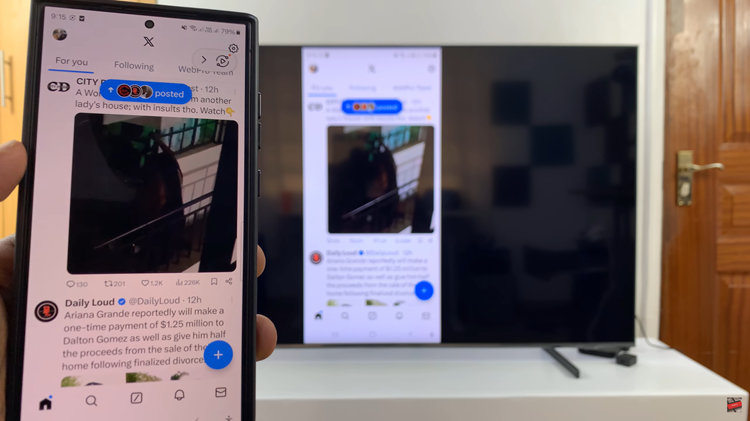
Alternatively, you can access X or Twitter directly through the web browser on your Samsung Smart TV. Using your Samsung Smart TV remote, navigate to the web browser application. In the browser’s address bar, enter the URL for X or simply search for it using a search engine.
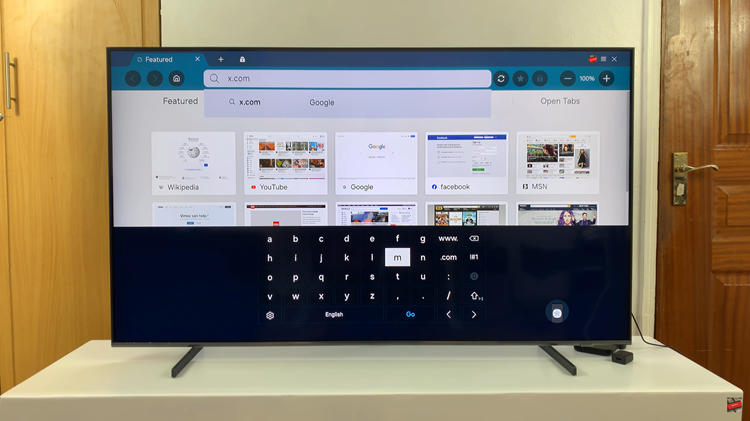
Once on the website, log in to your account using your credentials. With X or Twitter now accessible, you can enjoy a more immersive viewing experience. Stay informed about the latest developments, engage with your favorite content, and connect with friends and followers, all from the comfort of your living room.
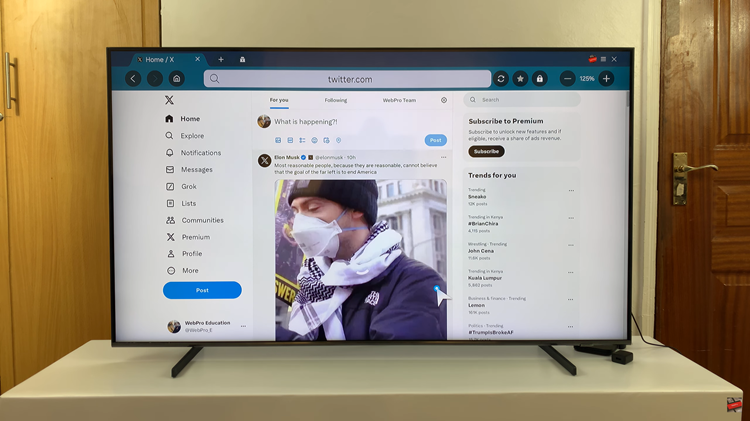
In conclusion, accessing X and Twitter on your Samsung TV opens up a world of possibilities for staying connected and informed. Whether you prefer screen mirroring or browsing directly through the web browser, these simple methods allow you to seamlessly integrate these platforms into your entertainment routine.