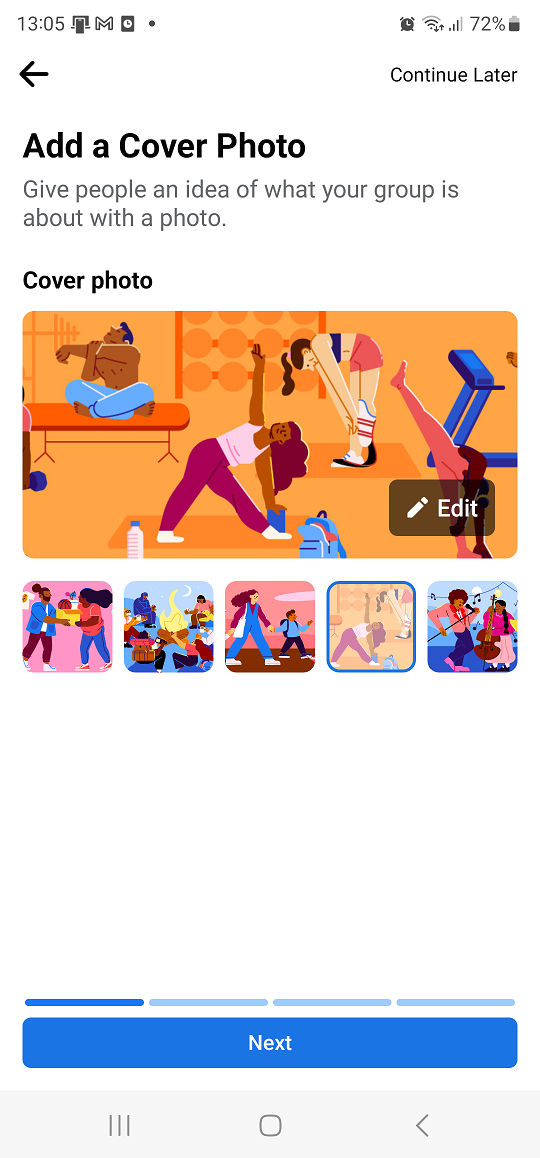In this guide, we’ll walk you through the simple steps to install Spotify on your Samsung Smart TV, ensuring you can enjoy your favorite tunes and podcasts with ease.
In today’s digital age, entertainment options are endless, and streaming music and podcasts have become an integral part of our daily lives. With the convenience of smart TVs, accessing your favorite content directly from your living room has never been easier.
If you’re a music lover or podcast enthusiast, having Spotify on your Samsung Smart TV can significantly enhance your entertainment experience.
Watch: How To Bring Back MISSING Camera Icon On Lock Screen Of Samsung Galaxy A25 5G
Install Spotify On Samsung Smart TV
First, go to the home screen of your Samsung Smart TV. If you’re not on the home page, press the home button on the remote control.
Next, using your remote control, scroll to the app section. Highlight Apps and press OK. This is where you’ll find a wide range of apps available for download, including Spotify.
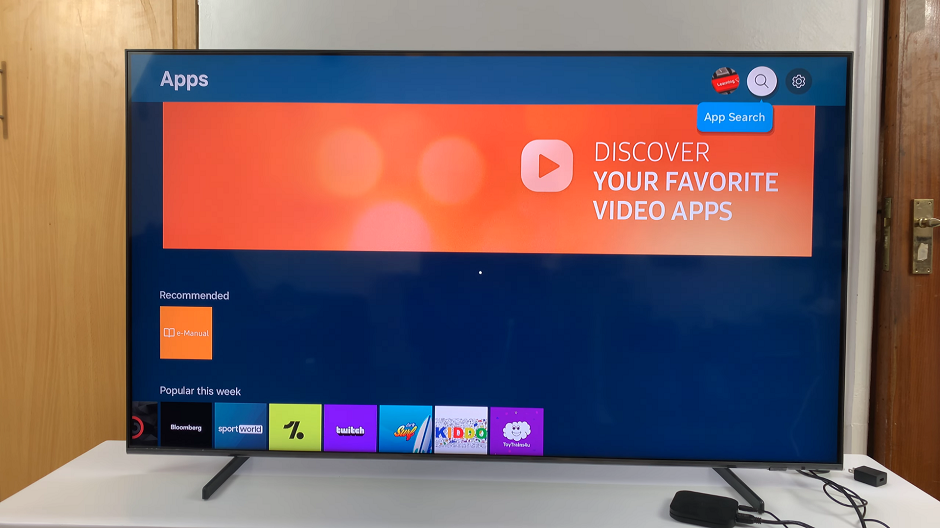
Using the search function within Apps, type Spotify into the search bar and press enter. This will bring up the Spotify app among the search results.
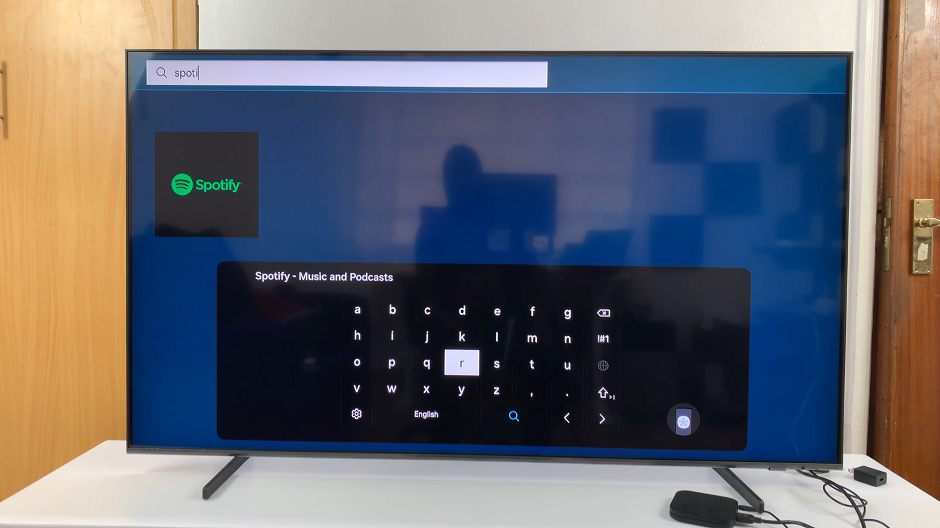
After locating the Spotify app in the search results, select it to access the app’s details page. From here, you’ll have the option to install the app onto your Samsung Smart TV. Simply click on the Install button to begin the installation process.
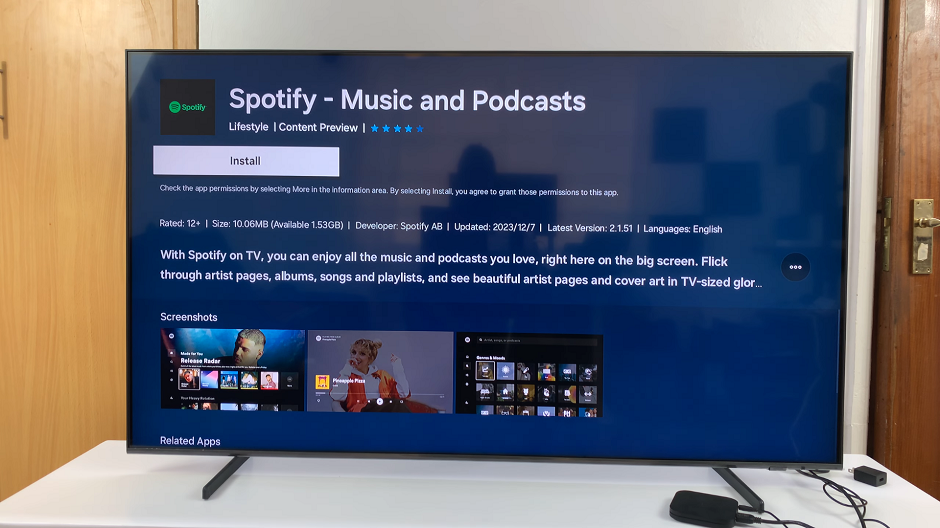
Once the installation is complete, select Open. You will land on the Log In screen. If you already have a Spotify account, you can log in using your existing credentials. Simply select Log In.
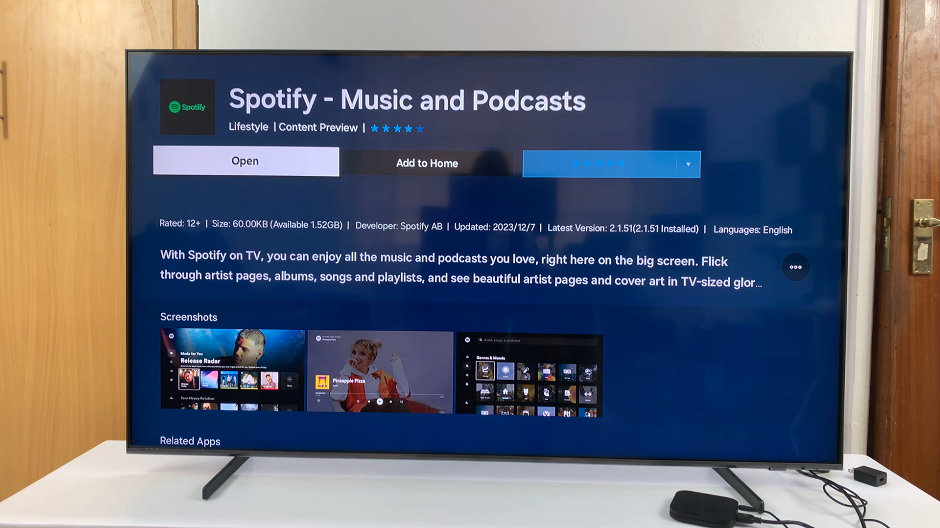
If not, you can sign up for a new account directly from the app. Simply select Sign Up For Free.
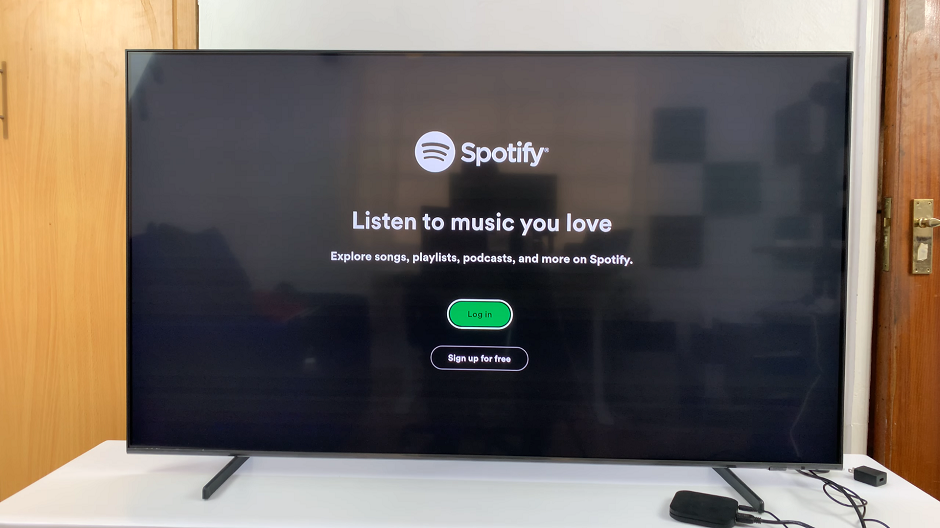
Add Spotify to Home Screen
Return to the Apps menu, locate the Spotify app icon and highlight it. It should be under the Downloaded App section.
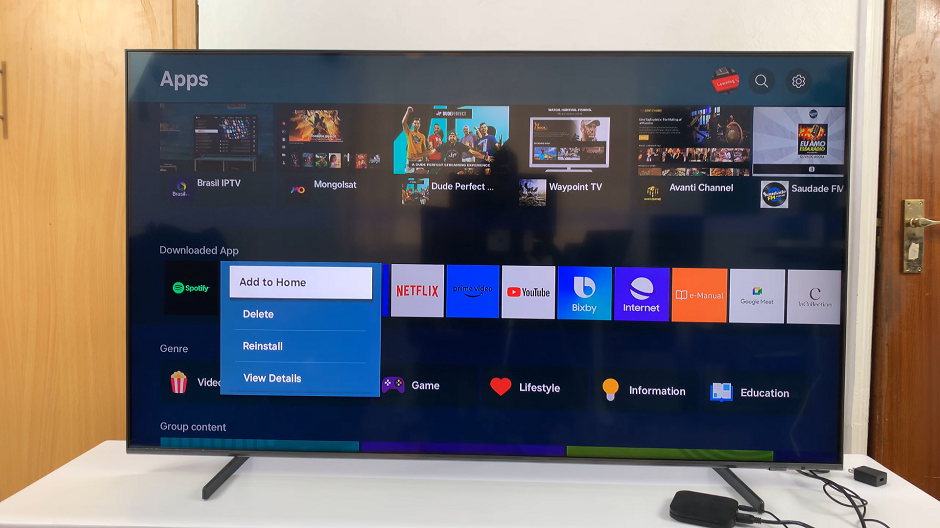
Finally, long press the selection button on your remote to reveal the options. From the resulting menu options, select Add to Home. Now, use the directional buttons to move Spotify through the app list to where you want it to be.
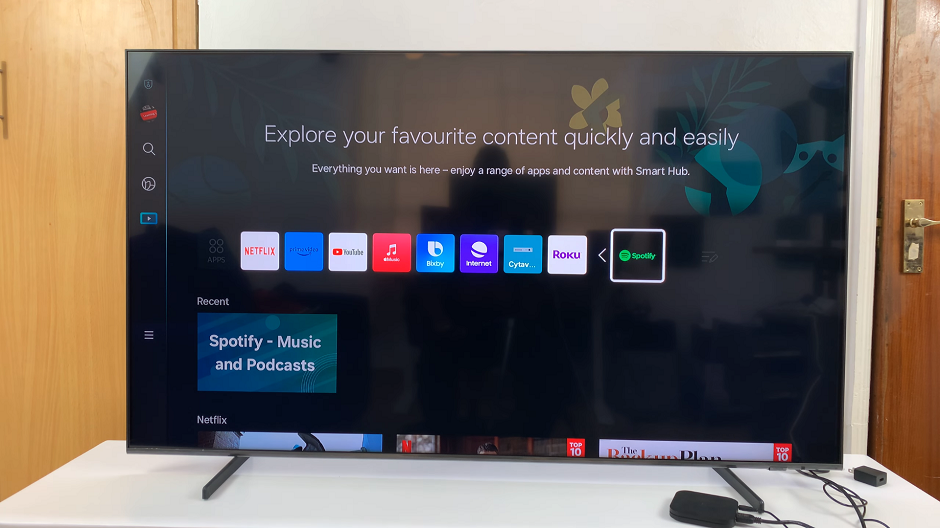
With Spotify successfully installed on your Samsung Smart TV, you now have access to millions of songs, playlists, and podcasts right at your fingertips. Explore curated playlists, discover new artists, or listen to your favorite podcasts, all from the comfort of your living room.
Installing Spotify on your Samsung Smart TV is a simple process that can greatly enhance your entertainment options. With access to a vast library of music and podcasts, you’ll never be short of something to listen to.