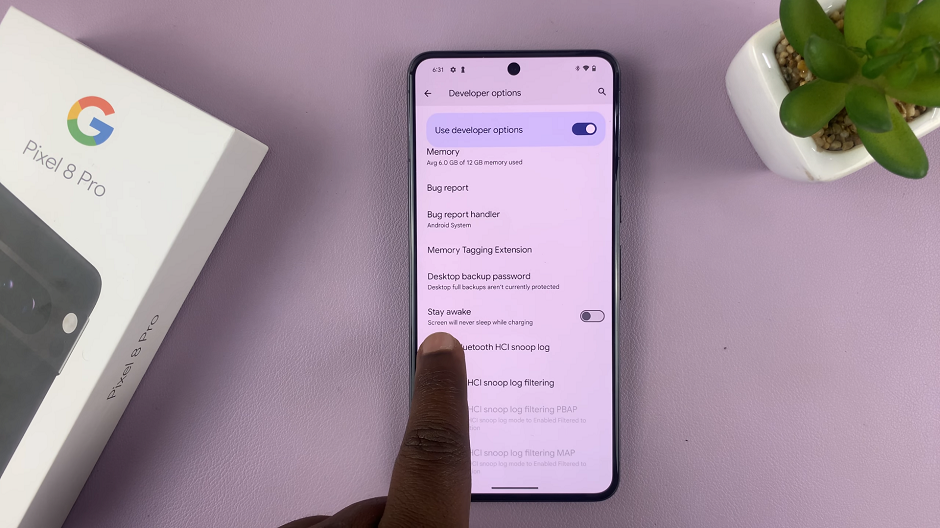In the digital age, our smartphones have become indispensable tools for communication, productivity, and entertainment.
With this increased reliance on mobile devices comes the imperative to safeguard them against evolving cyber threats. Fortunately, Samsung empowers users with robust security features built into devices.
In this guide, we’ll walk you through the comprehensive step-by-step process on how to turn on device protection & run antivirus scan on Samsung Galaxy A25 5G.
Also Read: How To Set Screen Lock Type To Swipe On Samsung Galaxy A25 5G
How To Turn On Device Protection & Run Antivirus Scan On Samsung Galaxy A25 5G
Start by navigating to the Settings app on your device. Once there, scroll down to locate and select the “Device Care” option. Within the “Device Care” menu, you’ll find the “Device Protection” feature. Tap on it. Here, you’ll see a button labeled “Turn On.” Tap on this button to enable Device Protection.
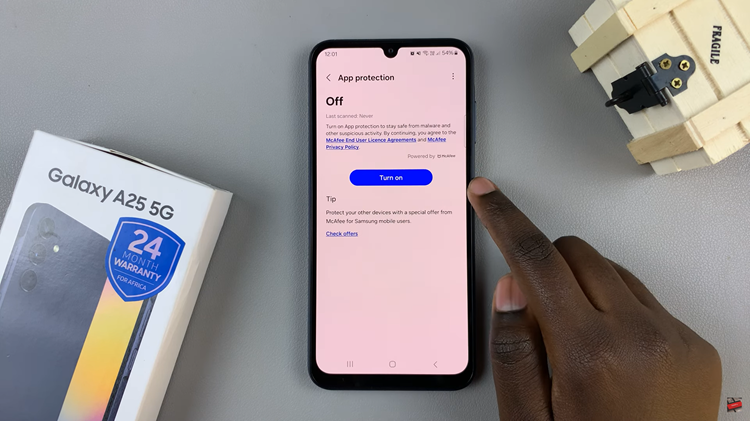
With Device Protection now enabled, your Samsung Galaxy A25 5G is equipped to defend against malware and viruses. To ensure that your device remains free of such threats, initiate an Antivirus Scan by tapping on the “Scan phone” option within the Device Protection settings.
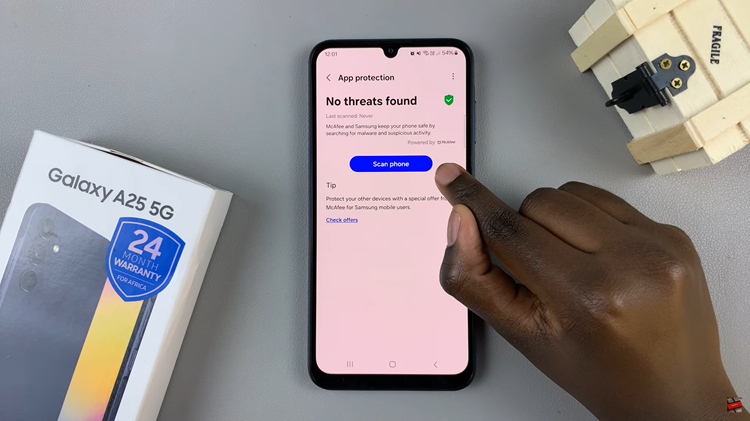
Once the Antivirus Scan has commenced, patiently await its completion. Upon completion of the scan, you’ll be presented with a summary of the findings. This report will detail any malware or viruses detected during the scanning process, providing you with valuable insights into the security status of your device.
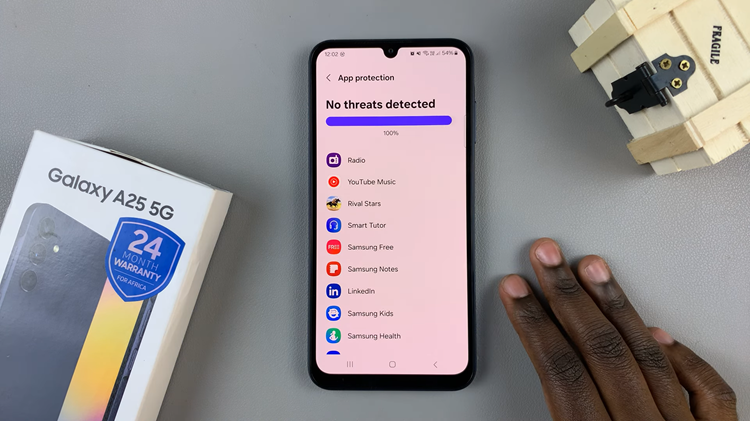
By proactively enabling Device Protection and performing regular Antivirus Scans on your Galaxy A25 5G, you can safeguard your device against a myriad of digital threats. Taking these simple yet essential steps will not only protect your personal information but also ensure the continued optimal performance of your smartphone.
Watch: How To Mute Camera Shutter Sound On Samsung Galaxy A25 5G