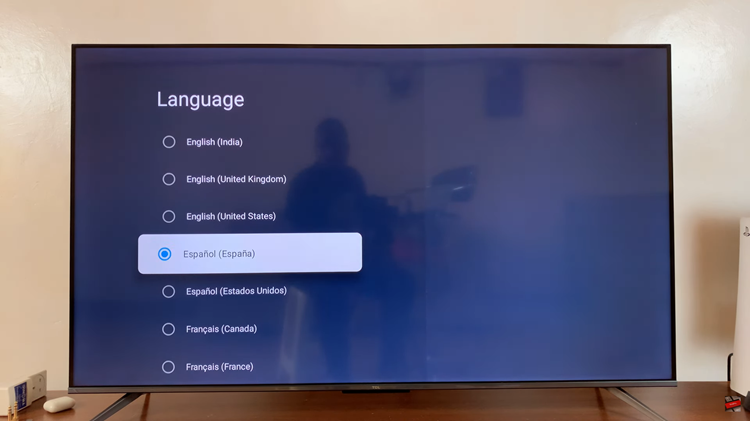The Samsung Galaxy A25 5G is a remarkable device renowned for its impressive performance and cutting-edge features. One of the features that contribute to its seamless operation is RAM Plus. RAM Plus is designed to optimize the device’s performance by utilizing a portion of storage as virtual RAM.
While this feature can enhance the device’s multitasking capabilities, there are instances where users may prefer to disable it. Whether you’re looking to conserve battery life, troubleshoot performance issues, or simply prefer manual control over your device’s resources, we’ve got you covered.
In this guide, we’ll walk you through the comprehensive step-by-step process on how to disable RAM Plus on your Samsung Galaxy A25 5G.
Also Read: How To Remove SIM PIN On Samsung Galaxy S24s
How To Disable RAM Plus On Samsung Galaxy A25 5G
Open the Settings app on your Samsung Galaxy A25 5G. Scroll down the Settings menu until you find the “Device Care” option. Tap on it to enter the Device Care settings. Within the Device Care settings, you’ll see various options for optimizing your device’s performance. Look for and tap on the “Memory” option.
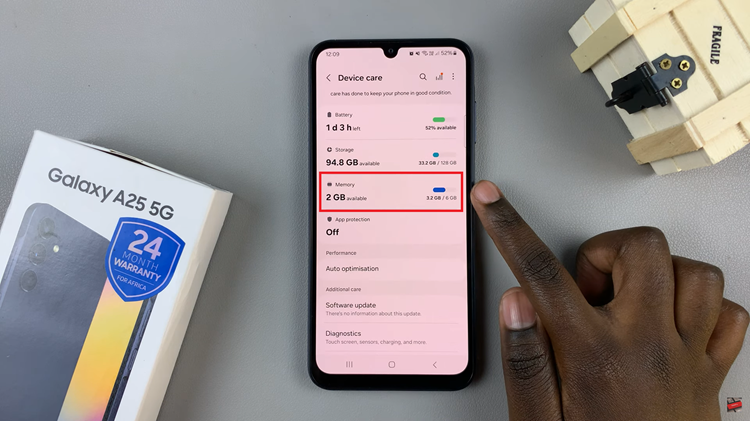
In the Memory settings, you’ll find an option called “RAM Plus.” Tap on it to access the RAM Plus settings. Once you’re in the RAM Plus settings, you’ll see a toggle switch. Tap on the toggle switch to turn off RAM Plus. After turning off RAM Plus, you will need to confirm a restart of your device.
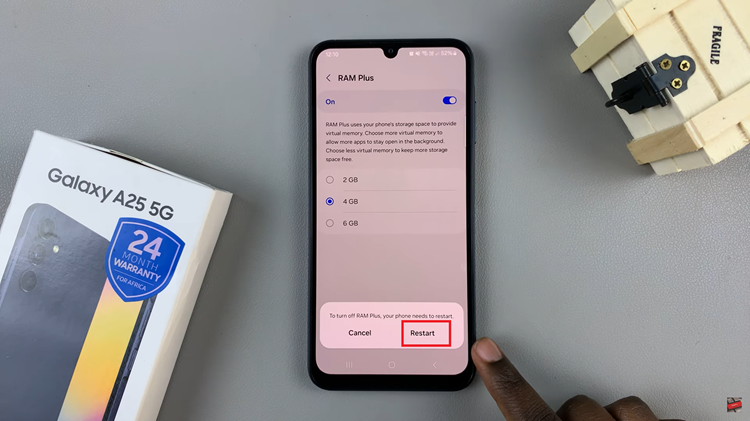
Once you’ve confirmed the restart, your Samsung Galaxy A25 5G will reboot. This process may take a few moments. Once your device has restarted, RAM Plus will be disabled, and your device will no longer allocate storage as virtual RAM. Disabling RAM Plus on your Galaxy A25 5G is a straightforward process.
Also Watch: How To Disable Device Protection On Samsung Galaxy A25 5G