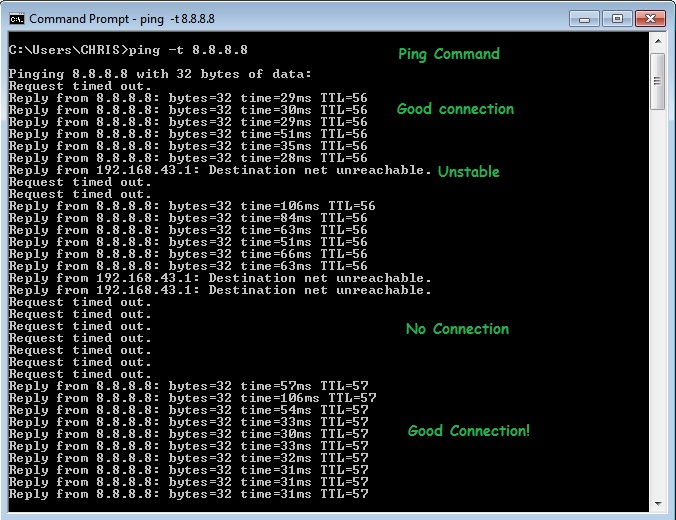Are you tired of the same old icons cluttering your Samsung Galaxy A25 5G’s home screen? Well, you’re in luck! With Samsung’s customization options, you can easily give your device a fresh new look by changing its icons.
Whether you prefer a sleek, minimalist design or vibrant, colorful icons, the Galaxy Theme Store has something for everyone.
In this guide, we’ll walk you through the comprehensive step-by-step process on how to change the icons on your Samsung Galaxy A25 5G.
Also Read: How To Change Font Style On Samsung Galaxy A25 5G
How To Change Icons On Samsung Galaxy A25 5G
The first step is to navigate to the Settings app. Once you’re in the Settings app, scroll down and select the “Themes” option. In the Galaxy Theme Store, look for the “Icons” category. You can browse through the available options and choose the one that best suits your preferences.

Once you’ve found an icon theme that you like, tap on it to view more details. You’ll see options to download the theme, as well as information about whether it’s free or requires a purchase. Select the option that suits you, and then tap on the “Download” button.
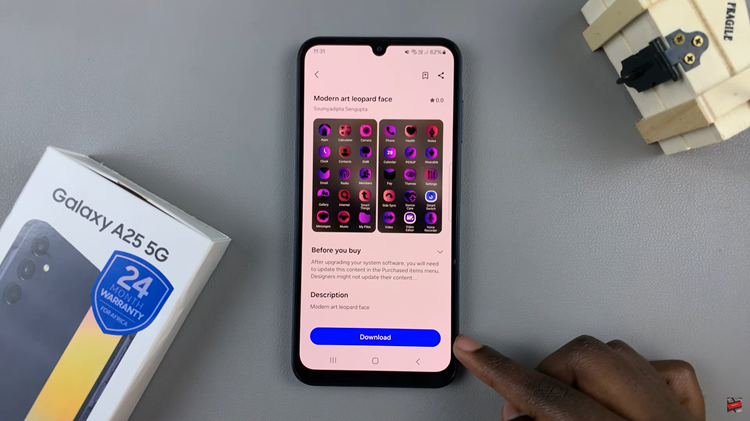
After the icon theme has finished downloading, tap on the “Apply” button that appears on your screen. Once you’ve applied the new icon theme, you’ll be redirected to your home screen, where you’ll see the updated icons in all their glory.
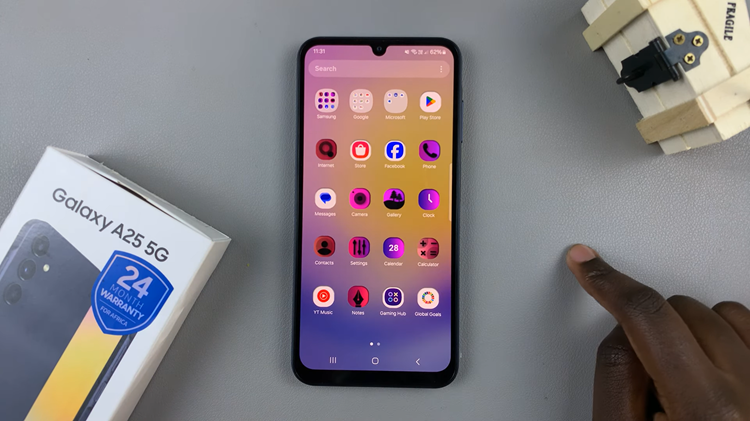
Changing icons on your Samsung Galaxy A25 5G is a simple yet effective way to personalize your device and make it truly your own. With the wide range of icon themes available in the Galaxy Theme Store, you can easily find the perfect look to suit your style. So why wait? Give your device a makeover today and enjoy a refreshed and customized home screen experience.
Watch: How To Revert To Default Icons On Samsung Galaxy A25 5G