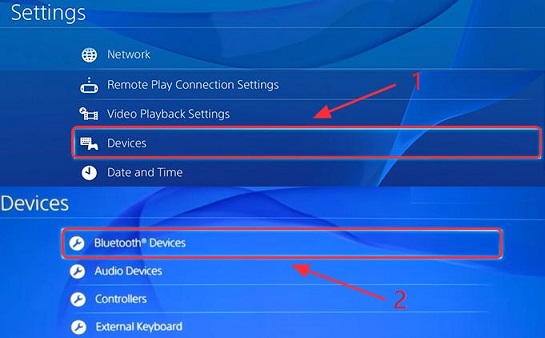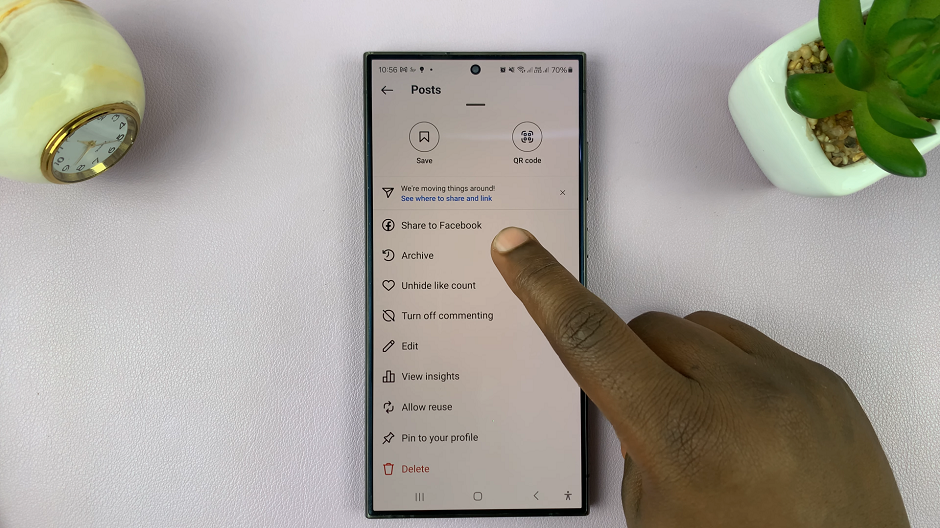In today’s world, staying organized and on top of your schedule is essential. Fortunately, modern smartphones like the Samsung Galaxy A25 5G offer convenient features to help you manage your time effectively.
One such feature is the ability to add a calendar widget to your home screen. This will provide quick access to your schedule at a glance. Whether you’re managing work commitments, school assignments, or personal events, having your calendar at your fingertips ensures that you never miss an important date or deadline again.
In this guide, we’ll walk you through the comprehensive step-by-step process on how to add calendar widget to home screen on Samsung Galaxy A25 5G.
Also Read: How To Add Photo Widget To Home Screen On Samsung Galaxy A25 5G
How To Add Calendar Widget To Home Screen On Samsung Galaxy A25 5G
To begin, navigate to the home screen. Once on the home screen, long-press on an empty space until a menu appears. From the menu, select “Widgets.” You’ll be presented with various categories of widgets. Scroll and select “Calendar.” Choose the calendar widget that suits your preferences by tapping on it.
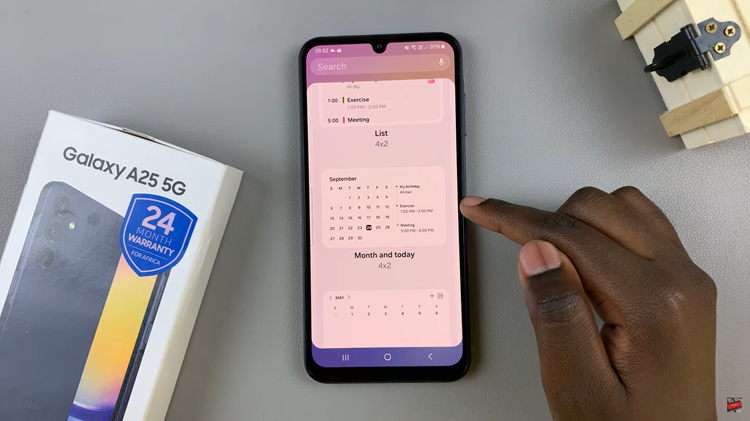
You’ll then be taken back to your home screen, where you should now see the selected calendar widget. To customize the calendar widget, long press on it until a menu appears. Select “Settings” from the menu options. Here, you can personalize the widget to better suit your style and needs.
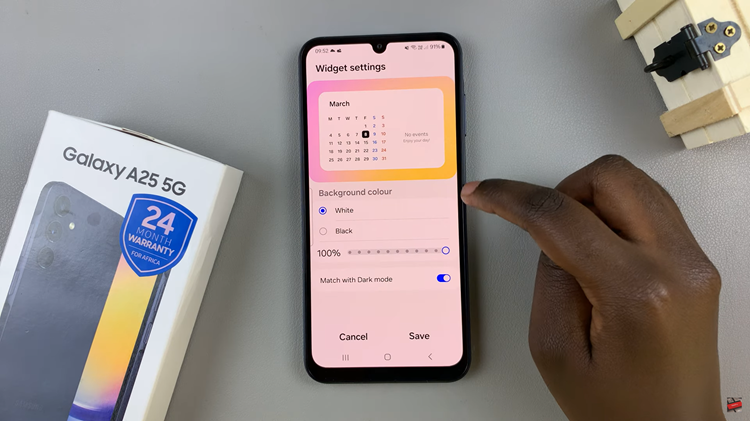
For example, you can change the widget’s color scheme or adjust its size. Once you’ve customized the widget to your liking, tap on “Save” to apply the changes. Your calendar widget is now ready for use on your Samsung Galaxy A25 5G home screen.

Adding a calendar widget to your home screen provides a convenient way to stay organized and on top of your schedule without having to navigate through multiple apps. With just a few simple steps, you can optimize your device for productivity and efficiency.
Watch: How To Turn On Charging Animation On Samsung Galaxy A25 5G