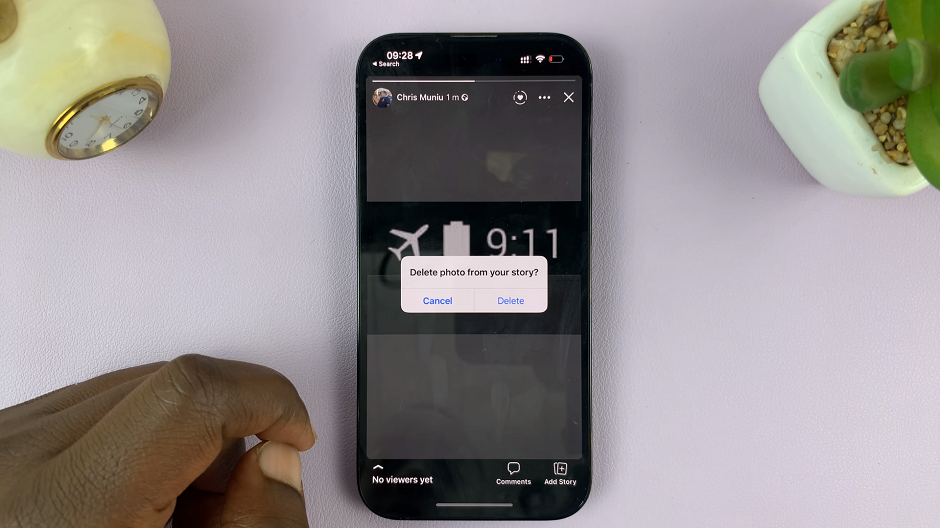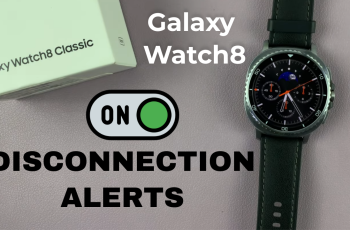In today’s fast-paced digital age, seamlessly transferring data between devices is indispensable. Whether it’s sharing cherished memories captured on your Samsung Galaxy S24/S24 Ultra or accessing important files on your MacBook, ensuring a smooth flow of information is paramount.
However, with these devices operating on different platforms, many users grapple with the challenge of effective data transfer. Fear not, as in this guide, we unveil straightforward methods to effortlessly transfer files, photos, and videos from your Samsung Galaxy S24/S24 Ultra to your MacBook.
Embrace the power of connectivity as we delve into the intricacies of modern data transfer techniques, empowering you to synchronize your digital world with ease and efficiency.
Watch: How To Connect Samsung Galaxy S24 To Windows PC Using Phone Link
To Transfer Files From Samsung Galaxy S24 Ultra To MacBook
First, you must install a third-party application (Android File Transfer) on your MacBook. Open your browser and head to the Android File Transfer website. Within the website, tap on “Download Now” and follow the instructions. Once downloaded, launch the installer and follow the steps to install it.
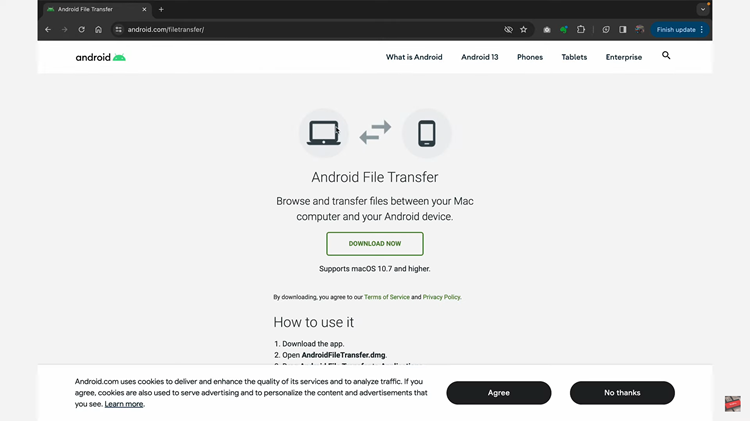
Once installed, launch the app on your MacBook and allow necessary permissions that might be required. Following this, connect your Samsung S24 to your MacBook using a USB Cable. Once connected, you’ll be prompted to allow access to the Galaxy S24 files.
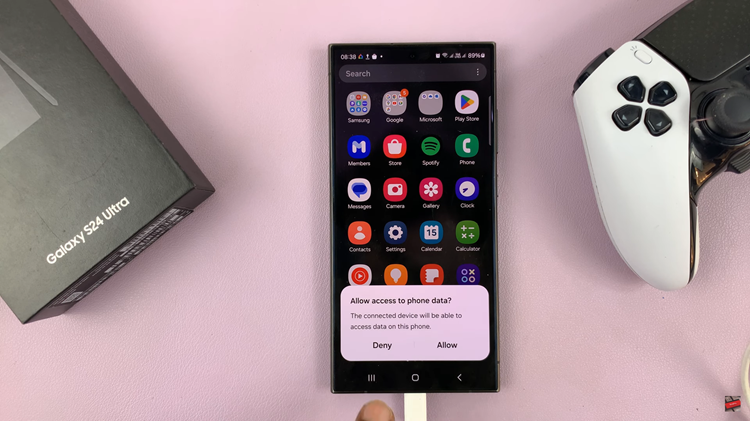
At this point, the app will detect your device and now you can have access to all your files. Now, find the files you’d like to transfer and simply drag and drop them to any place on your MacBook. Repeat this step if you want to transfer multiple files to your MacBook.
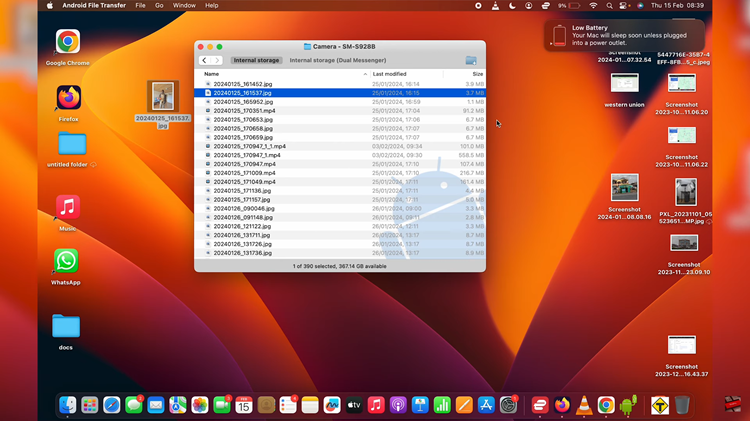
By following the steps above, you can easily transfer files, photos, and videos from your Samsung Galaxy S24/S24 Ultra to your MacBook, ensuring seamless data synchronization between your devices. Whether you prefer a wired connection, wireless transfer, or cloud-based solution, there’s a method that suits your preferences and needs. Enjoy your media on your MacBook without any hassle!