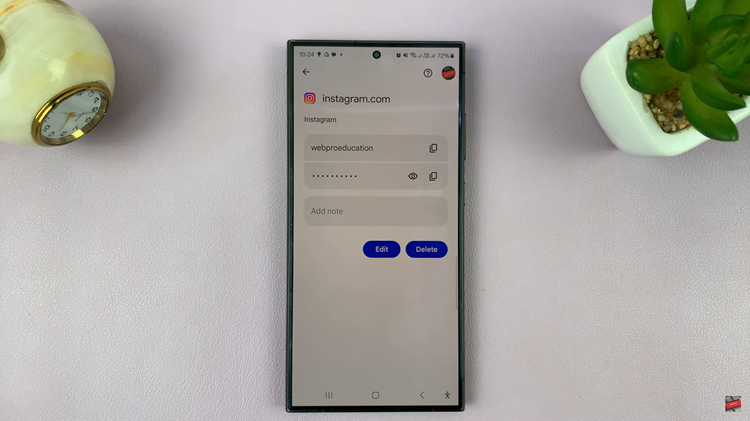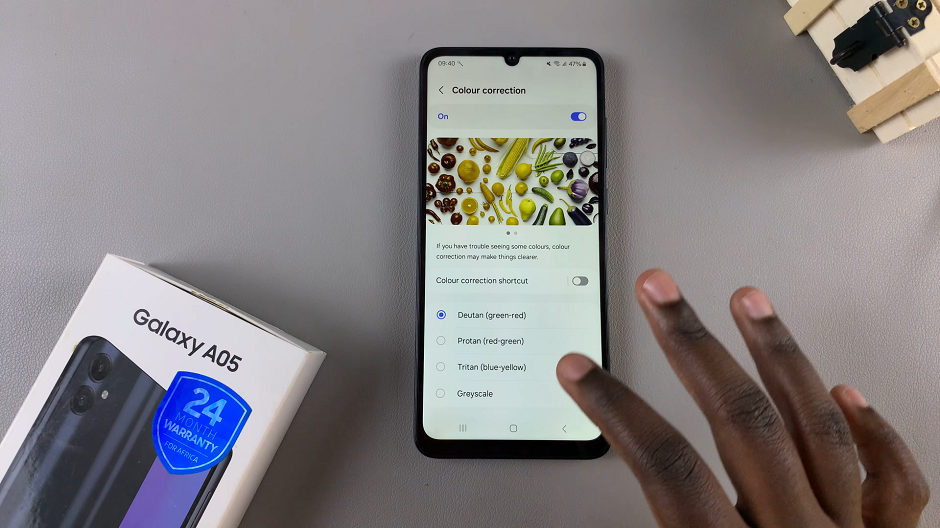In today’s interconnected world, our smartphones are not just tools for communication; they are extensions of our personalities and preferences. With the Samsung Galaxy S24, S24+ and S24 Ultra, users have a powerful arsenal of features at their fingertips, including the ability to customize various aspects of their device to suit their individual needs. One such feature that adds a personal touch to your messaging experience is the ability to set different text message tones for different contacts.
If you’ve ever found yourself wishing for a more personalized notification system that allows you to distinguish between messages from different contacts without even looking at your phone, you’re in luck!
In this article, we’ll guide you through the simple steps to set up custom text message tones for your contacts on the Samsung Galaxy S24 series.
Read: How To Enable/Disable S Pen Unlock On Samsung Galaxy S24 Ultra
Set Different Text Message Tones For Different Contacts On Samsung Galaxy S24’s
To begin, unlock your Samsung Galaxy S24, S24+ & S24 Ultra and navigate to the Messages app. Once inside the app, locate the chat of the person whose message tone you want to change.
Next, open the conversation or chat and tap the three-dot menu icon in the top-right corner. From the list of options, select Details.
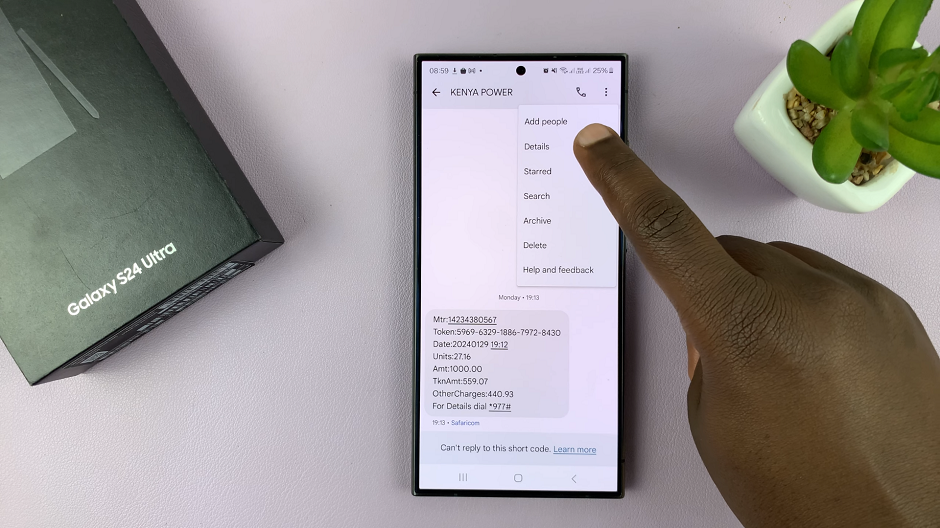
Within the Details menu, locate the Notifications option and select it to access the settings for customizing message tones.
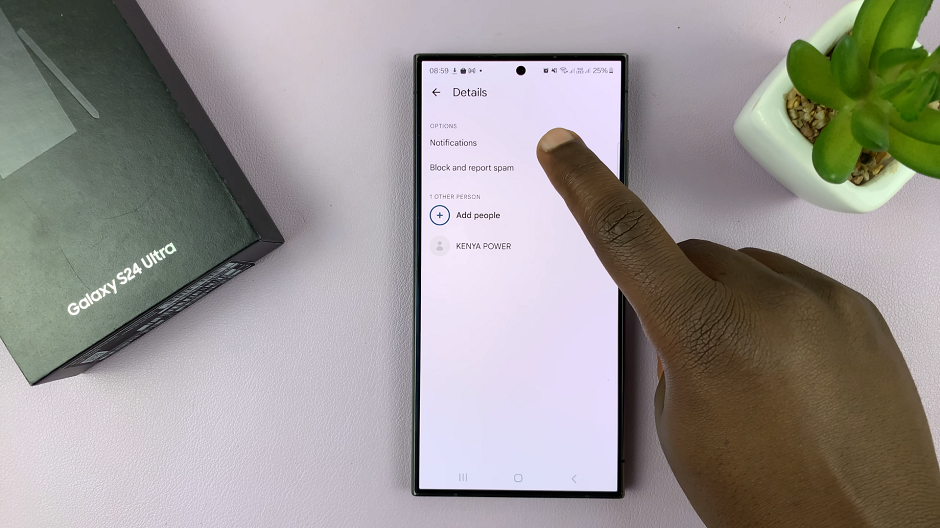
Under Notifications, tap on the Sound option to browse through the available tones. Samsung devices often come preloaded with a variety of tones. Listen and choose the tone that you think works best for the contact.
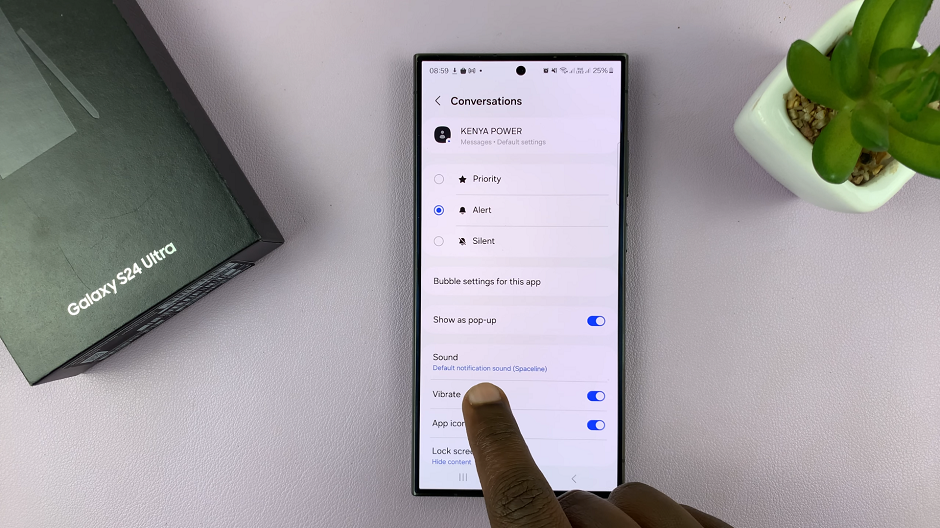
After selecting the desired tone for the contact, your settings will be saved.
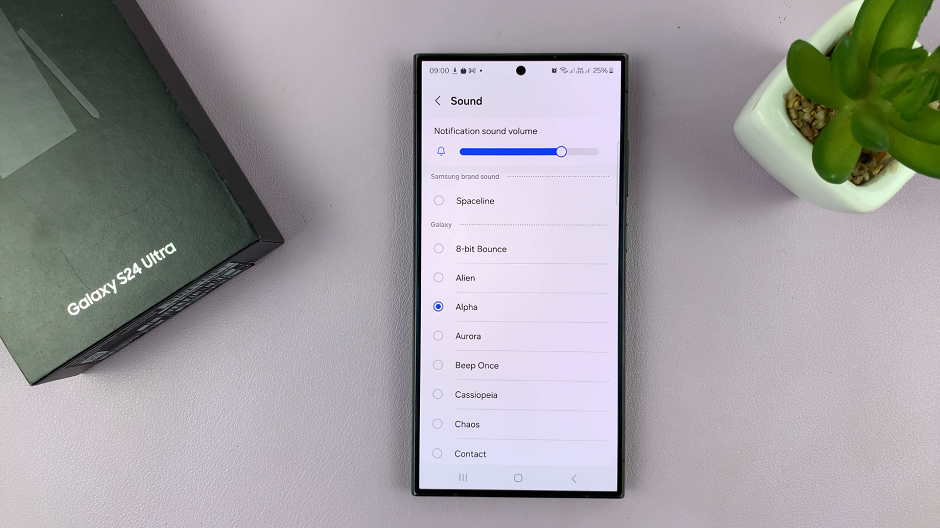
Repeat For Other Contacts
If you wish to set custom message tones for more contacts, repeat the process outlined above for each individual contact. This allows you to create a unique auditory experience for every important person in your contacts list.
With your custom message tones set up, you can now enjoy a more personalized messaging experience. Whether it’s a special ringtone for family members, a distinct notification for close friends, or a unique sound for work-related contacts, you’ll be able to identify incoming messages at a glance.
Congratulations! You’ve successfully set different text message tones for different contacts on your Samsung Galaxy S24, S24+ and S24 Ultra. Now, when you receive a text message from a contact with a custom tone, you’ll instantly know who it is without even looking at your phone.
Personalizing your smartphone experience is all about making it work for you. To set a custom text message tones is just one way to do that.
So go ahead, dive into your contacts list, and give each of your favorite people their own unique text message tone.
Watch: Samsung Galaxy S24 / S24 Ultra: How To Hide Blocked Contacts From Call Log