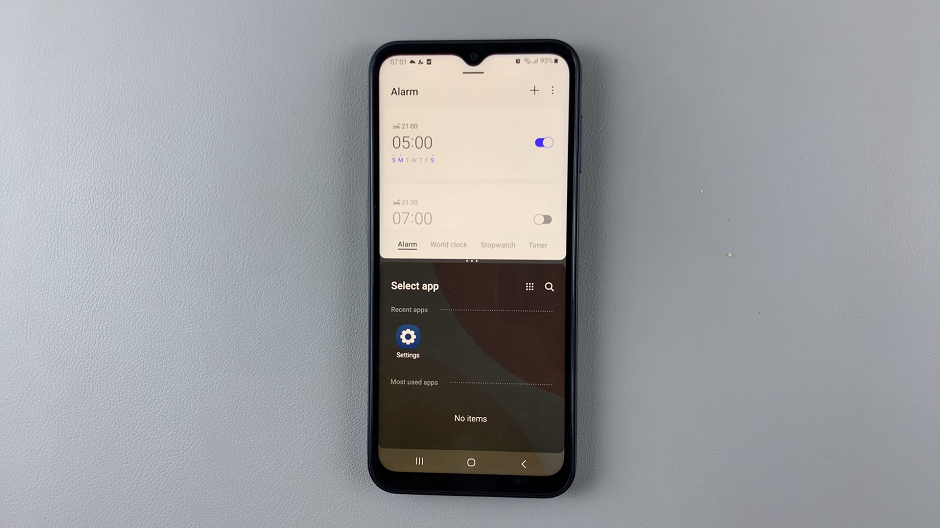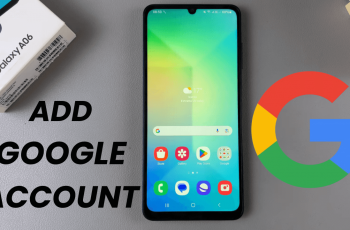Unlocking the full potential of your Samsung Galaxy S24 or S24 Ultra for nighttime photography involves mastering the ‘Night Shot’ mode. This feature is a game-changer, allowing you to capture stunning photos in low-light conditions with exceptional clarity and detail.
Whether you’re navigating bustling city streets under the glow of streetlights or gazing up at a star-filled sky, ‘Night Shot’ mode enhances your smartphone photography experience by enabling you to immortalize those moments after dark like never before.
In this guide, we’ll delve into the detailed steps to enable and disable ‘Night Shot’ mode on your Samsung Galaxy S24, S24+, or S24 Ultra, ensuring that you can effortlessly harness the power of this innovative feature whenever the need arises.
Watch: How To Transfer Photos & Videos To USB Flash Drive On Samsung Galaxy S24
To Enable & Disable Night Shot Mode On Samsung Galaxy S24
Firstly, unlock your Samsung S24 and locate the camera app. Tap on the camera icon to open the application. Then, swipe through the Camera modes until you get to “More” and select it. At this point, look for the “Night” option and tap on it.
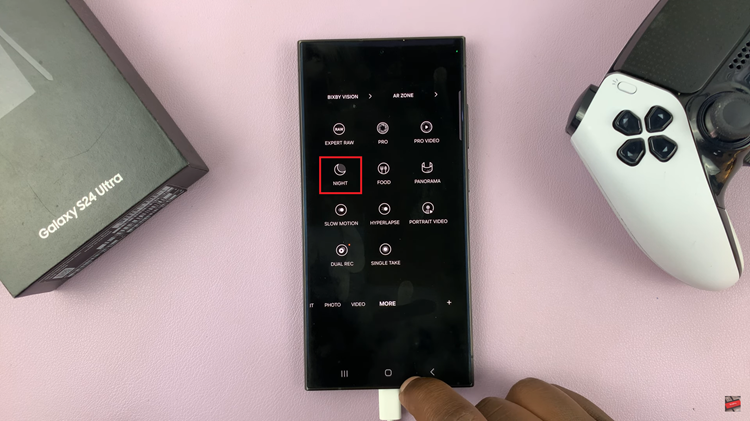
With ‘Night Shot’ mode activated, frame your shot as desired. Hold the phone steady to ensure the best possible image quality, especially in low-light environments where longer exposure times may be necessary. To turn off night mode, launch the camera app again and find the “Night Shot” icon within the camera interface. At this point, tap on it to toggle it OFF.
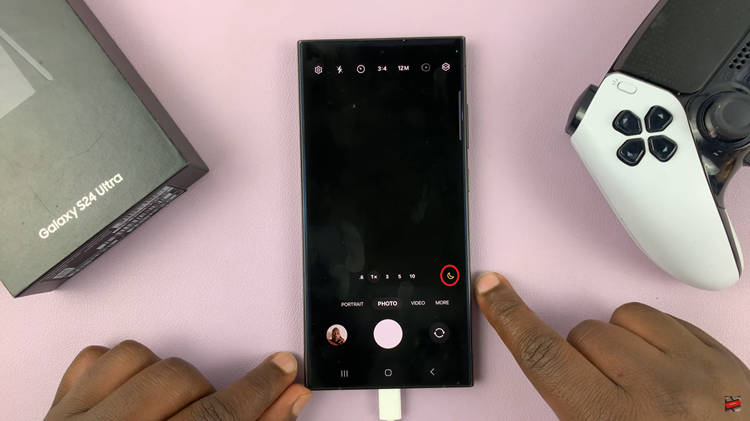
By mastering the use of ‘Night Shot’ mode on your Samsung Galaxy S24/S24 Ultra and incorporating these tips, you can unlock the full potential of nighttime photography on your smartphone. Whether you’re capturing cityscapes, starry skies, or memorable moments after dark, this feature empowers you to preserve stunning images with ease.