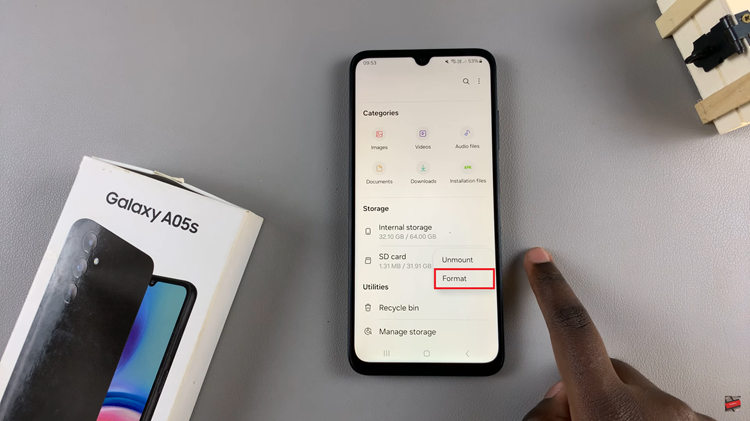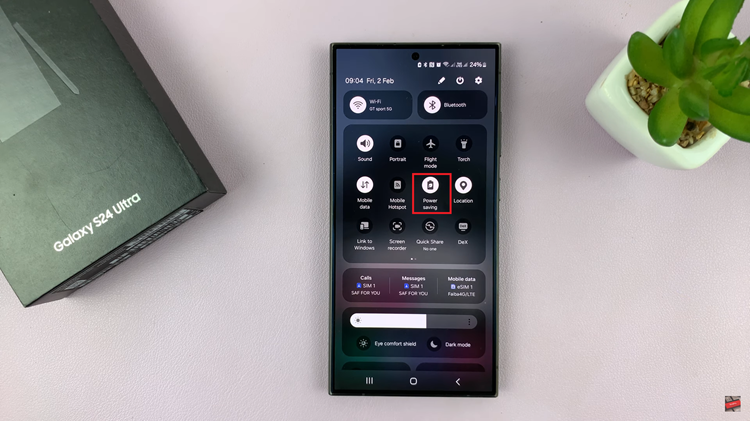In the fast-paced world of smartphones, customization is key to optimizing your user experience. The Samsung Galaxy S24, with its powerful features and intuitive interface, empowers users to personalize their devices according to their preferences.
One such customization option is the ability to add or remove the Apps Screen button from the home screen. The Apps Screen button serves as a gateway to all the applications installed on your device, providing quick and easy access to your apps and tools.
In this guide, we’ll walk you through the comprehensive step-by-step process on how to add remove the apps screen button on home screen of Samsung Galaxy S24s.
Also Read: How To Install VLC Media Player On Samsung Galaxy S24s
How To Add & Remove Apps Screen Button On Home Screen Of Samsung Galaxy S24s
Begin by navigating to the Settings app. Once you’re in the Settings app, scroll down until you find the “Home Screen” option. This section contains various settings related to your home screen layout and appearance. Tap on “Home Screen” to proceed.
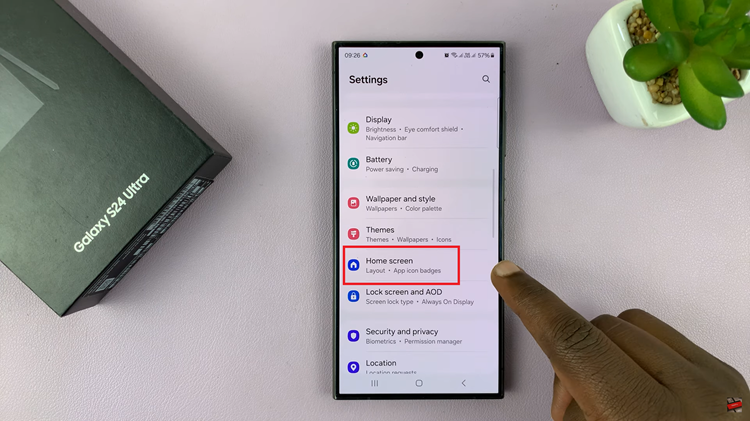
Within the Home Screen settings, you’ll find an option labeled “Show Apps Screen On Home Screen.” You’ll see a toggle switch next to it. This toggle allows you to enable or disable the Apps Screen button. If you want the button to appear, simply tap the toggle to turn it on. Conversely, if you prefer not to have the button, tap the toggle to turn it off.
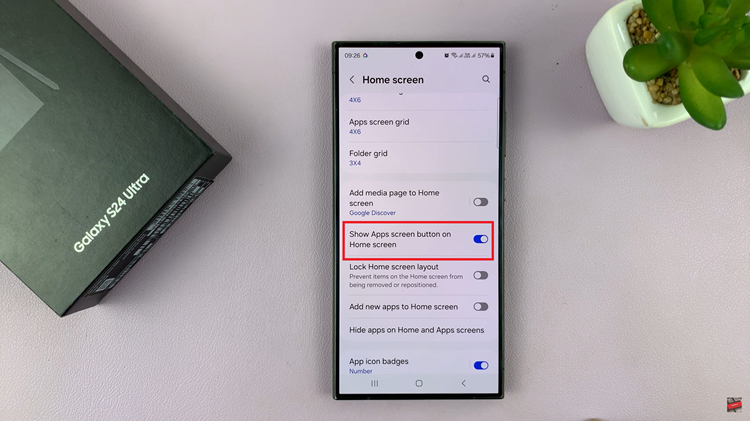
Once you’ve toggled the feature to your desired setting, you can exit the Settings app. Your changes will be automatically applied to the home screen. If you’ve enabled the Apps Screen button, you should now see it displayed. However, if you’ve disabled the button, it will be removed from the home screen.

Whether you prefer quick access to all your apps or a minimalist home screen layout, the steps outlined above allow you to effortlessly manage the visibility of the Apps Screen button. By taking advantage of these customization options, you can ensure that your Galaxy S24 reflects your unique preferences and usage habits.
Watch: How To Enable & Use Swipe To Type On Samsung Galaxy S24 / 24 Ultra