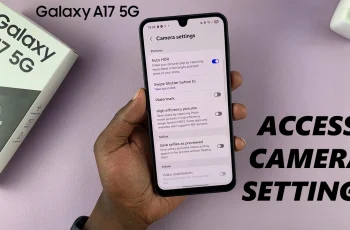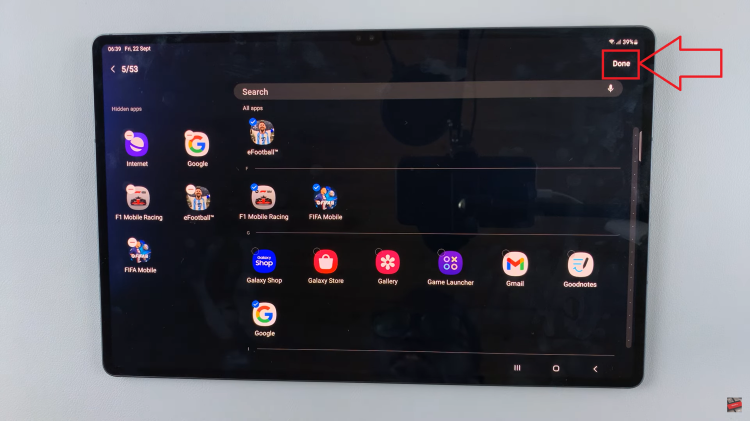With every new iteration of Samsung’s Galaxy series, users are treated to an array of customization options, allowing them to tailor their devices to their liking.
One such customization is the ability to disable the apps drawer on the Samsung Galaxy S24, streamlining the user experience by removing the separation between the home screen and the app drawer.
In this guide, we’ll walk you through the comprehensive step-by-step process on how to disable the apps drawer on Samsung Galaxy S24s.
Also Read: How To FIX Black & White Screen On Samsung Galaxy S24s
How To Disable Apps Drawer On Samsung Galaxy S24s
Begin by accessing the home screen settings on your Galaxy S24. There are two ways to do this. The first is by performing a long-press on any empty space on your home screen. This action will trigger the editing menu to appear. Look for the Settings icon and tap on it to access the home screen settings. Alternatively, you can navigate to the Settings app and select the Home Screen option.
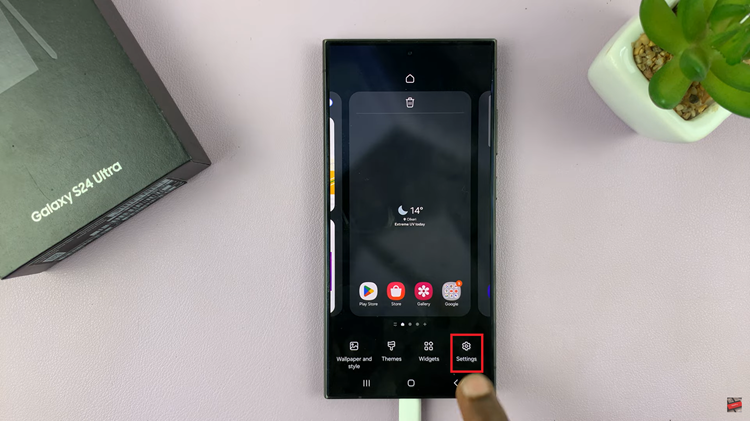
In your the “Home screen” settings, tap on the option labeled “Home screen layout.” This option controls how your home screen is organized, including the presence or absence of the apps drawer. From the options that appear, select “Home Screen Only.”
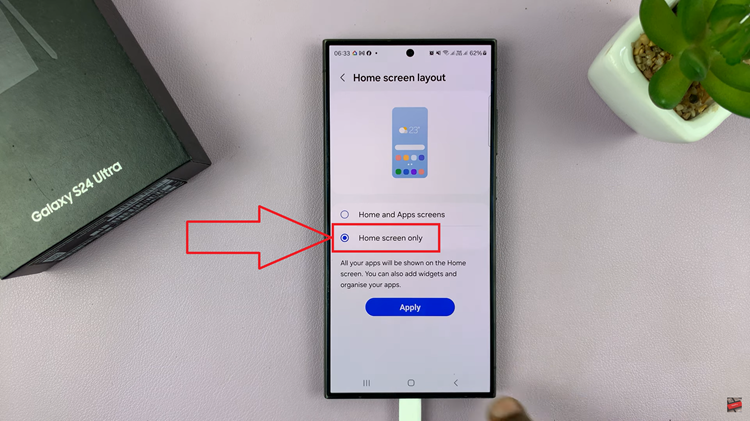
After selecting “Home Screen Only,” tap on the “Apply” button to save your changes. Your Galaxy S24 will immediately implement the new home screen layout. This moves any apps previously housed in the apps drawer onto the home screen.
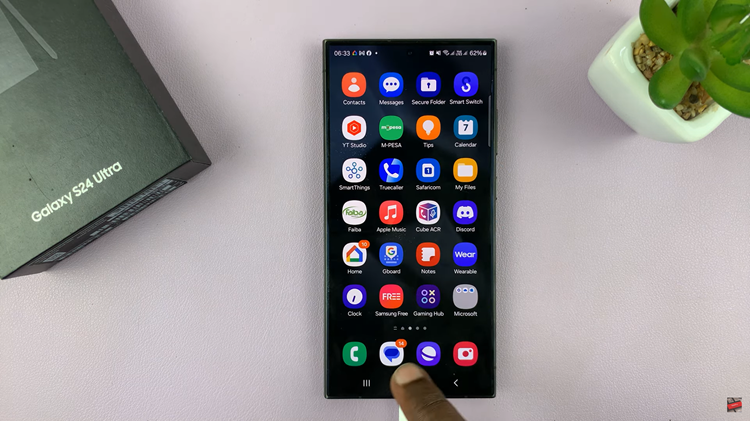
In conclusion, the Samsung Galaxy S24 offers users the flexibility to customize their devices according to their preferences. Whether you prefer a minimalist home screen or enjoy organizing your apps in a specific manner, the ability to disable the apps drawer empowers you to take control of your device’s interface.
Watch: Samsung Galaxy S24 / S24 Ultra – How To Enable & Disable Wi-Fi Auto Reconnect