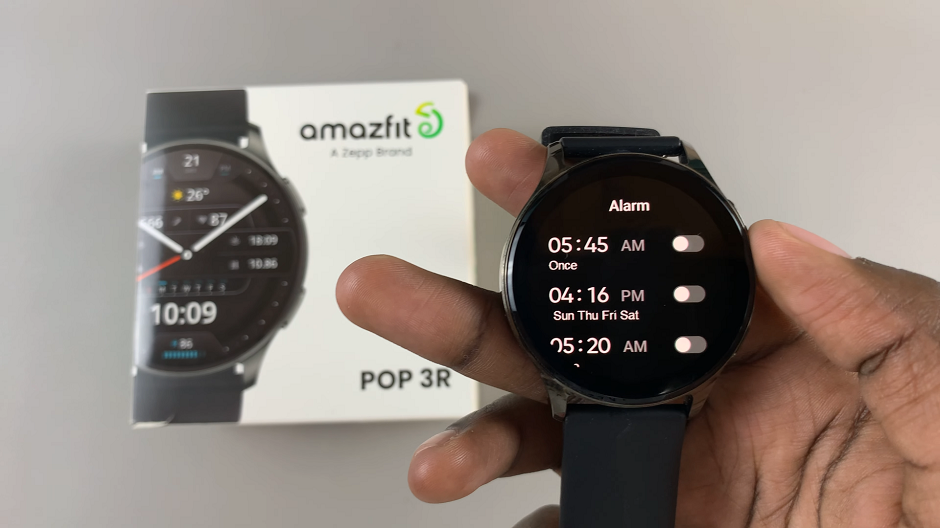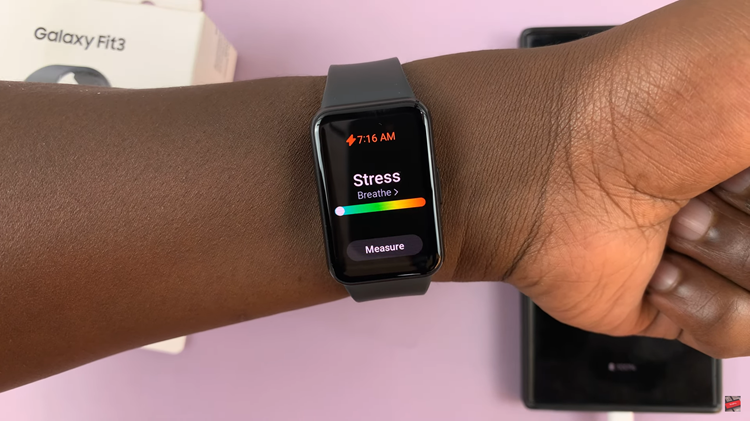The Samsung Galaxy S24 boasts a stunning display that brings vibrant colors and sharp visuals to life. However, encountering a black and white screen on your device can be a perplexing and frustrating experience.
Whether it’s a result of software glitches or inadvertent settings adjustments, there are several steps you can take to troubleshoot and resolve this issue.
In this guide, we’ll walk you through the comprehensive step-by-step process on how to fix the black & white screen on Samsung Galaxy S24s.
Also Read: How To Delete Contact Photo On Samsung Galaxy S24s
How To FIX Black & White Screen On Samsung Galaxy S24s
The first step is to open the Settings app. Scroll down and select the option labeled “Accessibility.” Within the Accessibility menu, tap on “Visibility Enhancements.” Once you’re in the Visibility Enhancements menu, locate the option for “Color Correction” and tap on it. Ensure that color correction is disabled.
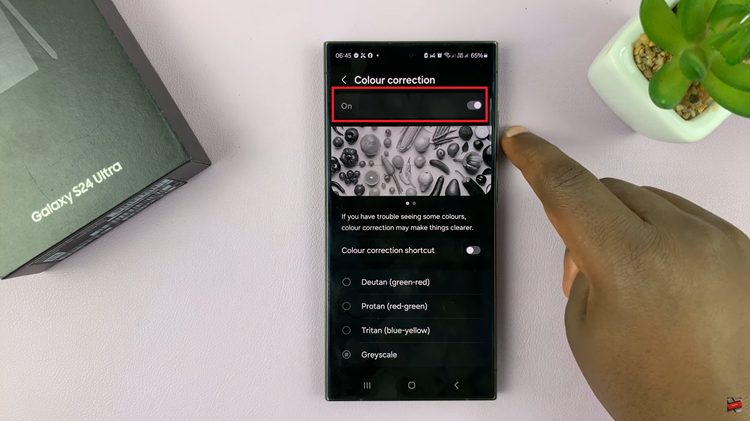
If the problem persists, return to the main Settings menu and select “Modes & Routines.” Then, tap on the option labeled “Sleep.” Disable Sleep mode by tapping on the corresponding button. This may help if the black and white screen issue is related to Sleep mode settings.
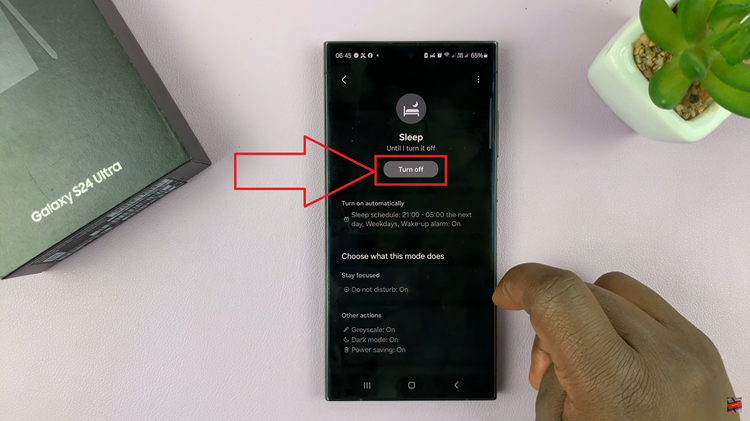
If you prefer to keep Sleep mode enabled but want to disable the black and white display, navigate to the “Other Actions” section within the Sleep settings menu. Look for the option labeled “Greyscale” and tap on the minus icon next to it to disable greyscale in Sleep mode.
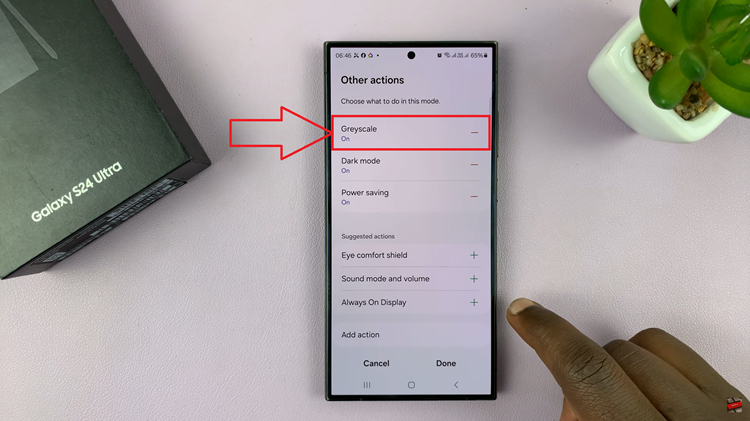
If none of the above steps resolve the black and white screen problem, you can consider resetting your Galaxy S24. Open the Settings app and select “General Management.” Then, choose “Reset” and select “Reset All Settings.” Keep in mind that this option will erase settings, including accounts and personal data. Confirm your choice if you decide to proceed with the reset.
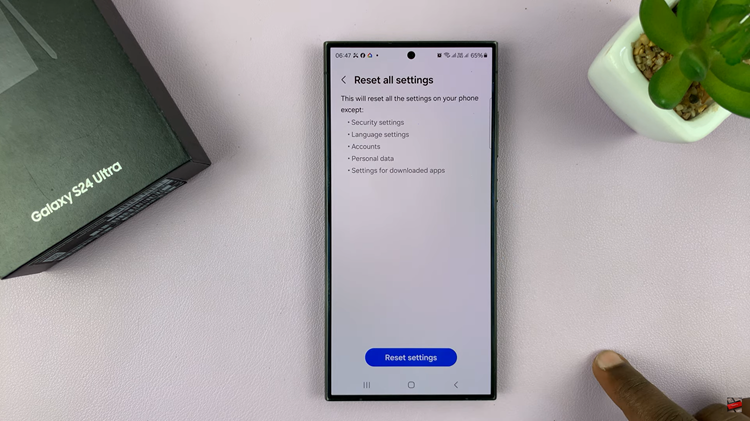
Experiencing a black and white screen on your Samsung Galaxy S24 can be a frustrating issue. But by following these troubleshooting steps, you can likely resolve the problem. If the issue persists despite these efforts, contacting Samsung support may be advisable for further assistance.
Watch: Samsung Galaxy S24 / S24 Ultra – How To Disable Apps Drawer