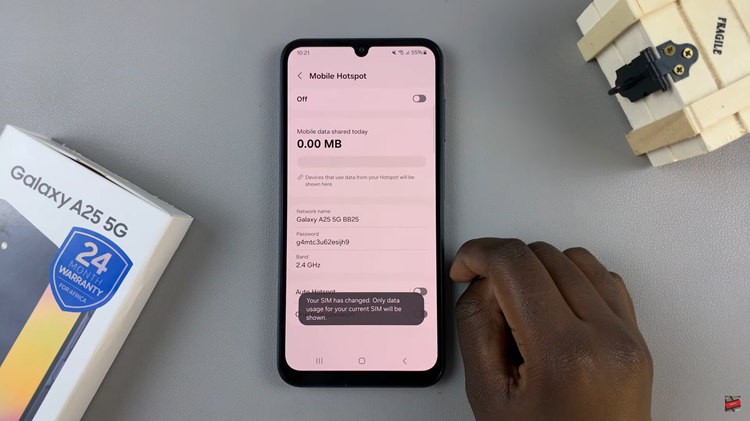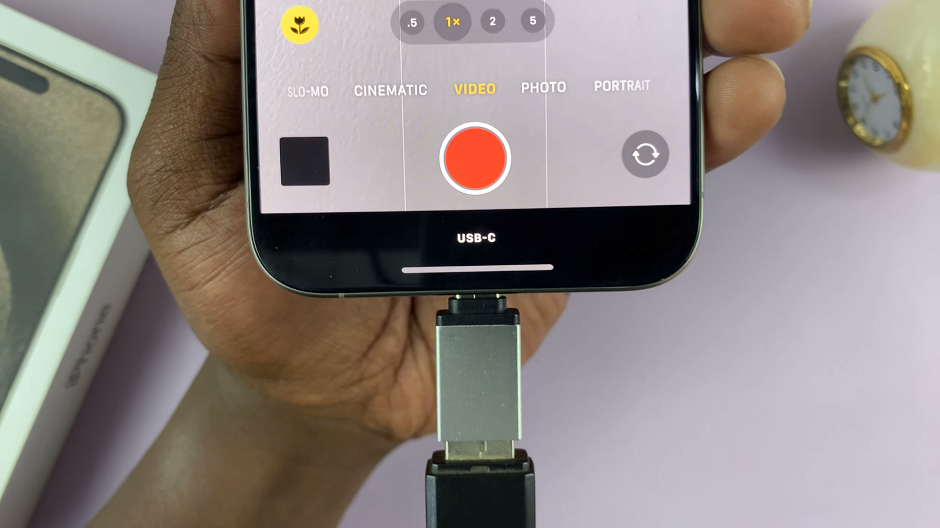In this article, we will guide you through the process of connecting an external USB microphone to your Samsung Galaxy S24 or S24 Ultra. Connecting an external microphone can significantly improve the audio quality of your recordings, whether you’re capturing videos, conducting interviews, or recording podcasts.
With the advancement of smartphone technology, it has become increasingly convenient to use external microphones for professional-grade audio recording on mobile devices.
Let’s delve into the step-by-step process of connecting an external USB microphone to your Samsung Galaxy S24, S24+, or S24 Ultra.
Watch: How To Transfer Files From Samsung Galaxy S24 To Hard Drive
To Connect External Microphone On Samsung Galaxy S24
To begin with, ensure that the external microphone you have is compatible with your Samsung Galaxy S24. If you have a microphone with a Type C cable, you’ll need a USB-To-Type C Adapter.
Connect the USB To Type C adapter to your Samsung S24, then connect the UBS microphone to the adapter. Following this, to ensure that the external microphone is working properly, open a voice recording app or make a voice call using an app like WhatsApp or the default Phone app. Speak into the microphone and check if the sound is being picked up by the external microphone.
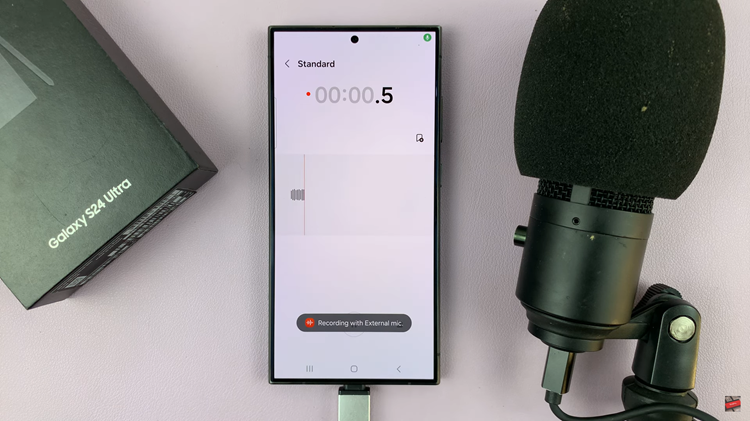
Once you’ve successfully connected and tested the external microphone, you can use it for various purposes, such as recording videos, making voice calls, or capturing audio in any app that utilizes the microphone input.
By following these steps, you should be able to connect an external microphone to your Samsung Galaxy S24 and enhance your audio recording capabilities.
Read: How To Enable & Disable Google Assistant On Samsung Galaxy S24