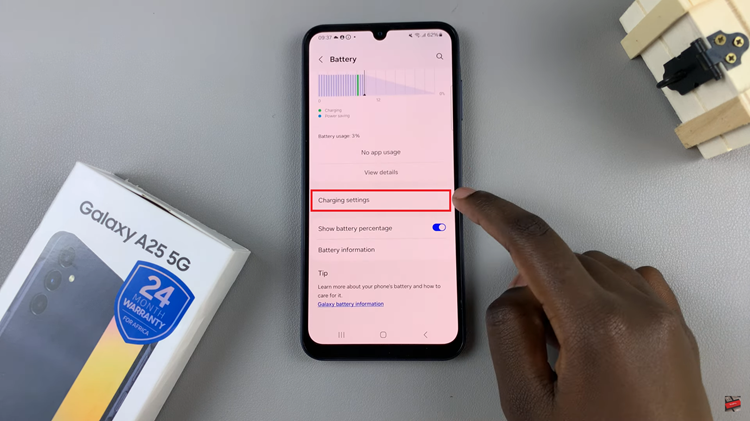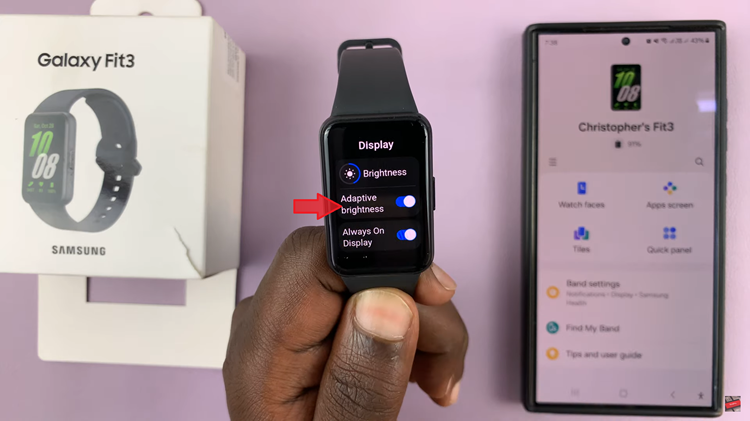In today’s interconnected world, staying connected on the go is crucial. The Samsung Galaxy S24, known for its advanced features, includes a convenient Mobile Hotspot feature.
It allows you to share your phone’s internet connection with other devices. To enhance security or customize your hotspot settings, changing the password is a good practice.
In this guide, we’ll walk you through the comprehensive step-by-step process on how to change the mobile hotspot password on Samsung Galaxy S24s.
Also Read: How To Hide Mobile Hotspot On Samsung Galaxy S24s
How To Change Mobile Hotspot Password On Samsung Galaxy S24s
Locate and tap on the “Settings” app on your home screen or app drawer. Once inside the settings, look for the “Connections” option – tap on it. Within the “Connections” menu, you’ll find an option labeled “Mobile Hotspot and Tethering.” Look for “Mobile Hotspot” and select it.
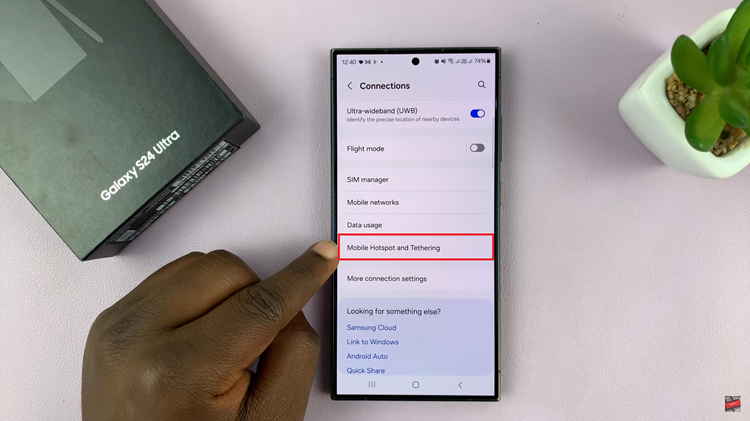
Now that you’re in the “Mobile Hotspot” section, locate the current network password. Tap on it to access the configuration menu. Within this menu, you’ll find a text box – tap on it to enter the new password of your choice. Take this opportunity to create a strong and secure password to protect your hotspot.
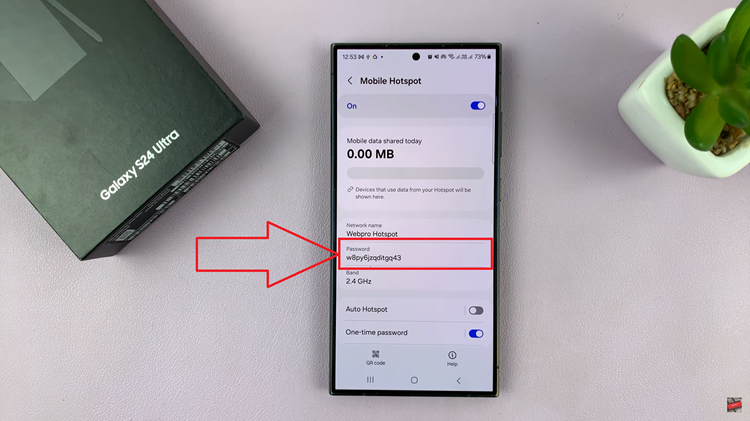
After entering the new password, ensure it meets the necessary security standards. Once you’re satisfied, look for the “Save” option within the configuration menu. Tap on it to apply the changes and update your Mobile Hotspot password.
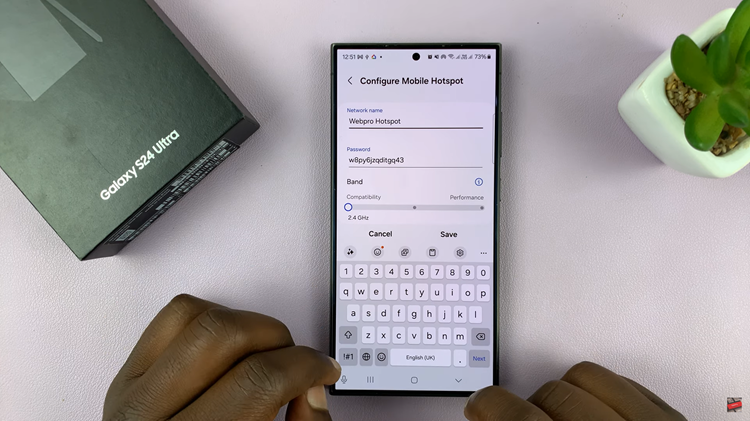
In just a few simple steps, you’ve successfully changed the Mobile Hotspot password on your Samsung Galaxy S24. This not only enhances the security of your hotspot but also allows you to personalize your device settings. Whether you’re sharing your connection with friends or connecting your laptop on the go, having a secure and easily manageable hotspot ensures a smooth and reliable internet experience.
Watch: Samsung Galaxy S24/ S24 Ultra – How To Permanently Delete Photos & Videos