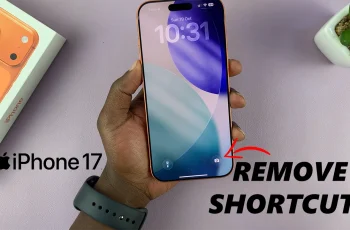In the bustling world of modern technology, our smartphones serve as indispensable tools, seamlessly integrating into our daily routines. Among their myriad functions, the ability to set alarms stands out as a fundamental feature, ensuring we never miss crucial meetings, appointments, or that early morning wake-up call.
If you’re the proud owner of a Samsung Galaxy S24 or S24 Ultra, you’re in for a treat – these devices offer an array of intuitive methods to set alarms and customize your waking experience.
Join us as we delve into the nitty-gritty details, unleashing the full potential of your device’s timekeeping capabilities.
Watch: How To Enable Text Message Notification Bubbles On Samsung Galaxy S24
To Set Alarms On Samsung Galaxy S24
Begin by unlocking your Samsung Galaxy S24, using your chosen security method such as a PIN, password, or fingerprint scan. Navigate assertively to the Clock app on your device, identifying it by the distinctive analog clock icon either on your home screen or within the Apps list.
Next, take deliberate action by tapping on the “Alarm” tab at the bottom of the Clock app screen, and entering the dedicated section for creating and managing alarms. At this point, tap the ‘+’ icon to prompt the creation of a new alarm and specify the desired time.
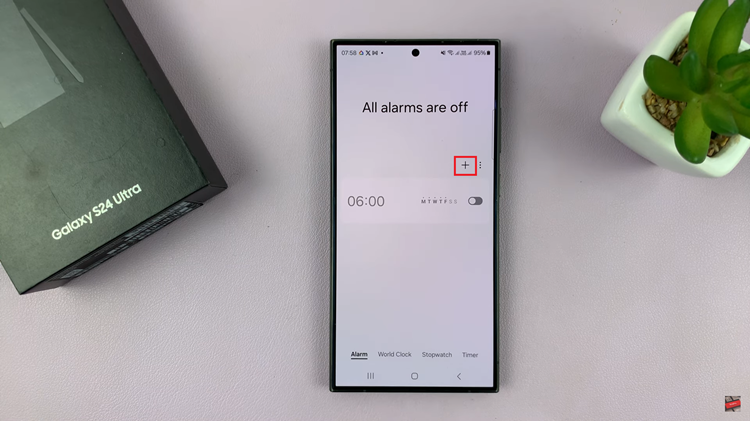
Utilize the number pad or scrolling feature to set the precise time for your alarm, ensuring a specific activation time that aligns with your schedule. At this point, customize your alarm to suit your desired needs. Once done, conclude the process by tapping “Save.”
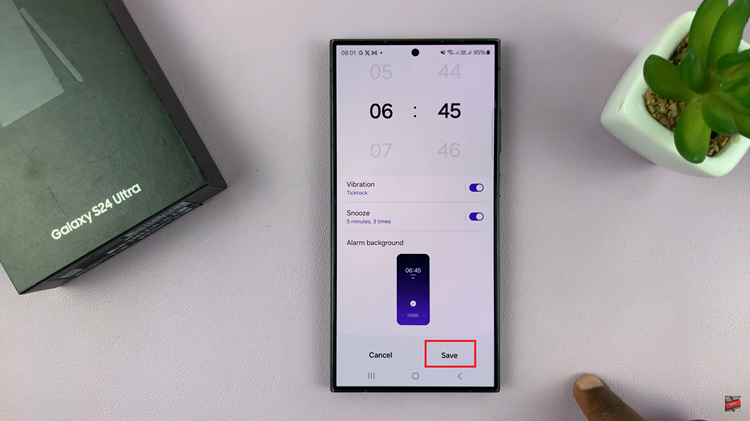
In conclusion, setting alarms on your Samsung Galaxy S24 or S24 Ultra is designed to be user-friendly, offering flexibility and customization to meet your specific needs. With this, you can easily ensure that you’re always on time for your important events.