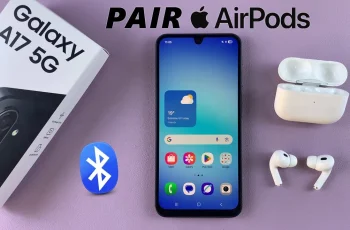The Samsung Galaxy S24 series boasts impressive displays known for their vibrant colors and crisp visuals. However, like any electronic device, users may encounter screen color issues over time.
Whether you’re experiencing a color tint, saturation problems, or simply want to adjust the display to your preferences, there are several methods to fix screen color on your Samsung Galaxy S24, S24+, or S24 Ultra.
In this guide, we’ll explore step-by-step solutions to address common screen color problems.
Read: How To Add Dual Clock Widget To Home Screen Of Samsung Galaxy A05s
FIX Screen Color On Samsung Galaxy S24’s
There are a couple of things you can do to ensure you correct or fix the screen color of your Samsung Galaxy S24, S24+ or S24 Ultra.
To start, go to Settings, scroll down and tap on Accessibility. From here, tap on Vision Enhancements.
Tap on Color Inversion and tap on the toggle button to disable it if enabled.
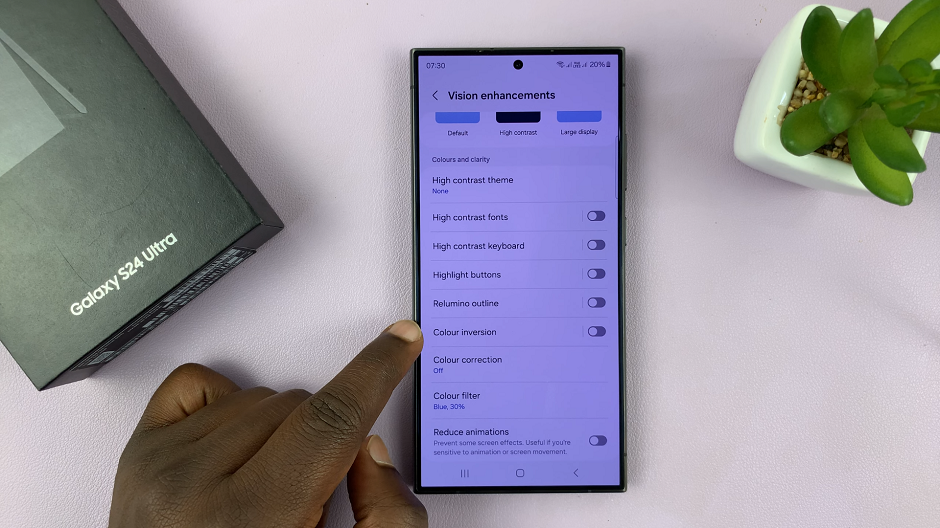
You can also tap on Color Correction, just beneath Color Inversion, and also tap on the toggle button to disable it if enabled.
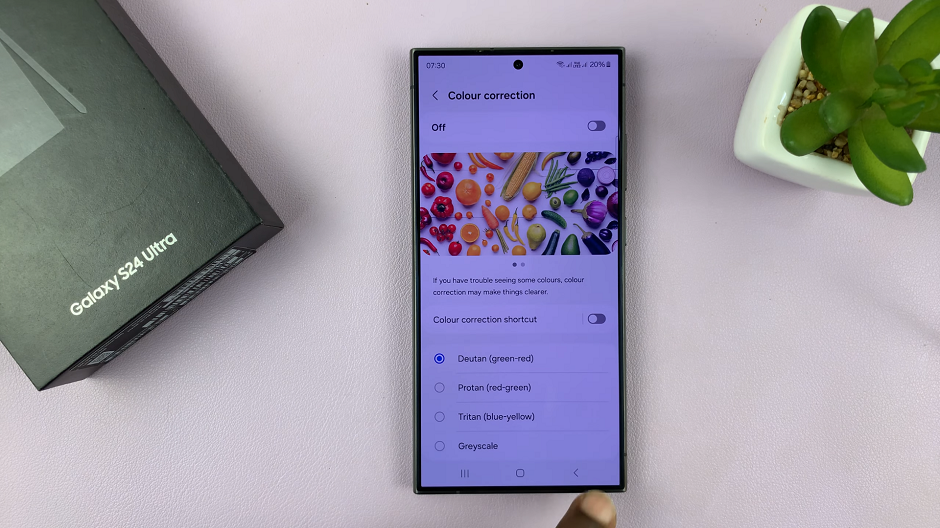
Next, tap on Color Filter and also tap on the toggle button to disable it if enabled.
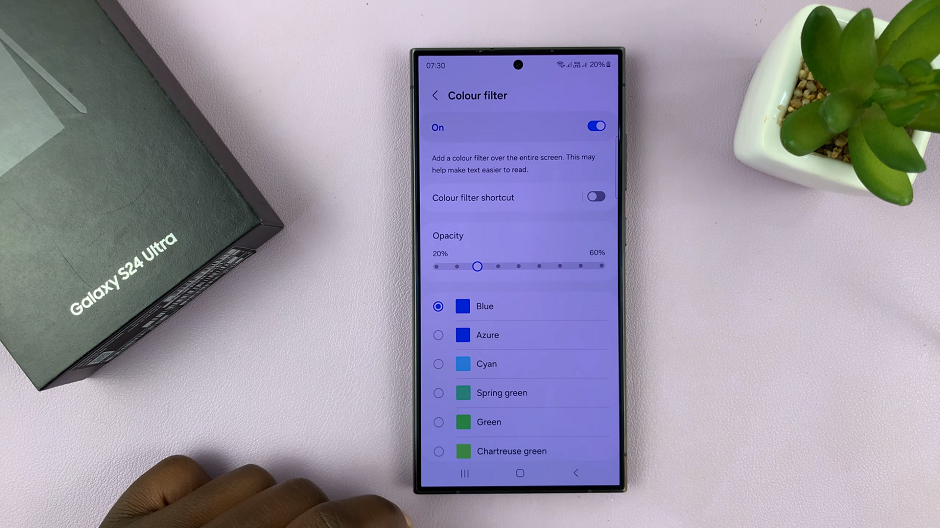
If the problem persists, try to disable the eye comfort shield if it’s enabled. You can access this by swiping down the notification panel twice to reveal the shortcuts. Find the Eye Comfort Shield shortcut and tap on it to disable it, if it is enabled.
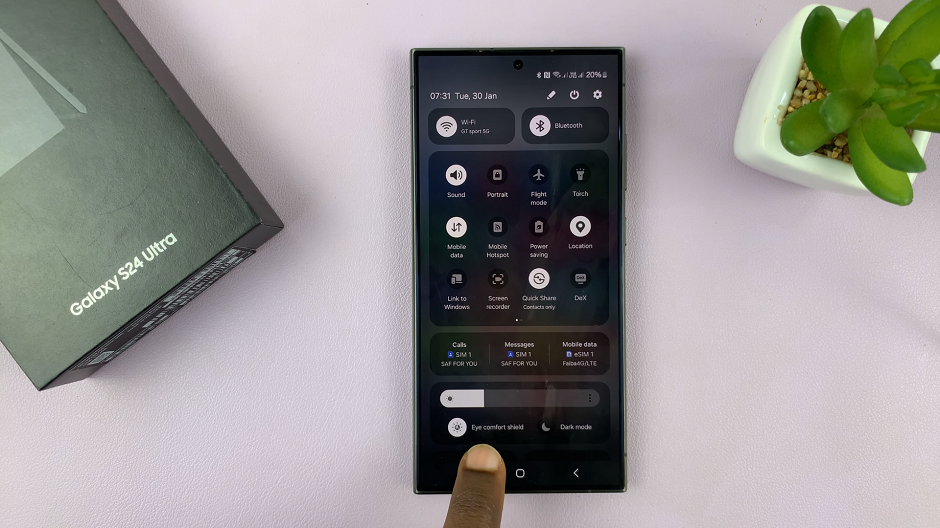
The last thing you may want to check is Grayscale brought about if sleep mode is on. Under Settings, tap on Modes and Routines. Select Sleep. Tap on Turn Off if that is the option you see. If you see Turn On, it means that sleep mode is off and grayscale might not be the issue.
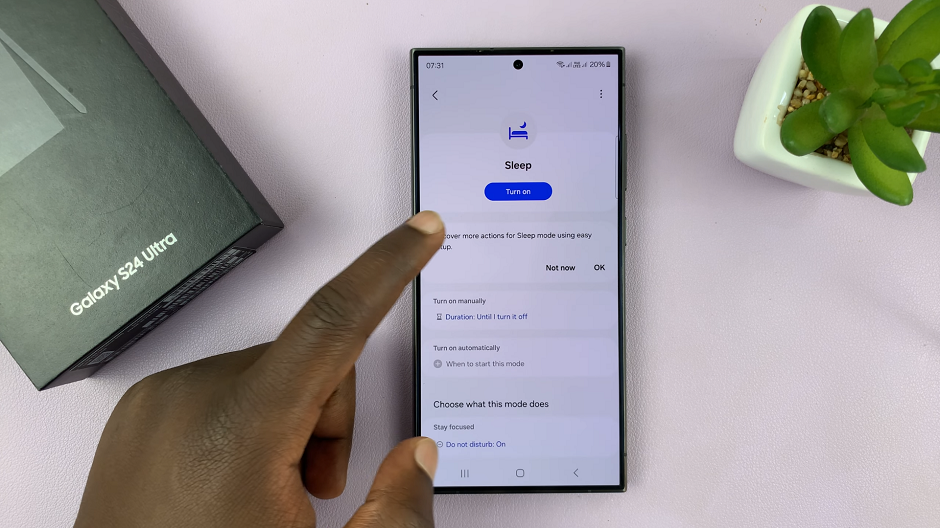
One of these steps is guaranteed to be a solution to your screen color problem.
In conclusion, screen color issues on the Samsung Galaxy S24, S24+, or S24 Ultra can often be resolved through software adjustments or simple troubleshooting steps. By following the steps outlined in this guide, you can effectively fix screen color problems and enjoy an optimal viewing experience on your device.
Watch: Samsung Galaxy A15: How To Delete Google Account | Remove Google Account