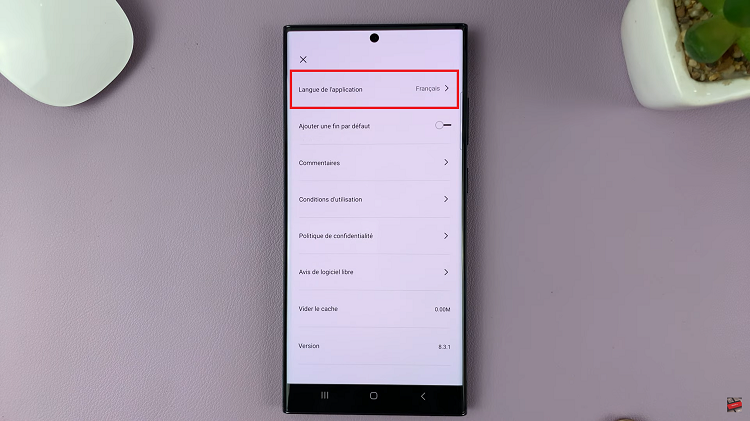In the dynamic realm of smartphone functionality, the Samsung Galaxy A05s emerges as an affordable powerhouse, offering an array of features for users seeking an active and seamless experience. Central to its utility is the built-in alarm feature, designed to empower users to manage their schedules with precision and efficiency.
Setting an alarm on the Galaxy A05s involves a proactive process, allowing users to assertively customize wake-up times, reminders, and alerts tailored to their unique preferences.
In this guide, we will delve into the step-by-step process of setting up an alarm on your Samsung Galaxy A15, ensuring you never miss an important moment again.
Watch: How To Enable Message Notifications On Samsung Galaxy A05s
To Set Alarm On Samsung Galaxy A05s
Begin by unlocking your Samsung Galaxy A05s, using your chosen security method such as a PIN, password, or fingerprint scan. Navigate assertively to the Clock app on your device, identifying it by the distinctive analog clock icon either on your home screen or within the Apps list.
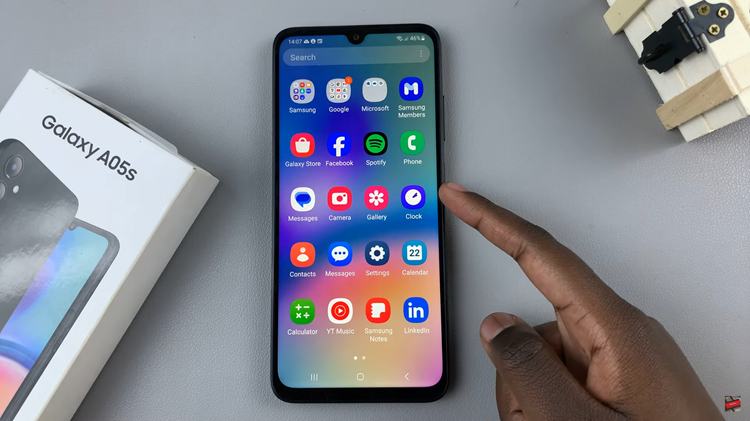
Next, take deliberate action by tapping on the “Alarm” tab at the bottom of the Clock app screen, and entering the dedicated section for creating and managing alarms. At this point, tap the ‘+’ icon to prompt the creation of a new alarm and specify the desired time.
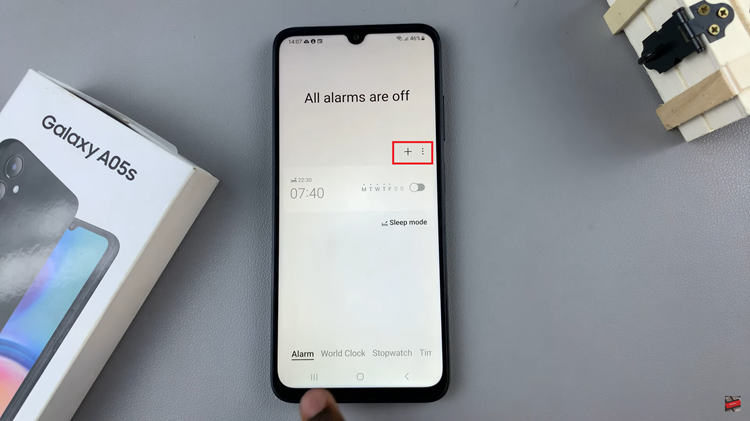
Utilize the number pad or scrolling feature to set the precise time for your alarm, ensuring a specific activation time that aligns with your schedule. At this point, customize your alarm to suit your desired needs. Once done, conclude the process by tapping “Save.”
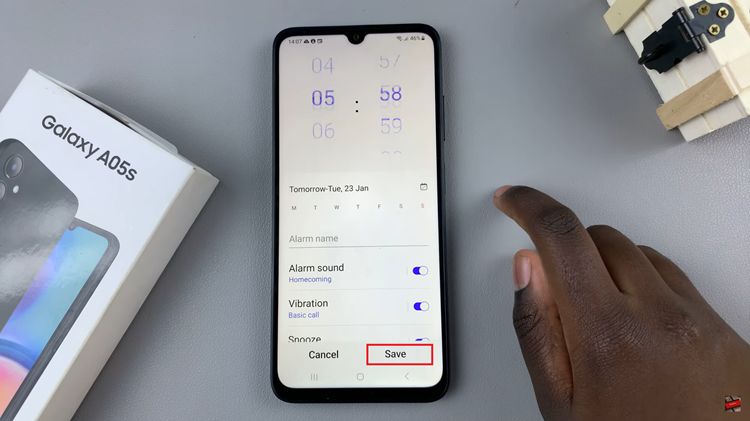
By following these steps, you’ve successfully set up an alarm on your Samsung Galaxy A05s. This user-friendly process allows you to tailor your wake-up routine and stay on top of your schedule effortlessly.