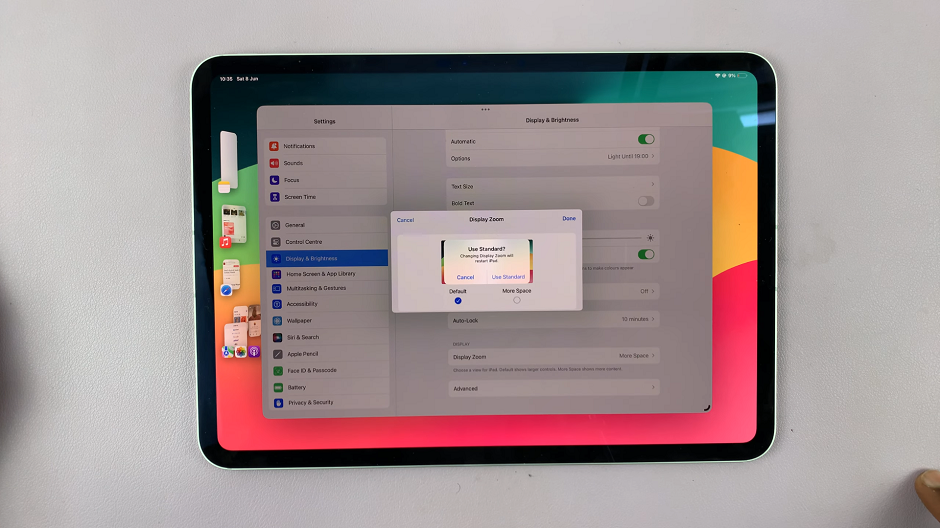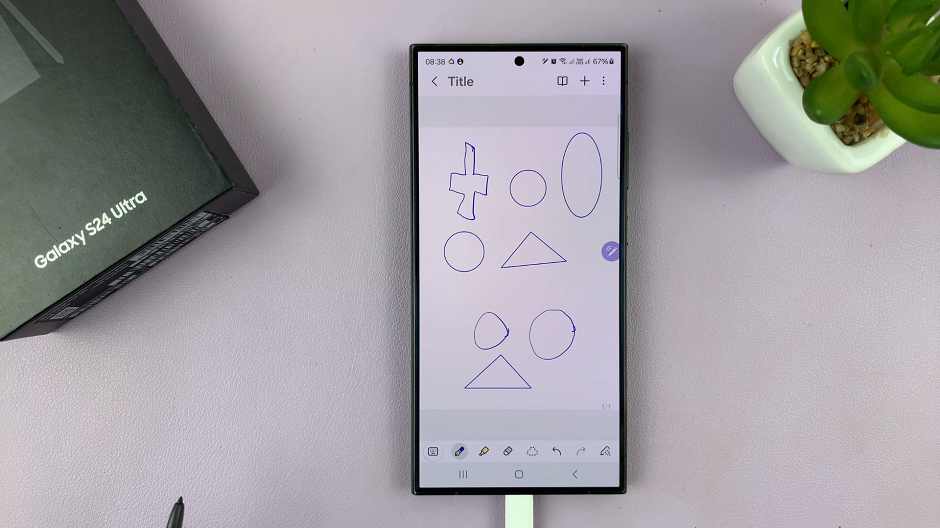This comprehensive guide will walk you through the step-by-step process to uninstall apps on your Samsung Galaxy A05s, empowering you to declutter your device and optimize its performance.
In the ever-evolving landscape of smartphones, efficient app management is essential to keep our devices running smoothly.
If you’re a proud owner of the Samsung Galaxy A05s and find yourself wondering how to uninstall apps effortlessly, you’ve come to the right place.
Read: How To Enable/Disable Screen Auto Rotate On Samsung Galaxy A15
Uninstall Apps On Samsung Galaxy A05s
Using the App Drawer
The first method involves utilizing the App Drawer to uninstall apps directly. Here’s how:
Begin by accessing your device’s app drawer or home screen. This is where you’ll find all your installed applications.
Now that you’re in the App Drawer, scroll through the list to find the app you want to uninstall. Gently press and hold the icon of the app you wish to remove.
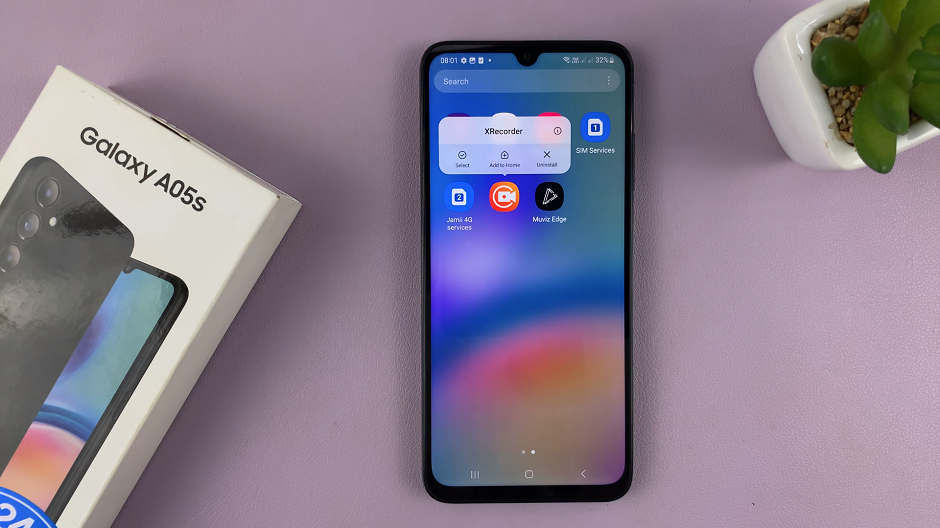
From the resulting pop-up menu, tap on Uninstall. Tap on it to initiate the uninstallation process.
A confirmation prompt will appear, asking if you’re sure you want to uninstall the app. To confirm your decision, tap OK to proceed.
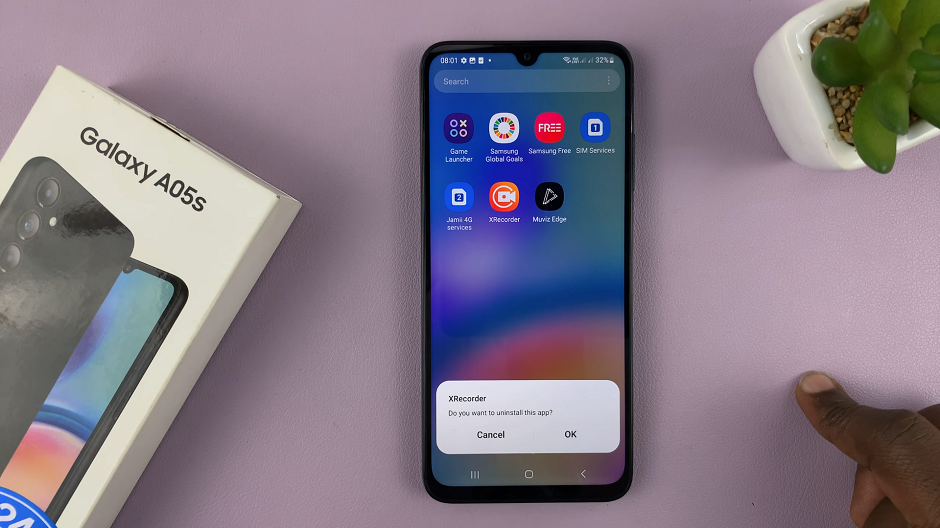
Congratulations! You’ve successfully uninstalled an app on your Samsung Galaxy. Repeat these steps for any other apps you wish to remove.
This method is particularly useful for those who prefer a more visual and intuitive approach to app management. It streamlines the process, allowing you to remove apps with just a few taps.
Traditional Settings Approach
The second method involves using the traditional settings menu to uninstall apps. Follow these steps:
Open the Settings app on your Samsung Galaxy A05s. You can also access Settings via the quick settings panel.
Navigate to Apps and find the app you wish to uninstall from the list. Tap on the app, and you’ll be directed to its details page.
Look for the Uninstall option and select it.
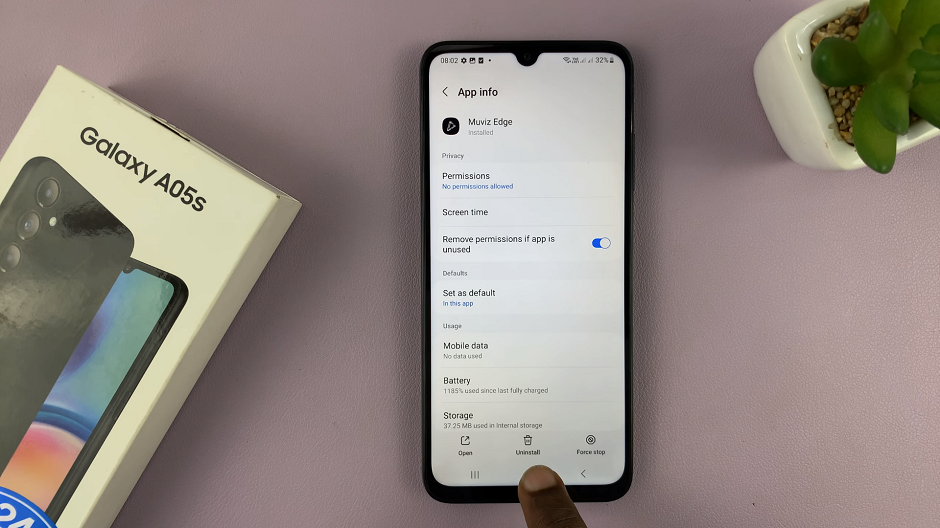
A confirmation prompt will appear, asking if you’re sure you want to uninstall the app. To confirm your decision, tap OK to proceed.
This method is straightforward and provides a quick way to remove unwanted apps from your Galaxy A05s. It’s perfect for those who prefer a familiar and accessible approach.
Additional Tips for App Management
To further enhance your app management skills, consider exploring additional tips. You can organize your home screen, create folders for similar apps, or use the Samsung Galaxy A05s’ built-in features to optimize your device’s performance.
Uninstalling apps on the Samsung Galaxy A05s is a straightforward process that can greatly enhance your device’s usability. By following these simple steps, you’ll be able to declutter your phone, free up valuable storage space, and enjoy a more streamlined user experience.