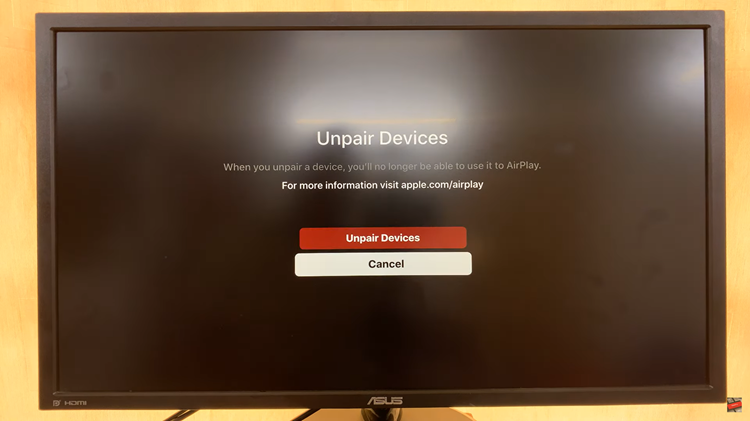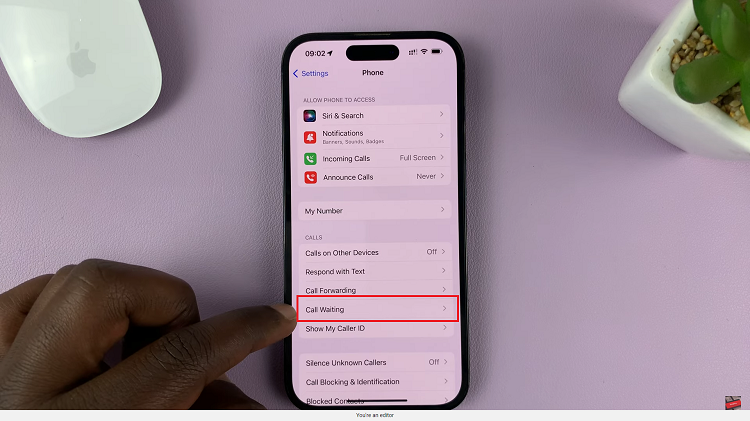In the era of smart entertainment, the Hisense VIDAA Smart TV stands out as a prominent choice for those seeking a seamless and immersive viewing experience. With its intuitive interface and user-friendly features, navigating through various streaming platforms like Netflix has become a breeze
However, understanding how to log out of Netflix on the Hisense VIDAA Smart TV might not be immediately evident to all users.
Logging out of Netflix on your Hisense VIDAA Smart TV is a straightforward process, yet it’s essential for various reasons. Whether you’re sharing your TV with family members or friends, or merely ensuring your account security, signing out of Netflix can be easily accomplished by following a few simple steps.
Read: How To See IP Address and Mac Address On Hisense VIDAA Smart TV
Sign Out Of Netflix On Hisense VIDAA Smart TV
Go to the home screen of your Hisense VIDAA Smart TV. If you’re not on the home page, press the home button on the remote control.
Using your remote control, scroll down once to the apps section. Here, you’ll see a list of all the pre-installed apps. Find and select the Netflix app. It is typically the first one in the app’s section. Netflix should be installed by default.

Open Netflix on your Hisense VIDAA Smart TV and flick to the left-hand side menu. Scroll down to the Notifications option, then flick right to the Get Help option. Click OK.
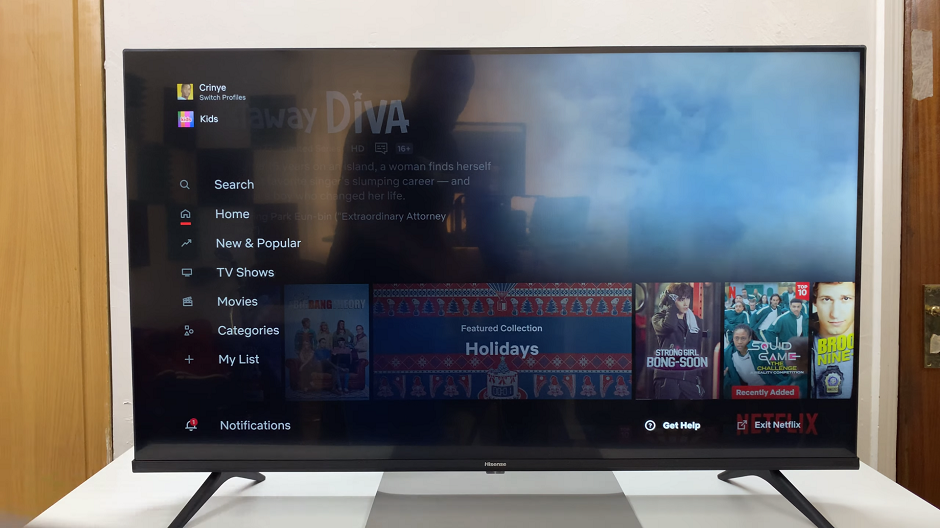
From the Get Help menu options, scroll down and find the option labeled Sign Out. Highlight this option using the arrow buttons on your remote control and press OK to confirm.
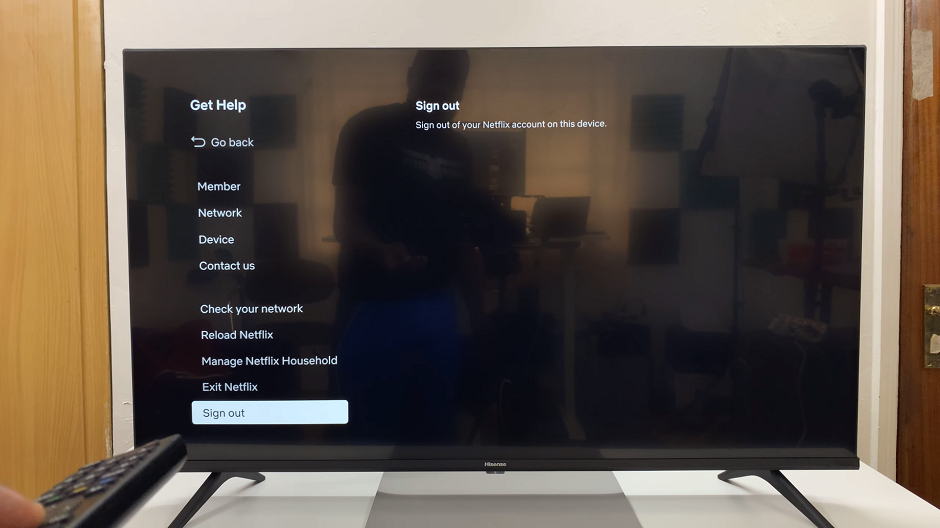
A confirmation prompt will appear asking if you’re sure you want to sign out of Netflix. Choose Yes to log out of your Netflix account.
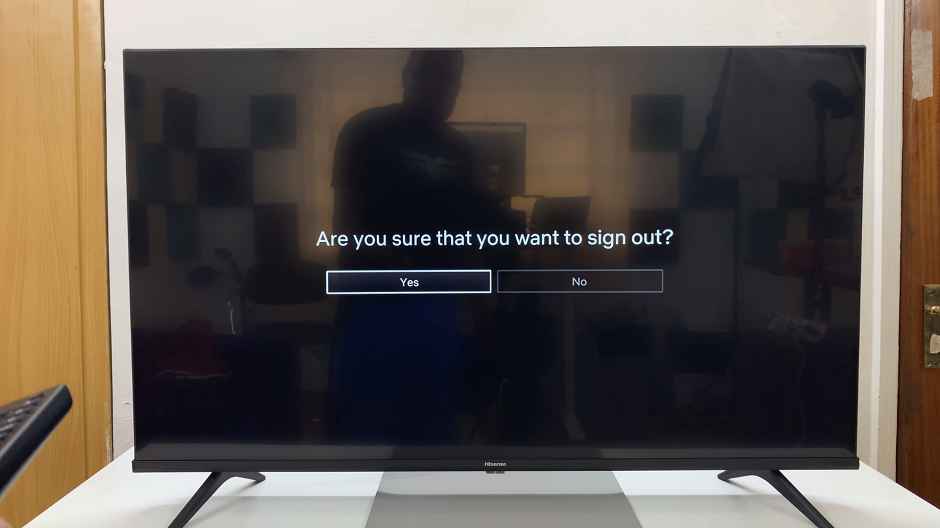
Once you’ve successfully signed out, exit the Netflix app and return to the Hisense VIDAA Smart TV home screen by pressing the Home or Exit button on your remote.
Congratulations! You’ve now logged out of Netflix on your Hisense VIDAA Smart TV. This simple process ensures your account security and privacy while allowing for a seamless transition between multiple Netflix users.
By following these steps, users can effortlessly manage their Netflix accounts on the Hisense VIDAA Smart TV. It’s a convenient way to ensure that personal preferences and viewing histories remain separate, catering to individual preferences for a personalized entertainment experience.
Understanding the basic functions of your Hisense VIDAA Smart TV not only enhances your viewing pleasure but also ensures optimal performance and user satisfaction. Whether you’re a novice or a tech enthusiast, mastering these essential functionalities can make your entertainment journey smoother and more enjoyable.
So, next time you find yourself in need of signing out of Netflix on your Hisense VIDAA Smart TV, rest assured that this simple guide will assist you in navigating the process effortlessly.
Watch: Hisense VIDAA Smart TV: How To Connect Bluetooth Speaker To TV Audio Output