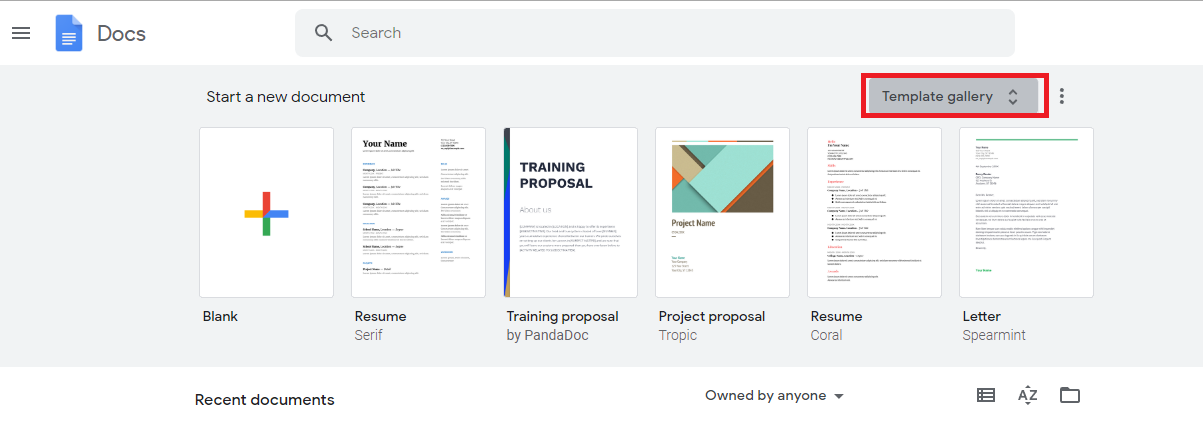In today’s interconnected world, the convenience of a Smart TV extends beyond its display capabilities. Hisense VIDAA Smart TVs offer a myriad of features, including wireless connectivity that allows users to stream content, access online services, and enjoy a multitude of entertainment options.
Understanding how to manage the Wi-Fi settings on your Hisense VIDAA Smart TV is fundamental for optimal control and efficiency.
The Importance of Controlling Wi-Fi Connectivity
The ability to turn Wi-Fi ON or OFF on your Hisense VIDAA Smart TV offers several advantages:
Power Management: Disabling Wi-Fi when not in use helps conserve energy, reducing overall power consumption and contributing to environmental sustainability.
Network Security: Turning off Wi-Fi can prevent unauthorized access or potential security breaches when the TV is not in use.
Troubleshooting Connectivity Issues: Sometimes, connectivity problems can be resolved by temporarily disabling and re-enabling Wi-Fi.
Read: How To Turn Screen Saver ON/OFF On Hisense VIDAA Smart TV
Turn Wi-Fi ON/OFF On Hisense VIDAA Smart TV
To start, go to the home screen of your Hisense VIDAA Smart TV. If you’re not on the home page, press the home button on the remote control.
Using your remote control, scroll up once to the TV menu. From the TV menu, flick through to get to Settings, represented by a cog-wheel icon. Press OK on the remote to access the Settings menu.
Within the settings menu, in the left-hand side panel, scroll down to the Connection tab. Press OK and scroll down to Network. Press OK to select. This should open Network Settings.
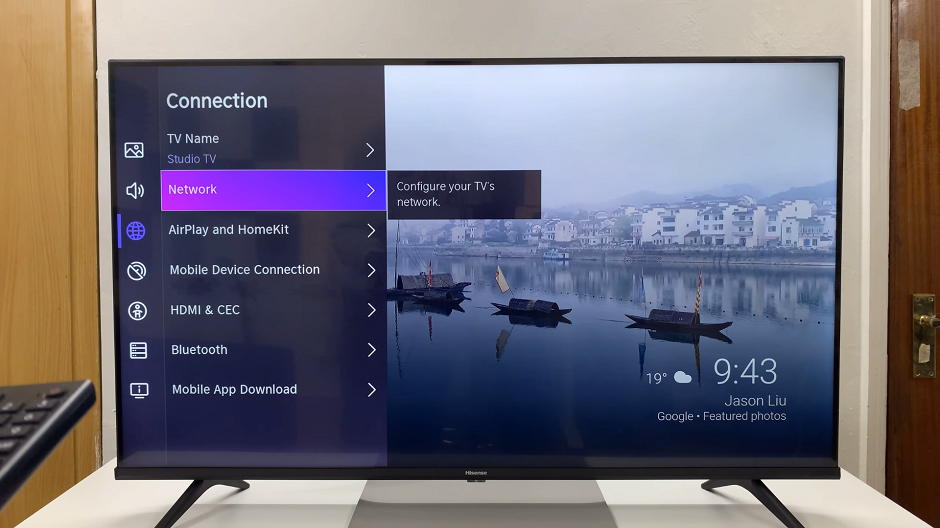
From there, locate the Network Configuration option. Press the OK button to open the menu.
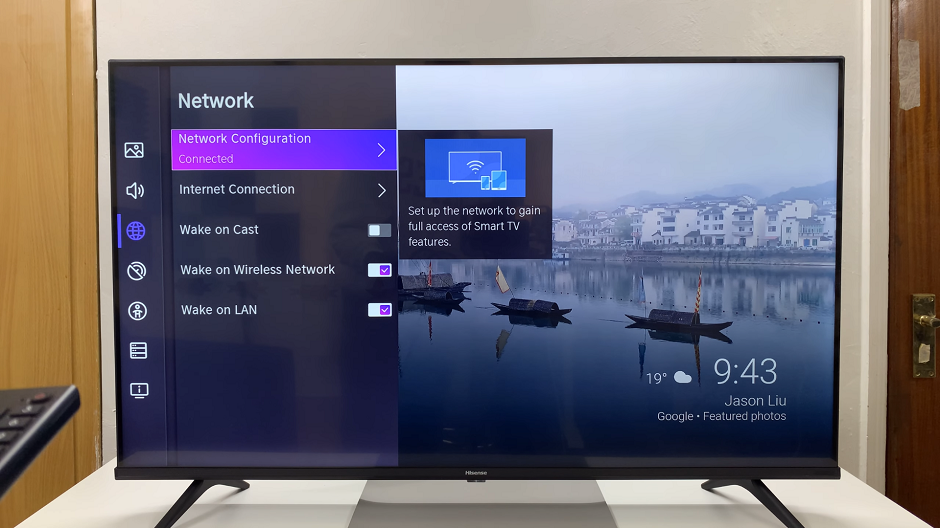
Under Network Configuration, use the directional buttons on the remote to select Wireless, in the Connection Type bar. This means that the Wi-Fi is enabled. The TV should now connect to any wi-Fi networks that are paired, automatically.
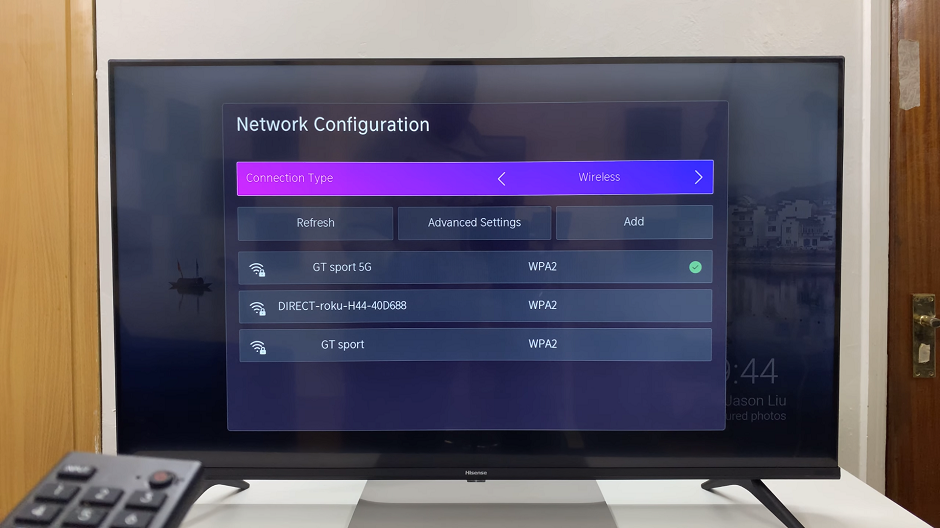
To turn on Wi-Fi, scroll to the Off option. This will turn off all internet connections, except Ethernet.
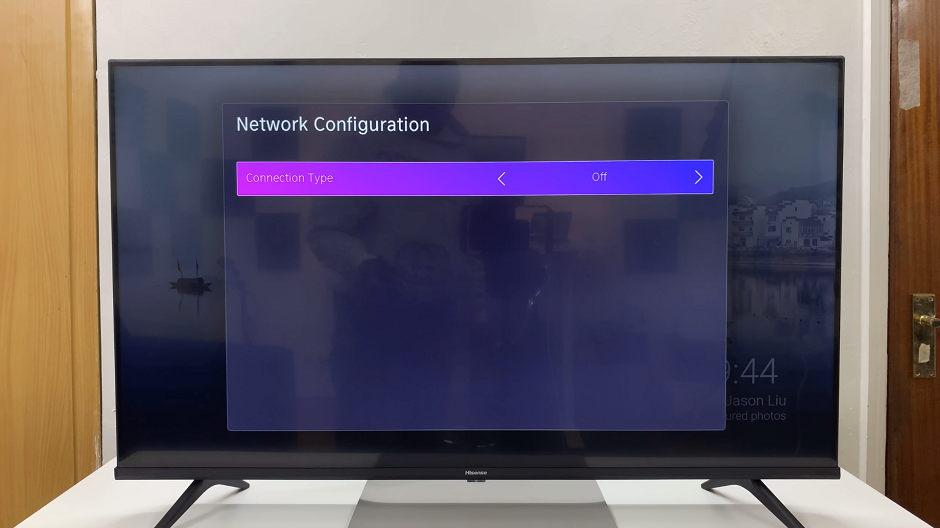
The Ethernet option is also available in the Connection Type bar, if that’s what you prefer.
Tips for Efficient Wi-Fi Management
Scheduled Wi-Fi Usage: Consider setting specific times for enabling or disabling Wi-Fi to streamline your TV’s connectivity with your routine.
Firmware Updates: Regularly update your Hisense VIDAA Smart TV’s firmware to ensure optimal performance and potential enhancements in Wi-Fi connectivity features.
Password Protection: Secure your Wi-Fi network with a strong password to prevent unauthorized access and safeguard your personal information.
Effectively managing Wi-Fi connectivity on your Hisense VIDAA Smart TV empowers you to optimize energy consumption, enhance security, and resolve connectivity issues efficiently. By following these simple steps and implementing best practices, you can take full control of your TV’s wireless connectivity, ensuring a seamless and secure viewing experience.
Understanding how to toggle Wi-Fi settings on your Hisense VIDAA Smart TV not only provides convenience but also empowers you to make informed decisions regarding your network connectivity. Experiment