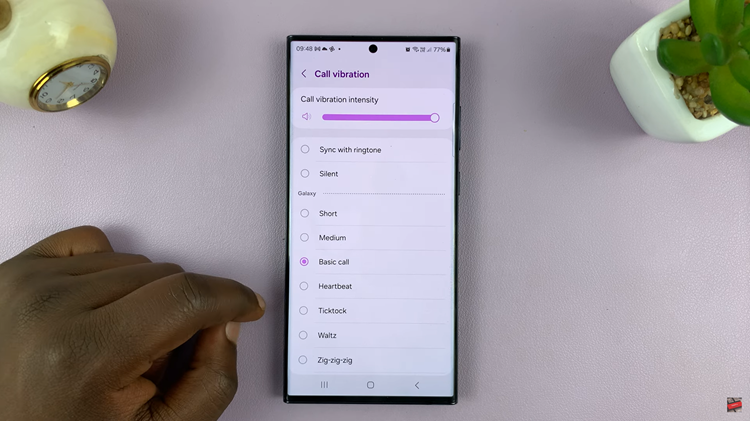Emergency alerts on Android phones are critical notifications that keep users informed about imminent threats, natural disasters, or other emergencies in their area. These alerts, including AMBER alerts, severe weather warnings, and presidential alerts, aim to ensure public safety and provide timely information.
While they are incredibly important, some users may prefer to manage or even disable these alerts on their devices.
Here’s a step-by-step guide on how to turn on and off emergency alerts on Android phones.
Watch: How To Change Ringtone For Specific Contact On Android
To Turn ON & OFF Emergency Alerts On Android
Firstly, navigate to the “Settings” app on your Android device. Next, scroll down and select the “Safety & Emergency” option. Within the emergency settings, scroll down and select “Wireless Emergency Alerts.”
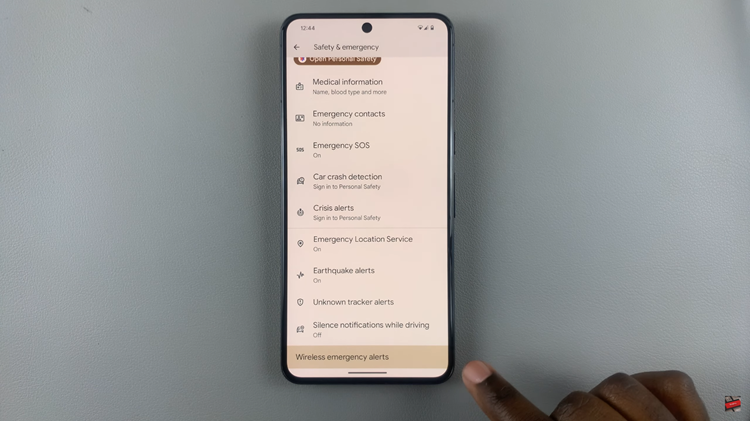
At this point, you’ll see various alert types listed such as Extreme threats, Severe threats, AMBER alerts, and Presidential alerts. Toggle the switches next to each alert type you wish to receive to enable them. Alternatively, toggle the switch to the ‘ON’ position next to “Allow Alerts.” If you no longer need these alerts, simply toggle the switch to the ‘OFF’ position.
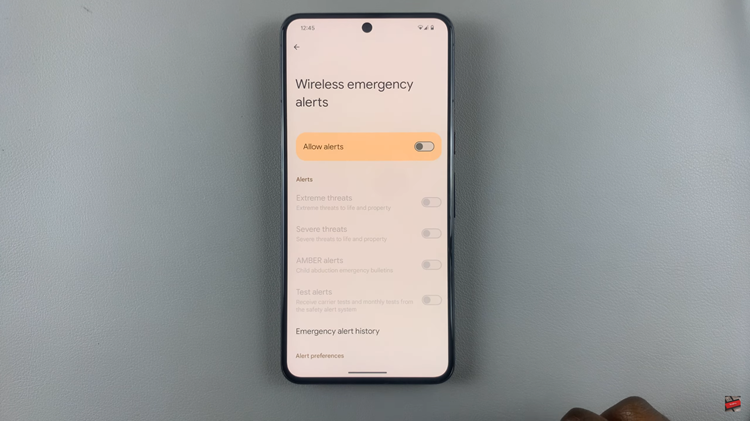
In conclusion, it’s crucial to balance personal preferences with the necessity of receiving critical alerts. While turning off some alerts might be preferable for individual comfort, keeping certain alerts active ensures awareness during emergencies. Always review your settings periodically to ensure they match your preferences while keeping you adequately informed and safe.