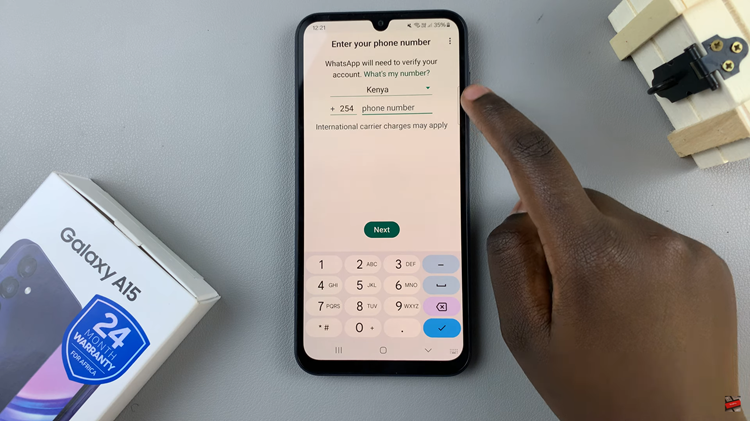In today’s interconnected world, technology continues to evolve, offering more innovative ways to streamline our daily experiences. Hisense, a reputable brand in the realm of consumer electronics, has introduced its VIDAA Smart TV series.
These smart televisions come equipped with advanced features and functionalities, including the ability to control the TV using your iPhone as a remote. This capability adds convenience and flexibility, allowing users to manage their TV viewing experience effortlessly.
Here’s a step-by-step guide on how to use your iPhone as a remote control for your Hisense VIDAA Smart TV.
Watch: How To Use Hisense VIDAA Smart TV Without Remote Control
To Use iPhone As Remote On Hisense VIDAA Smart TV
Firstly, you need to download and install the VIDAA Smart TV app on your iPhone. Go to the App Store on your iPhone and search for “VIDAA Smart TV” in the search bar. Next, tap “Get” and wait for the installation process to finish.
Next, ensure both your Hisense VIDAA Smart TV and your iPhone are connected to the same Wi-Fi network. Following this, launch the application and select “Connect a Device.” At this point, the app will detect the TV and you’ll be prompted to enter the PIN displayed on your TV.
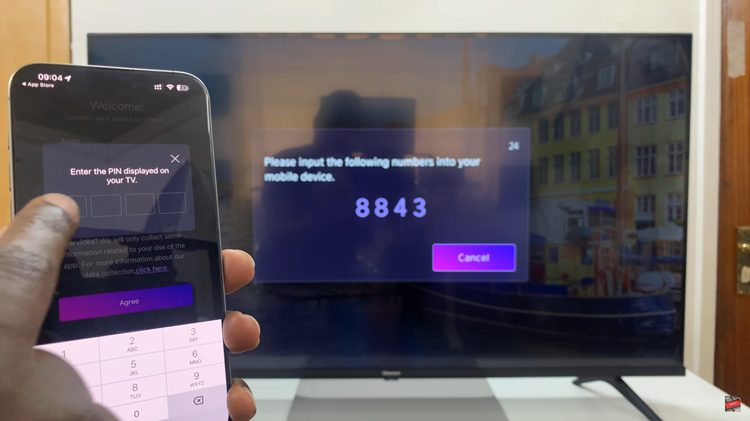
Afterward, you can now control your Hisense TV using your iPhone. The app’s interface mimics a traditional remote control, allowing you to navigate, adjust settings, change channels, adjust volume, and access various TV functions.

In conclusion, using your iPhone as a remote control for your Hisense VIDAA Smart TV offers convenience and ease of use. By following these steps and troubleshooting tips, you can seamlessly harness the functionalities of your TV through your iPhone, enhancing your overall viewing experience.