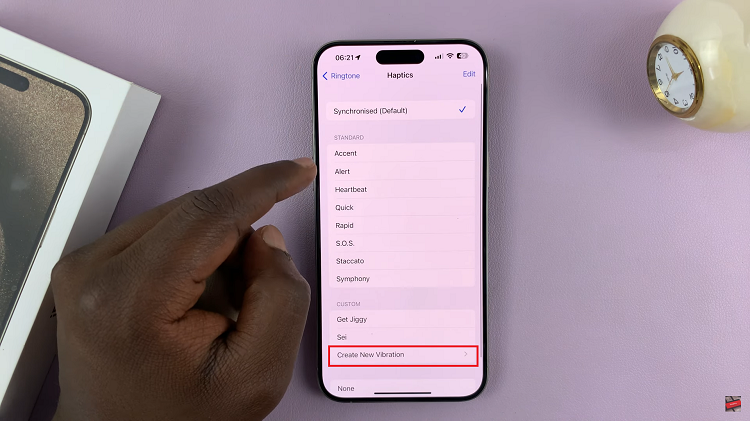TikTok has become one of the most popular social media platforms, allowing users to create and share engaging content with a global audience.
One creative aspect of TikTok is the ability to add text to your videos, enhancing the storytelling experience. If you’ve ever wondered how to change the text size on TikTok, you’re in the right place.
In this guide, we’ll walk you through the comprehensive step-by-step process on how you can change the text size on TikTok.
Also Read: How To See Your Drafts On TikTok
How To Change Text Size On TikTok
The first step is to open the TikTok draft where you want to modify the text size. Whether you’re working on a new video or editing an existing one, access the draft to make the necessary changes. Once you’re in the draft, focus on the text element you wish to modify. Changing the text size on TikTok is as easy as using a pinch-to-zoom gesture with two fingers. Here’s a guide:
a. Pinch to Zoom In:
Place two fingers on the screen and move them apart in a spreading motion. This will result in the text size increasing gradually.
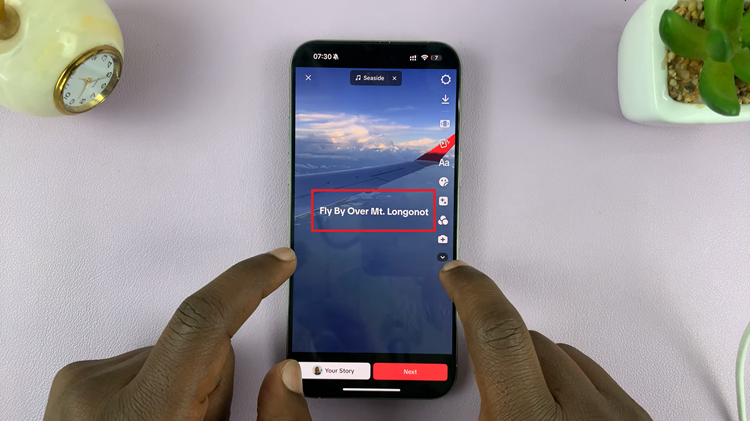
b. Zoom Out to Decrease Size:
Similarly, to decrease the text size, pinch your fingers together in a closing motion. This action will shrink the text size on your TikTok video.
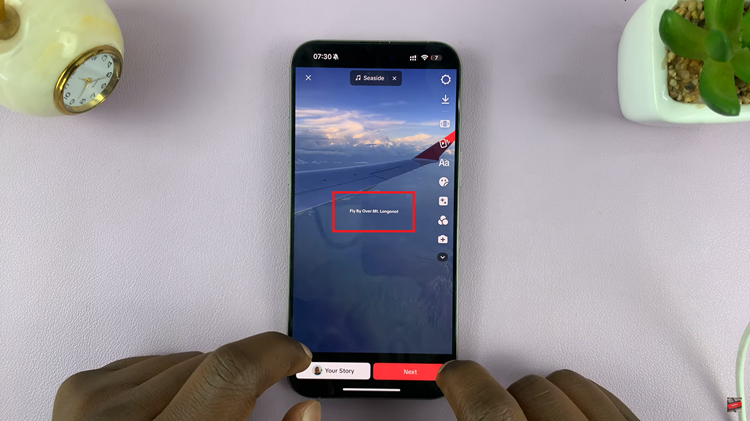
In conclusion, changing the text size on TikTok is a simple yet effective way to enhance your videos and make them more engaging. The pinch-to-zoom gesture with two fingers provides you with the flexibility to customize the font size according to your preferences. So, go ahead and experiment with different text sizes to add that extra flair to your TikTok creations. Happy video editing!