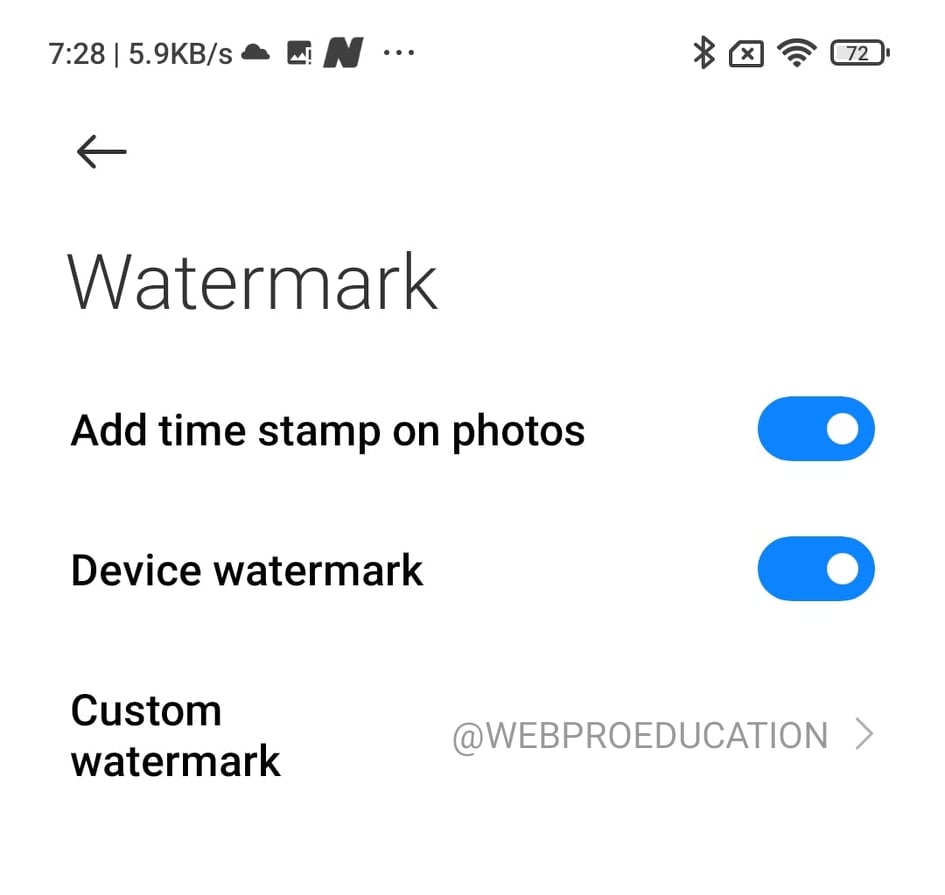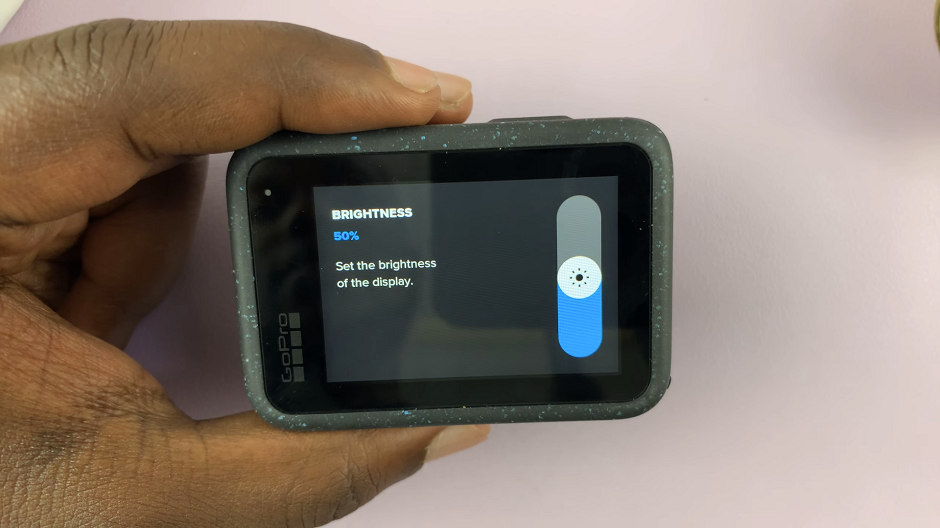In today’s era of smart technology, our home entertainment experience is continually evolving. Hisense, a prominent player in the TV market, has introduced the VIDAA Smart TV series, offering cutting-edge features and intuitive controls. Among its customizable settings, managing the standby light stands as a fundamental aspect, allowing users to tailor their viewing experience precisely as desired.
The standby light on a Hisense VIDAA Smart TV is an LED indicator that signals the TV’s status, particularly when the TV is in standby mode. This light can be managed, giving users the flexibility to enable or disable it based on their preferences.
Customizing the standby light isn’t merely about aesthetics; it’s about personalizing your TV experience. For some users, having the standby light visible may be reassuring, indicating the TV is ready to power on. Others might prefer a completely dark screen without any visual indicators during standby to minimize distractions in their viewing environment.
Watch: How To Factory Reset GoPro HERO 12
Turn Standby Light ON/OFF On Hisense VIDAA Smart TV
Power on your Hisense VIDAA Smart TV and go to the home screen. If you’re not on the home page, press the home button on the remote control.
Using your remote control, scroll up once to the TV menu. From the TV menu, flick through to get to Settings, represented by a cog-wheel icon. Press OK on the remote to access the Settings menu.
Within the settings menu, in the left-hand side panel, scroll down to the System tab. Press OK and scroll down to Advanced Settings. Press OK to select.
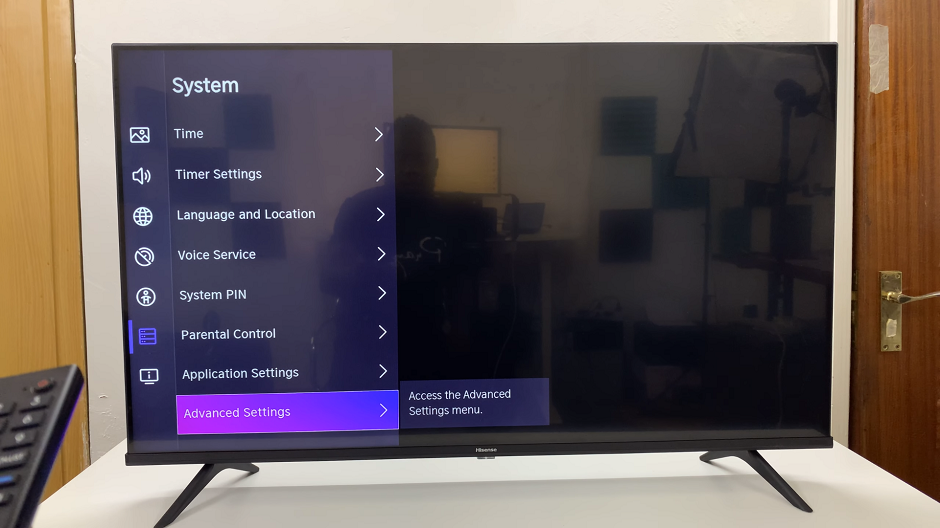
From there, find the Power Indicator option with a toggle switch next to it. The toggle is switched on by default. Press the OK button to turn the toggle off. This will disable the standby light.
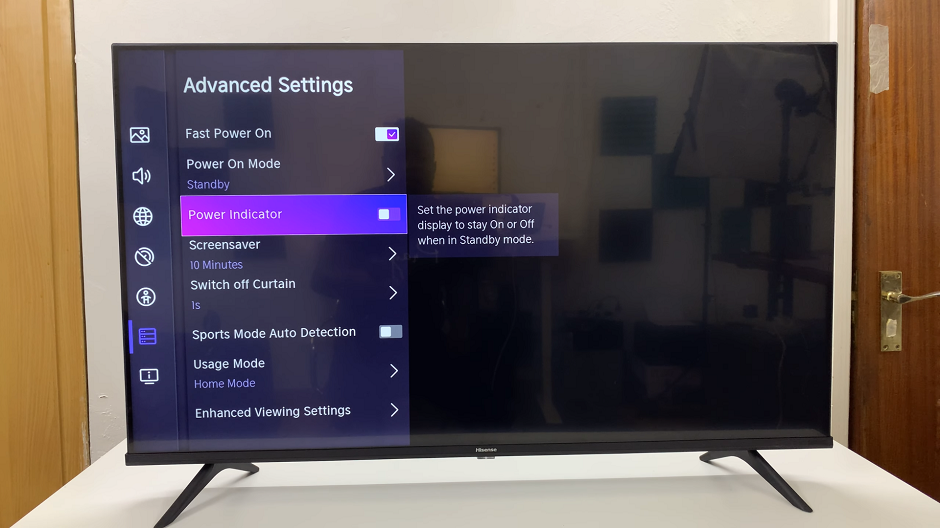
Step 5: After adjusting the settings, exit the menu and switch off your TV. Observe whether the standby light will be on. It should now be off.
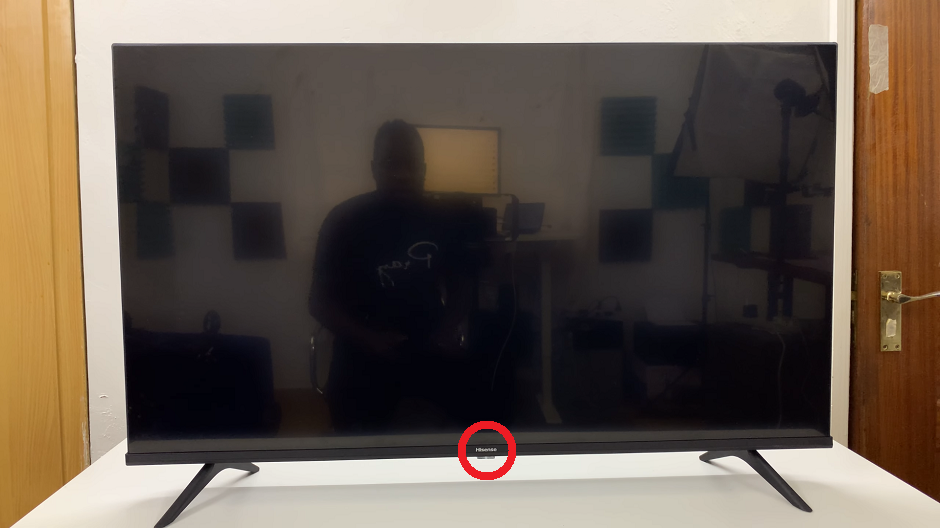
You can always go back to the Advanced Settings menu to toggle the switch back on again.
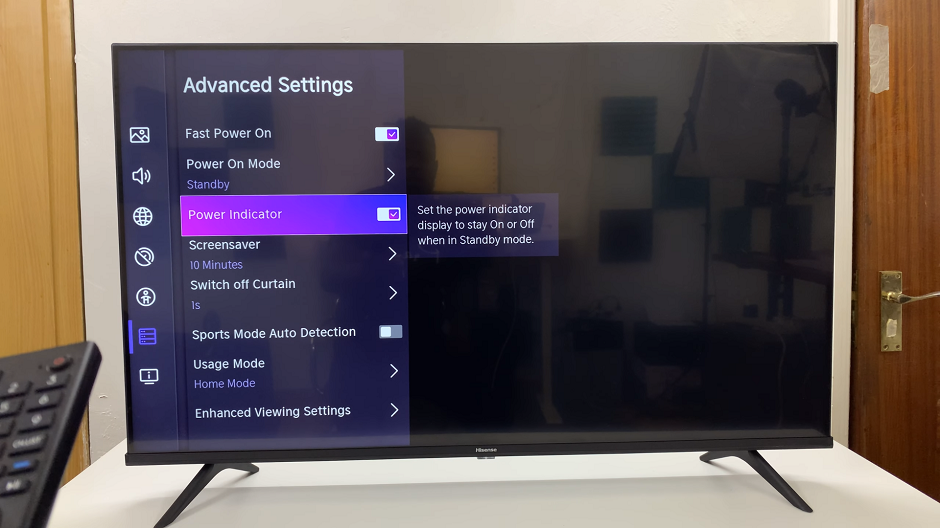
Mastering the standby light settings on your Hisense VIDAA Smart TV empowers you to create a personalized viewing environment. Whether you prefer a visible indicator or a completely dark standby mode, the ability to control this feature enhances your overall TV experience.
By following the step-by-step guide provided, users can effortlessly navigate the settings menu and toggle the standby light on or off according to their preferences. This customization ensures that your Hisense VIDAA Smart TV aligns perfectly with your desired viewing environment.
Read: How To Transfer WhatsApp Account & Chats From Old Phone To New Phone