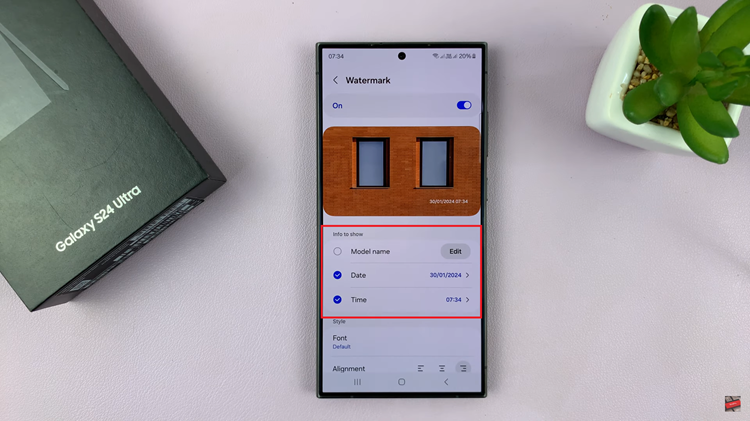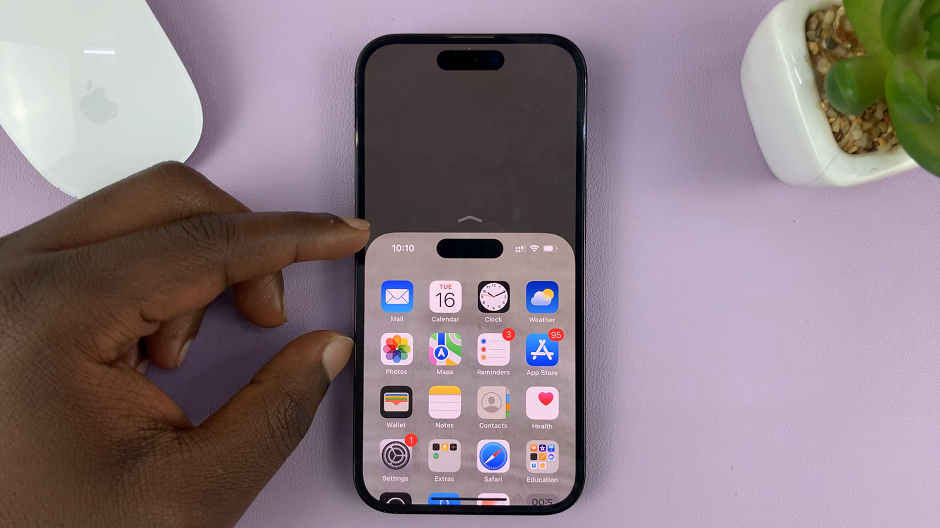In this guide, we’ll walk you through the steps to enable/disable Tap to Wake screen on your Google Pixel 8 & Pixel 8 Pro.
The Google Pixel 8 and Pixel 8 Pro come packed with a range of features designed to enhance user experience. One such feature is “Tap to Wake,” which allows you to wake up your device by simply tapping on the screen.
This can be incredibly convenient for quickly checking notifications or accessing your phone without having to press the physical power button.
Read this: How To Take RAW Format Photos On Google Pixel 8 & Pixel 8 Pro
Enable Tap To Wake Screen
: Begin by unlocking your Google Pixel 8 or Pixel 8 Pro. Swipe down from the top of your screen to access the notification shade, then tap on the gear icon to open the Settings app. You can also access the Settings app via the app drawer.
Scroll down and select Display. Under Lock Display, tap on Lock Screen.
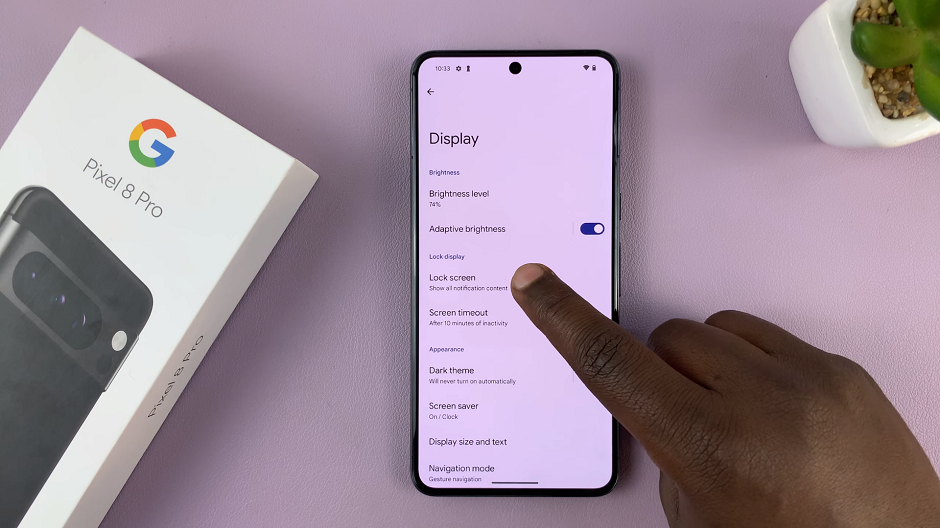
Within the Lock Screen settings, look for the option labeled Tap to Check Phone, under the When to Show section and tap on it. This is where you’ll control the feature.
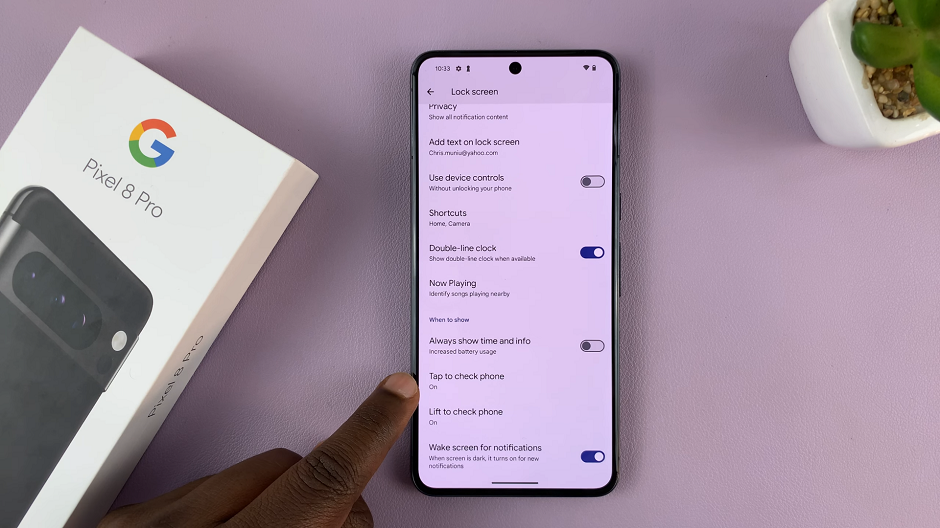
Tap on this option and toggle the switch to the On position to enable Tap to Check Phone.
Return to your home screen and lightly tap on the display. Your Google Pixel 8 or Pixel 8 Pro should wake up, demonstrating that the feature is now active.
Disable Tap To Wake Screen On Google Pixel 8 / Pixel 8 Pro
To disable the tap to wake screen feature, follow steps from the previous section to open the Lock Screen settings.
Within the Lock Screen settings, look for the option labeled Tap to Check Phone. It’s found under the When to Show section and tap on it.
Toggle the switch to the Off position to disable Tap to Check Phone.
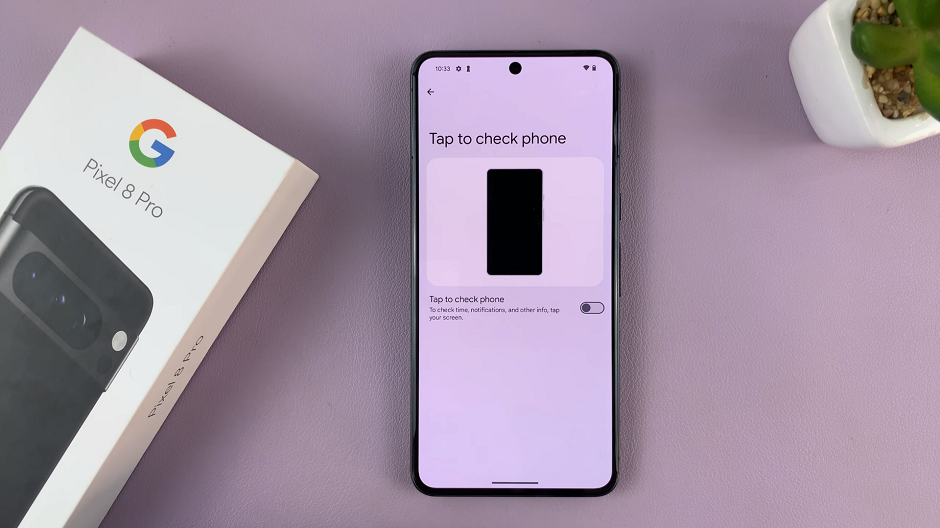
By following these simple steps, you can easily customize the Tap to Wake feature on your Google Pixel 8 or Pixel 8 Pro to suit your preferences. Whether you prefer the convenience of quick screen access or want to conserve battery life by keeping it disabled, this customization is at your fingertips.
Watch: How To Remove Charging Animation On Samsung Galaxy A24