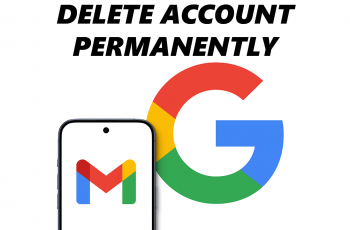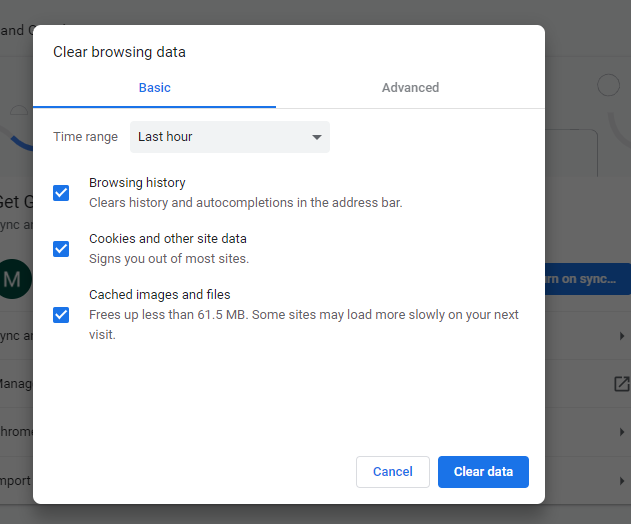In this article, we’ll walk you through the steps to turn keyboard text auto correction on/off on your Google Pixel 8 & Pixel 8 Pro. Effortlessly manage text auto correction on your Google Pixel 8’s.
The Google Pixel 8 and Pixel 8 Pro are known for their cutting-edge features and user-friendly interfaces. One such feature that plays a crucial role in enhancing the typing experience is the keyboard’s text auto correction functionality. Whether you’re a seasoned Pixel user or a newcomer to the ecosystem, understanding how to toggle this feature on and off can greatly influence your typing experience.
Text auto correction is a built-in feature in the Pixel’s keyboard that helps users type more accurately and efficiently. It automatically corrects common spelling errors or typos, saving you time and effort while composing messages, emails, or documents. However, some users may prefer to have more control over their typing experience and choose to disable this feature.
Read: How To Turn OFF ‘Hey Google’ In Google Assistant On Google Pixel 8 & Pixel 8 Pro
Turn Keyboard Text Auto Correction ON
Unlock your Google Pixel 8 or Pixel 8 Pro and open the Settings app. Scroll down in the settings page and tap on System.
Under System, tap on Keyboard and select On-screen Keyboard.
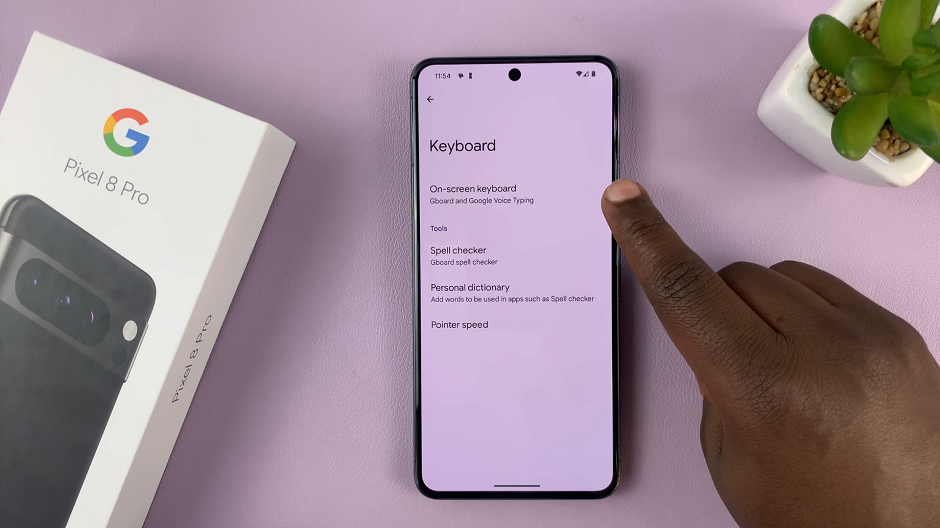
The Gboard is the default keyboard on your Pixel 8 and 8 Pro. Tap on Gboard to open it’s settings.
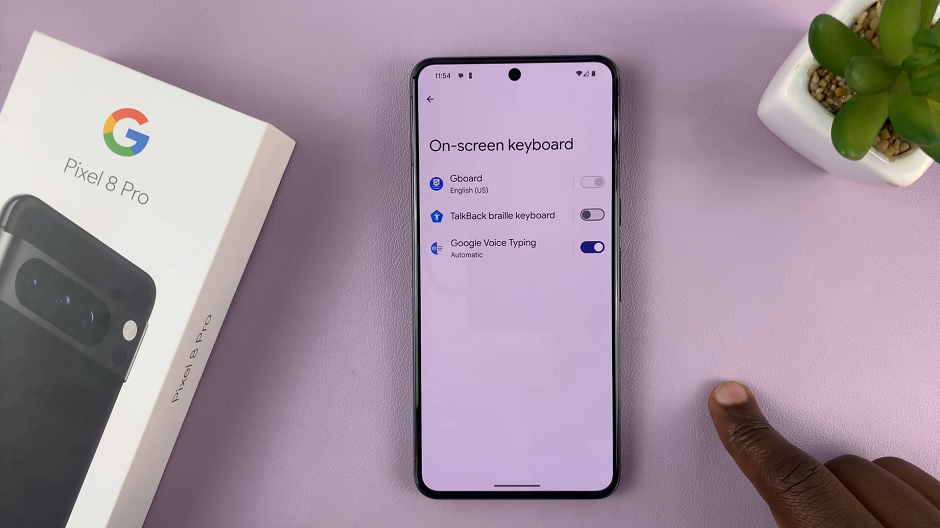
In the Gboard settings menu, look for the option related to auto correction. It is labeled as Auto-correction. Toggle the switch to turn auto correction ON.
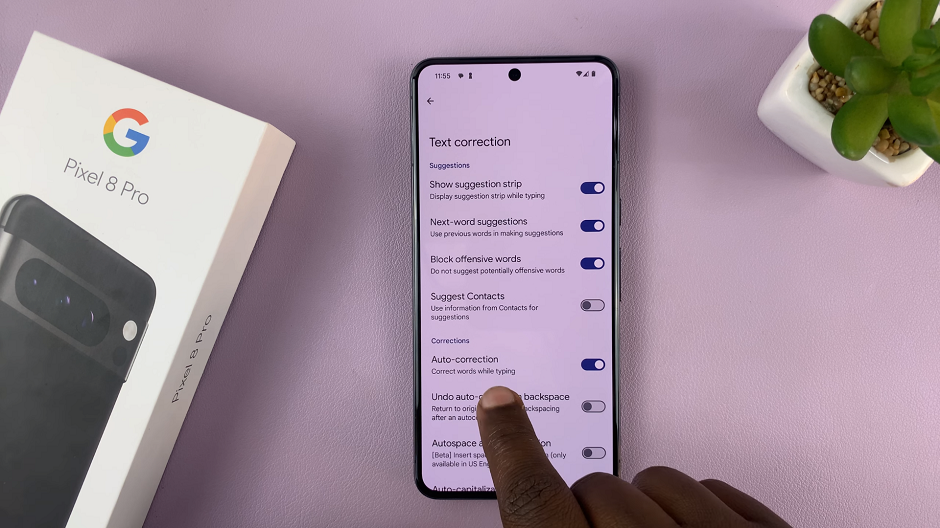
You can also choose to tweak other settings under the Corrections section. These include toggling on or off the Undo auto-correction on Backspace, Autospace after punctuation, Auto-capitalization and Double-space period.
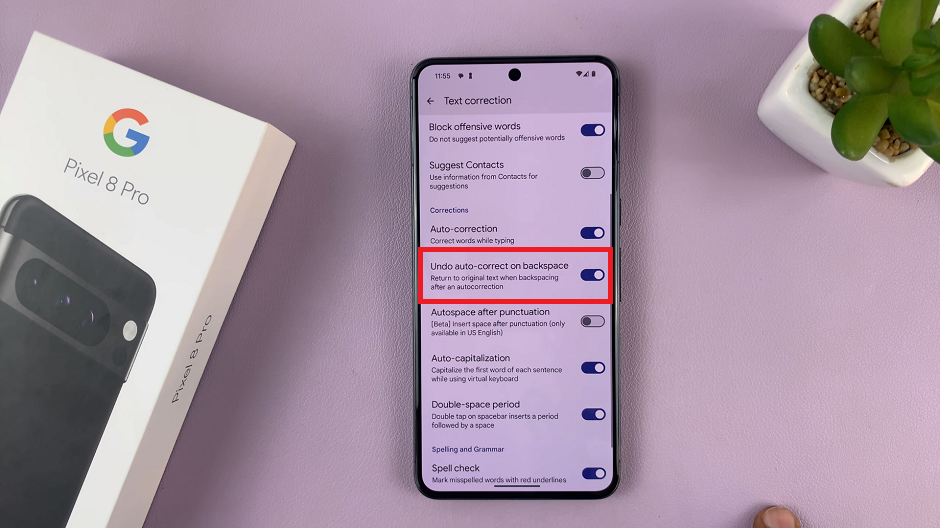
Exit the settings menu, and you’re all set! Your Pixel’s keyboard will now automatically correct common spelling errors as you type.
Turn Keyboard Text Auto Correction OFF On Google Pixel 8 & Pixel 8 Pro
Follow steps above to access the Gboard settings.
In the Gboard settings menu, locate the option Auto-correction. Toggle the switch to turn auto correction OFF.

Exit the settings menu, and you’re done! Your Pixel’s keyboard will no longer automatically correct spelling errors.
Mastering the text auto correction feature on your Google Pixel 8 or Pixel 8 Pro can significantly impact your typing experience. Whether you prefer the convenience of auto correction or the freedom of manual typing, knowing how to toggle this feature empowers you to customize your device to suit your preferences.
By following the simple steps outlined in this guide, you can effortlessly switch between auto correction modes and enjoy a seamless typing experience tailored to your needs.