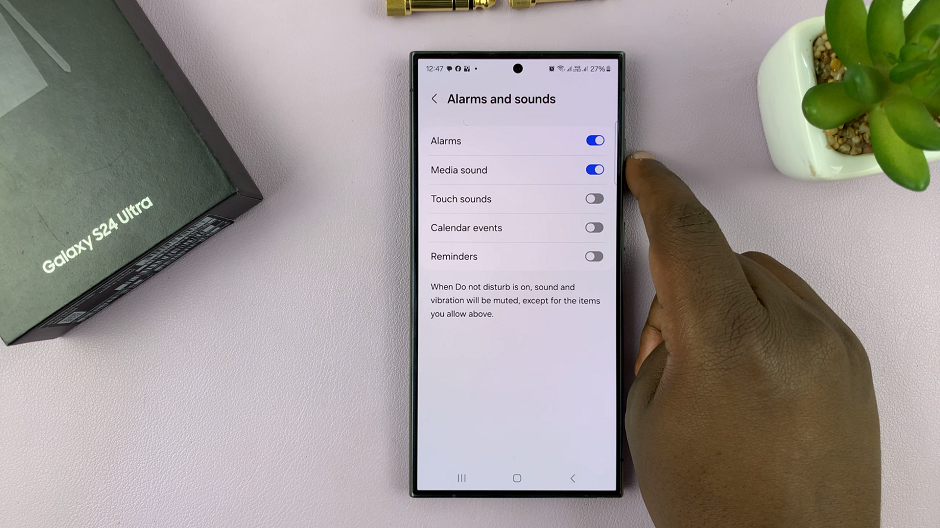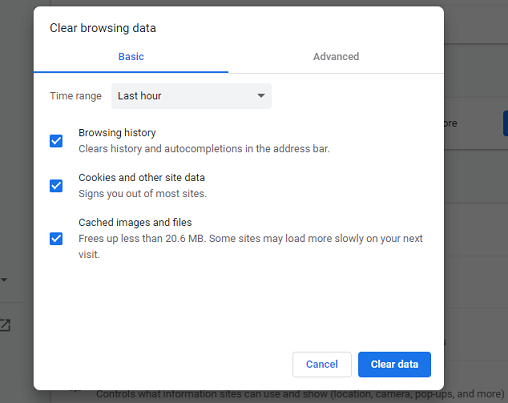In our fast-paced, interconnected world, it’s often necessary to keep track of time in different parts of the globe. Having a dual clock widget on your Samsung Galaxy A24 can be a game-changer.
This nifty feature allows you to display the time from two different cities right on your home screen, providing you with a quick and convenient way to stay in sync with various time zones.
In this guide, we’ll walk you through the comprehensive step-by-step process on how to add a dual clock widget on your Samsung Galaxy A24.
Also Read: How To Turn Roaming Clock On & Off On Samsung Galaxy A24
How To Add Dual Clock Widget On Samsung Galaxy A24
To begin, unlock your Samsung Galaxy A24 and access your home screen. Long-press an empty space on the home screen to initiate the widget setup. After long-pressing the screen, a menu will appear. From this menu, select ‘Widgets.’ This will open a list of available widgets for you to choose from.
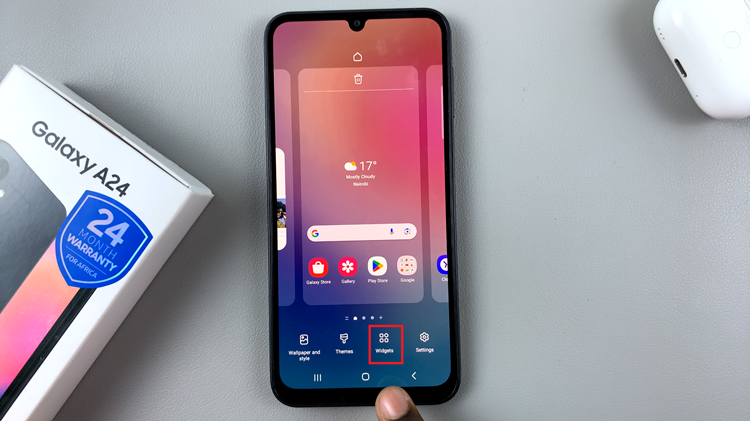
Scroll through the widgets list to find the ‘Clocks‘ section. Inside this section, you’ll find the ‘Dual Clock‘ widget. Select it to proceed with the setup.
After selecting the ‘Dual Clock‘ widget, you will be taken to your home screen, where you can position and place the widget. Simply tap on the desired location on the screen, and the dual clock widget will be added.
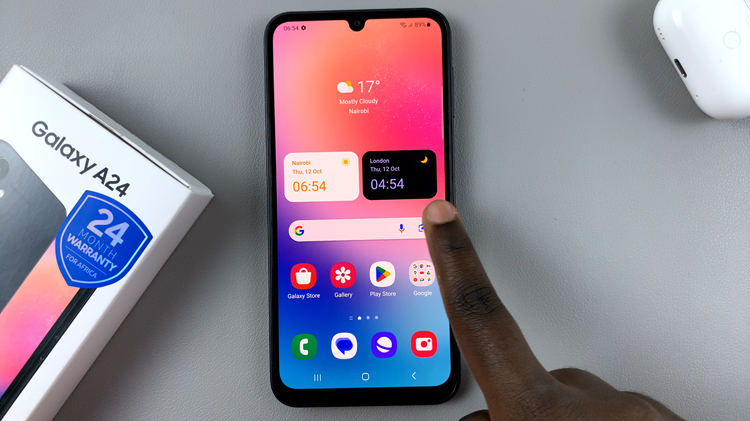
Now that you have added the dual clock widget to your home screen, it’s time to customize it to display the times in different cities and personalize its appearance.
To configure the dual clocks, tap on the widget. This will open the clock settings. Here, you can add and customize two clocks to display the times in different cities. Tap on each clock to set the city, time zone, and label.
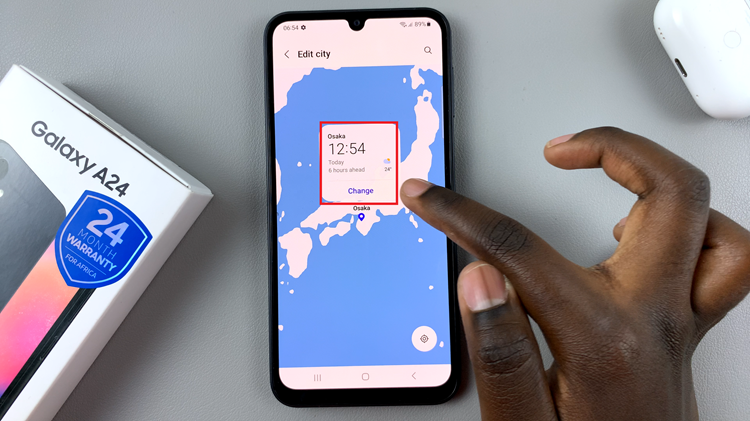
The Samsung Galaxy A24 makes it easy to stay connected with people worldwide by allowing you to add a Dual Clock widget to your home screen. With just a few simple steps, you can have the times of different cities at your fingertips.
Watch: How To Enable / Disable Screen Auto Rotate On Samsung Galaxy A24