The Samsung Galaxy A24, with its array of features and customization options, is a smartphone that caters to the needs of modern users. Among its many offerings, the Roaming Clock stands out as a convenient feature for travelers.
Whether you’re on a globetrotting adventure or simply seeking to manage your device’s settings, you’ll find the steps below to be both user-friendly and efficient.
In this guide, we’ll walk you through the comprehensive step-by-step process on how to turn the roaming clock on and off on your Samsung Galaxy A24.
Also Read: How To Check Storage On Samsung Galaxy A24
How To Turn Roaming Clock On & Off On Samsung Galaxy A24
Start by opening the “Settings” app. In the Settings menu, scroll down and select “Lock Screen.” Under the “Lock Screen” settings, look for the “Roaming Clock” option. Tap on it to open its settings.
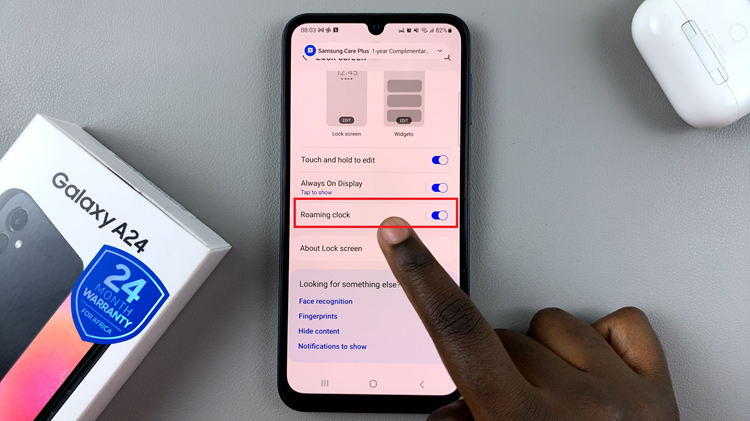
Once you’re in the Roaming Clock settings, you’ll find a toggle switch. Tap on the toggle to turn on the Roaming Clock. This will display the time of your home region when you’re traveling.
After enabling the Roaming Clock, you can customize it by setting your “Home Time Zone.” Tap on the “Home Time Zone” option, and you’ll be prompted to select your home region and, if necessary, your home time zone. This information is essential for the Roaming Clock to function correctly.
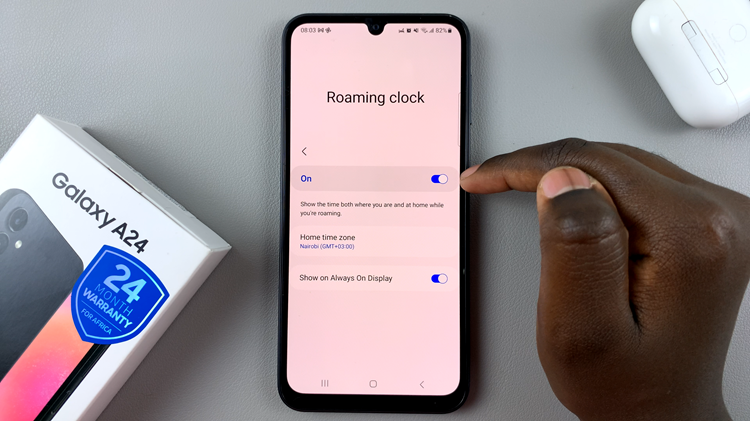
To turn off the roaming clock feature, open Setting. Locate the option Lock Screen and select Roaming Clock. Inside the Roaming Clock settings, you’ll find a toggle switch. Simply tap the toggle to turn off the Roaming Clock.
