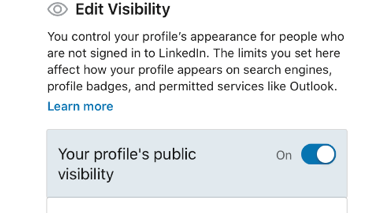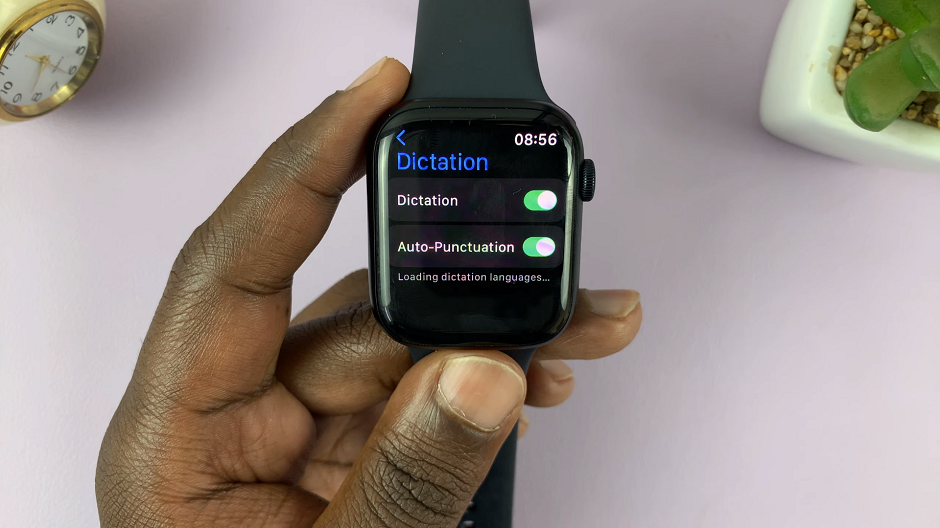In this comprehensive guide, we will walk you through the simple steps to set different notification sounds for different apps on your Samsung Galaxy A24. By following these easy instructions, you’ll be able to give your device a personalized touch that aligns perfectly with your preferences.
The Samsung Galaxy A24 is a versatile Android device that offers a host of customization options, allowing users to tailor their experience to their liking. One of the key features that users often seek to personalize is the notification sounds for different apps.
Whether you want to distinguish between messages, emails, or social media alerts, setting unique notification tones can greatly enhance your overall user experience.
Read: How To Change Always On Display Clock Style On Samsung Galaxy A24
Set Different Notification Sounds For Different Apps On Samsung Galaxy A24
Unlock your Samsung Galaxy A24 and navigate to the home screen. Swipe down from the top of the screen to reveal the notification panel. Tap on the gear icon in the top-right corner to access the Settings menu. You can also access the settings via the Settings app on the home screen.
In the Settings menu, scroll down and select Notifications, then tap on App Notifications. You should see a list of all the installed applications on your Samsung Galaxy A24.
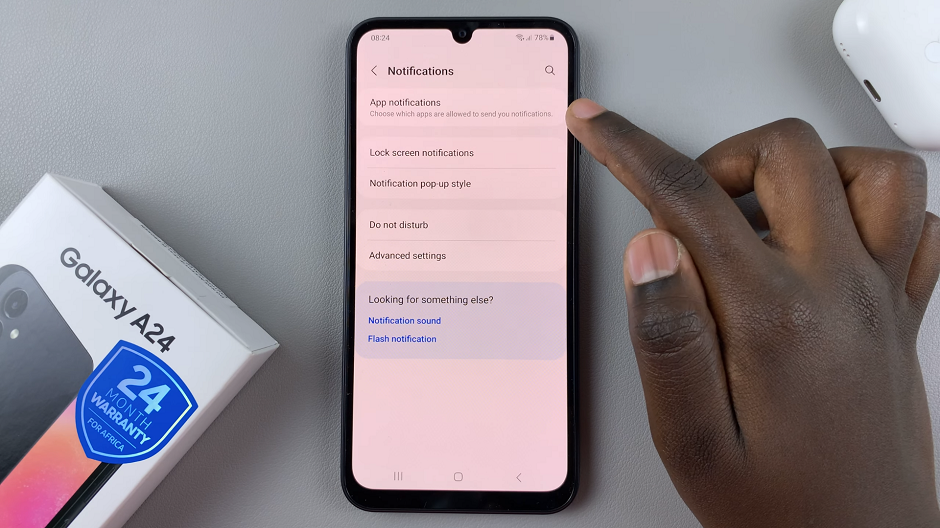
Scroll through the list and choose the app for which you want to change the notification sound and make sure it’s toggle button for general notifications is on.
For example, if you want to set a custom notification sound for your messaging app, select the messaging app from the list.
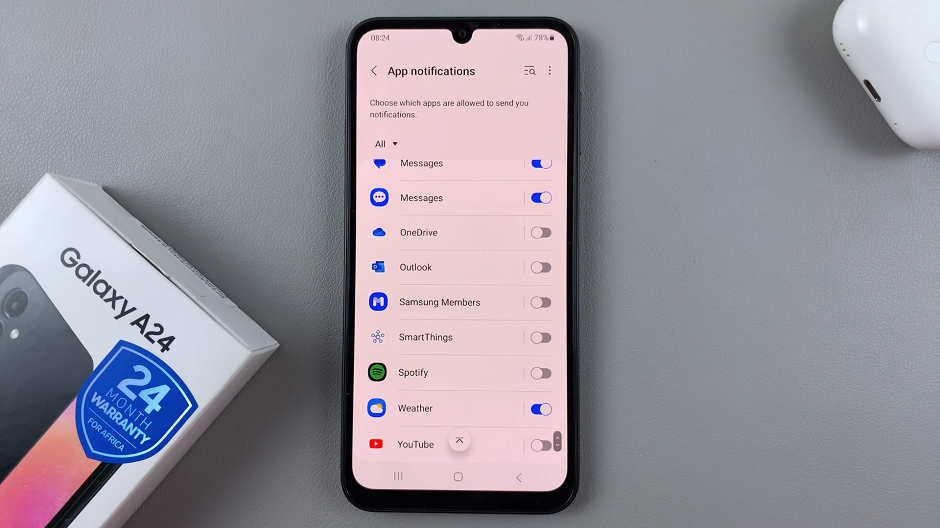
Within the selected app’s settings, scroll down to Notifications categories option. Tap on it to access the notification settings and select Other Notifications.
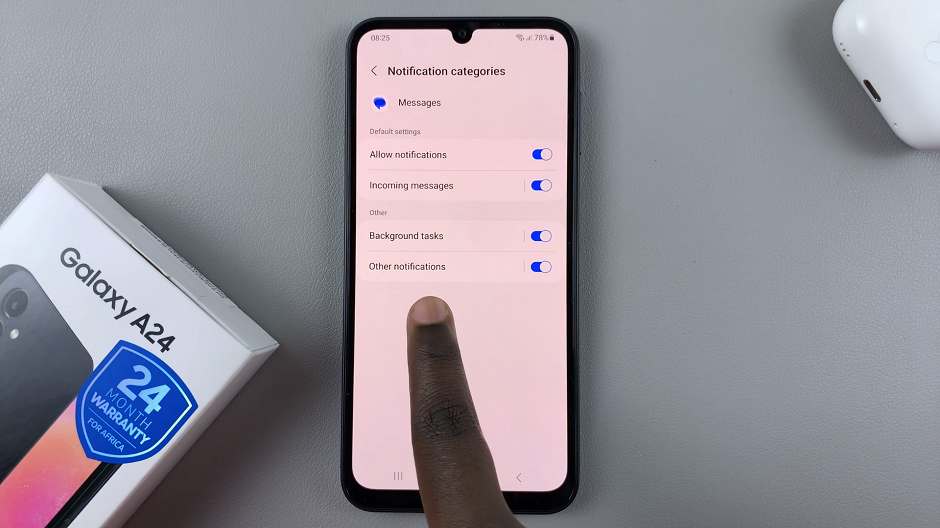
Tap on Sound and choose the notification tone that you want to assign to this particular app. You can select from the pre-installed tones or use a custom sound file.
Test Your Changes
You can enable and disable notifications according to your preference for the different categories and set notifications for them. Any app that you don’t customize notification sounds for, will have the default notification sound.
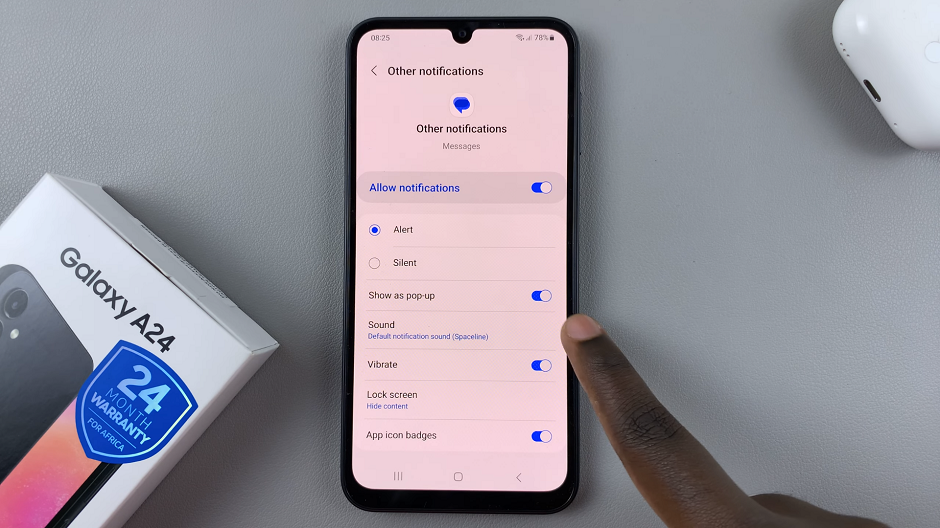
Once you’ve selected a new notification sound, it’s a good idea to test it to ensure it’s to your liking. Exit the app’s settings and ask someone to send you a test message or trigger a notification for the selected app.
Listen for the new notification sound to confirm that it’s the one you want. You’ve successfully set a different notification sound for a specific app on your Samsung Galaxy A24. Repeat these steps for any other apps you wish to customize.
By personalizing your notification sounds, you’ll be able to distinguish between various alerts at a glance, without even looking at your phone. This simple customization can greatly enhance your overall user experience and make your Samsung Galaxy A24 uniquely yours.
In conclusion, the Samsung Galaxy A24 offers a user-friendly interface that allows for easy customization. This includes setting different notification sounds for different apps.
Watch this: How To Fix Screen Won’t Turn OFF / Sleep On iPhone 15 Pro & iPhone 15 Pro Max