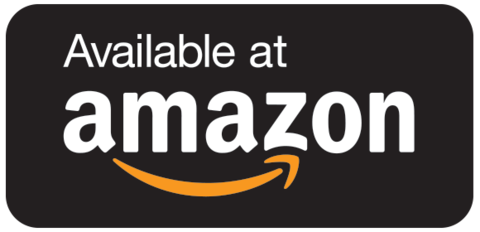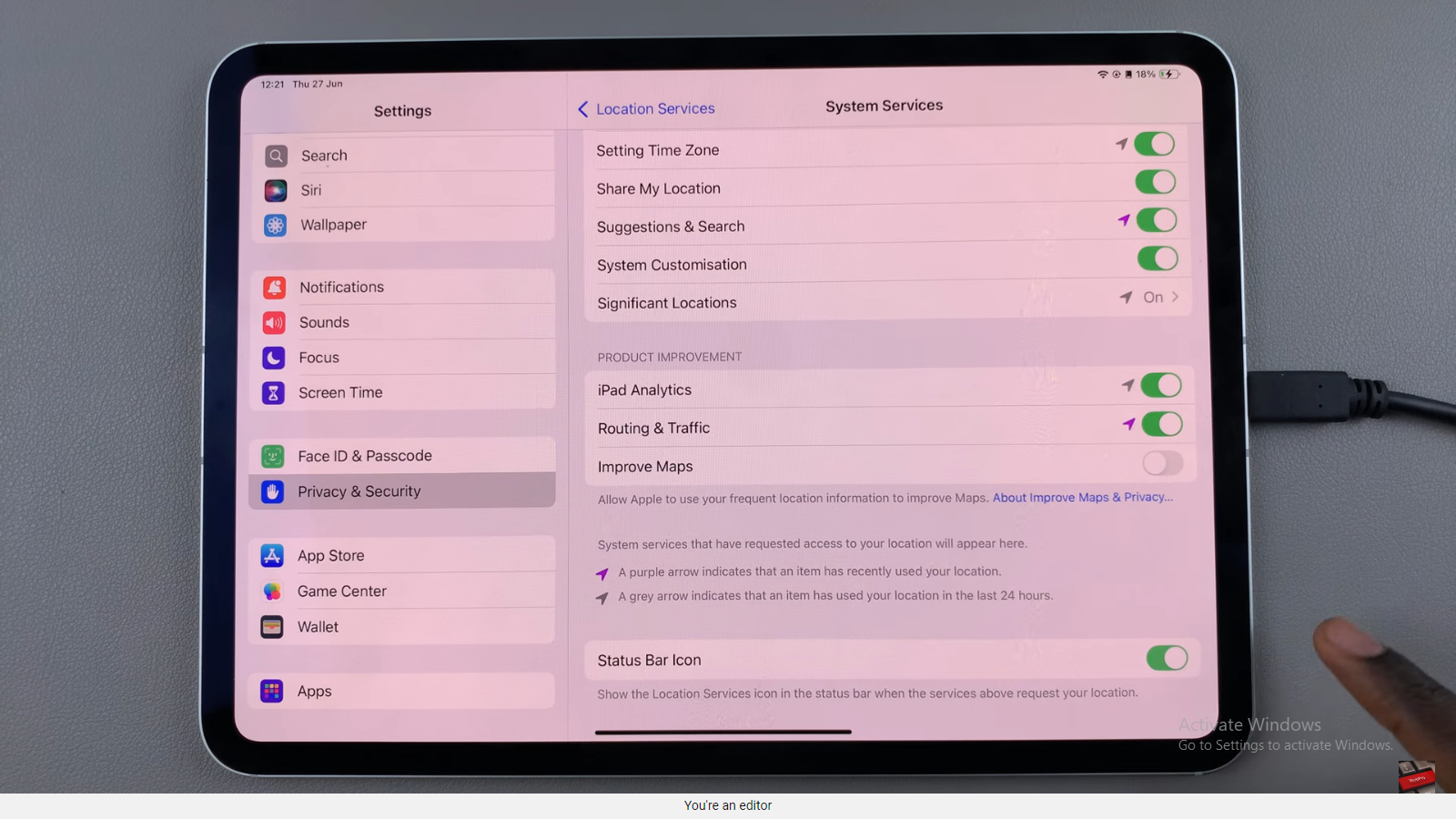In today’s digital age, securing your online presence is of paramount importance. WhatsApp, being one of the most widely used messaging platforms, recognizes this need for enhanced security. To fortify your WhatsApp account, enabling Two-Step Verification is a crucial step.
Two-Step Verification, often abbreviated as 2SV or 2FA (Two-Factor Authentication), adds an extra layer of security to your account. In addition to your phone number and regular password, it requires a unique PIN to access your account.
This ensures that even if someone gains access to your phone number or password, they won’t be able to access your WhatsApp account without the PIN.
Read: How To Connect iPhone 15 & iPhone 15 Pro To Monitor via HDMI Cable
Why Enable Two-Step Verification?
Prevent Unauthorized Access: In the event that your phone number or password is compromised, the additional PIN acts as a safeguard.
Protect Personal Information: Your WhatsApp conversations often contain sensitive information. 2SV ensures that only you can access them.
Guard Against Unauthorized Device Usage: If someone tries to set up WhatsApp on a new device using your number, they’ll be prompted for the PIN.
Enable Two-Step Verification PIN For WhatsApp Account
Launch the WhatsApp application on your device. Tap on the three vertical dots in the top-right corner and select Settings from the drop-down menu.
In the Settings menu, choose Account.
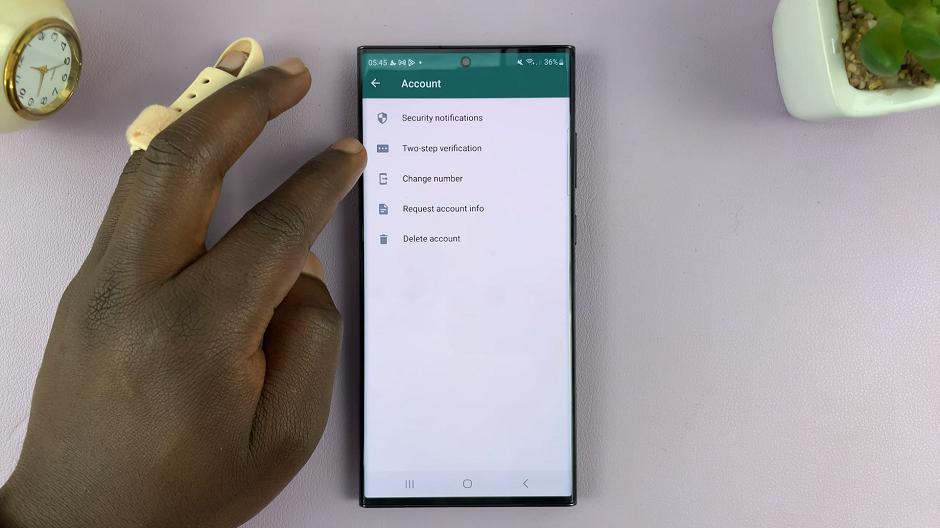
Select Two-Step Verification and tap on Turn On. You’ll be prompted to enter a six-digit PIN.
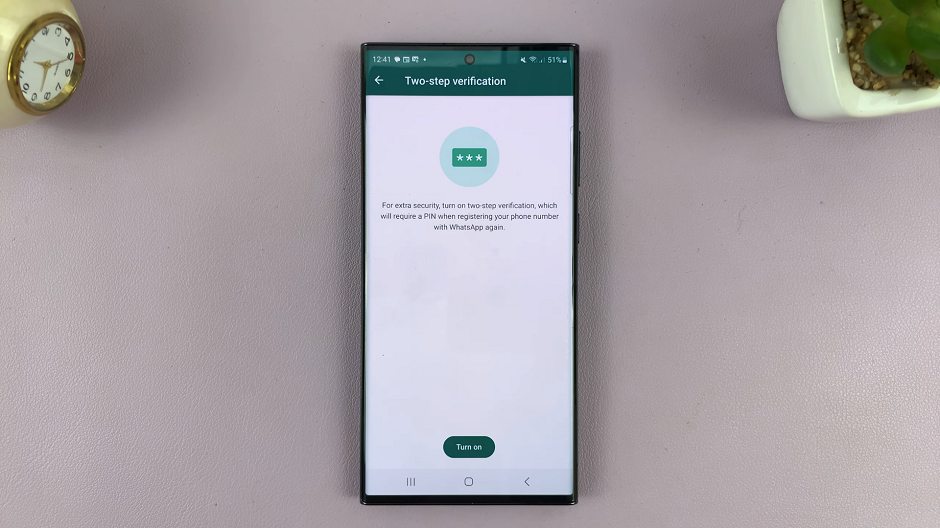
Enter a strong and memorable six-digit PIN. Avoid using easily guessable combinations like 123456. Confirm this PIN by entering it once more.
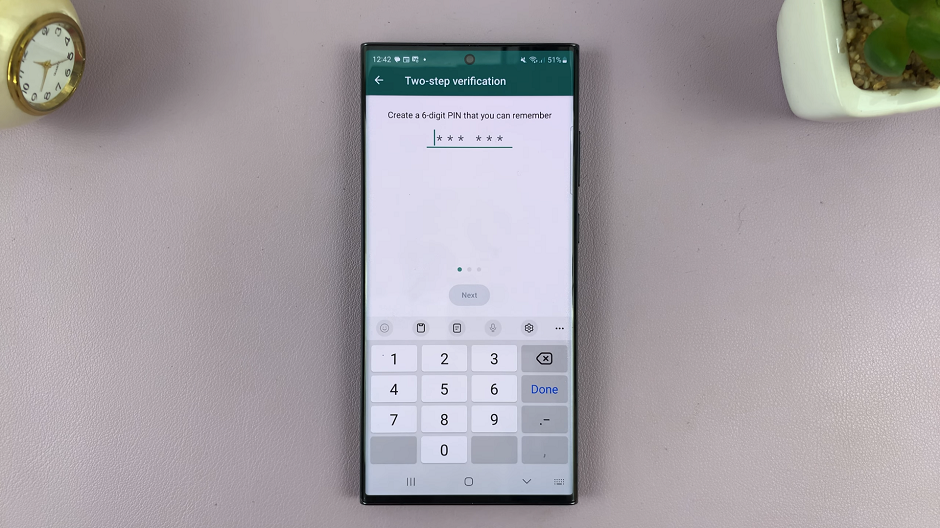
You’ll have the option to enter an email address. This is crucial for account recovery in case you forget your PIN. WhatsApp will send a link to reset your PIN to this email.
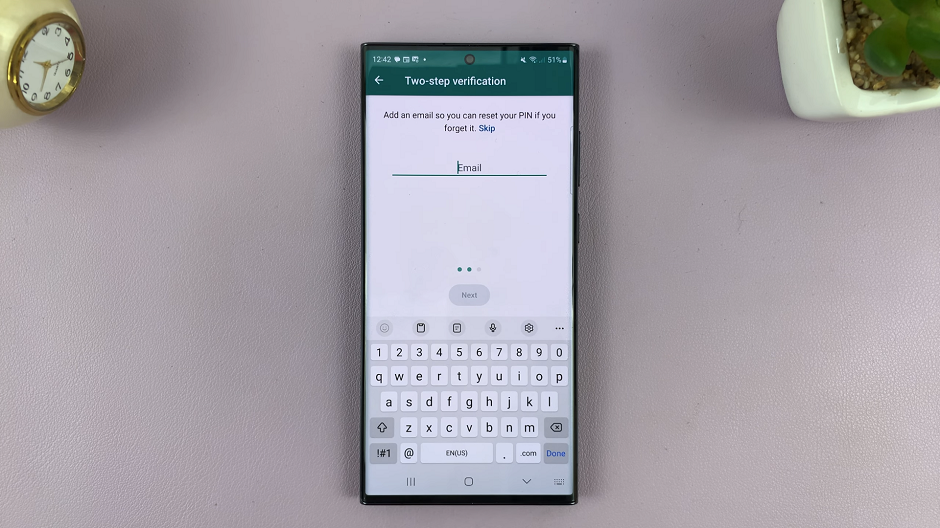
Re-enter the email to confirm, then tap on Save.
Once you tap on Save, two-step verification will be turned on. Now, you can tap on Done to complete the process.
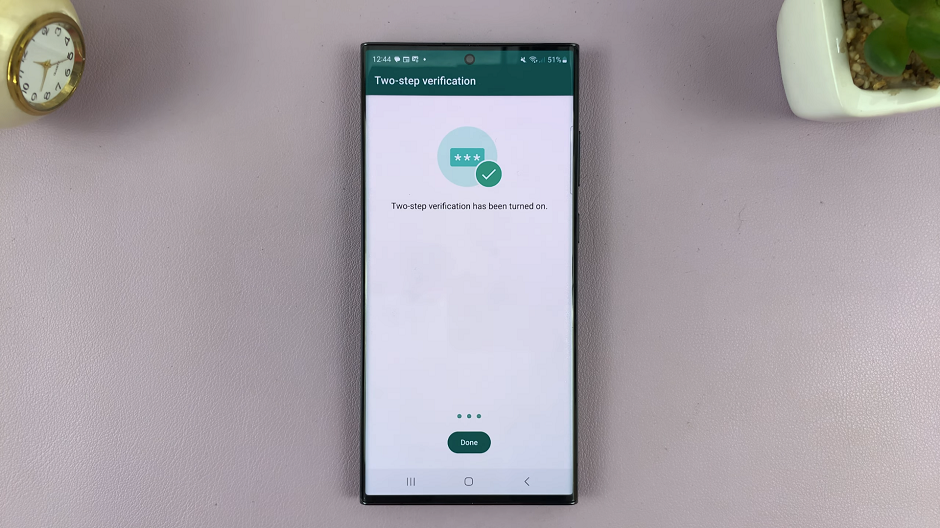
From now on, you may receive a prompt to enter the six-digit PIN from time to time, just so you don’t forget it.
Remember Your PIN
It’s crucial to remember your Two-Step Verification PIN. Writing it down and storing it in a secure place is recommended. Avoid sharing it with anyone, even trusted individuals.
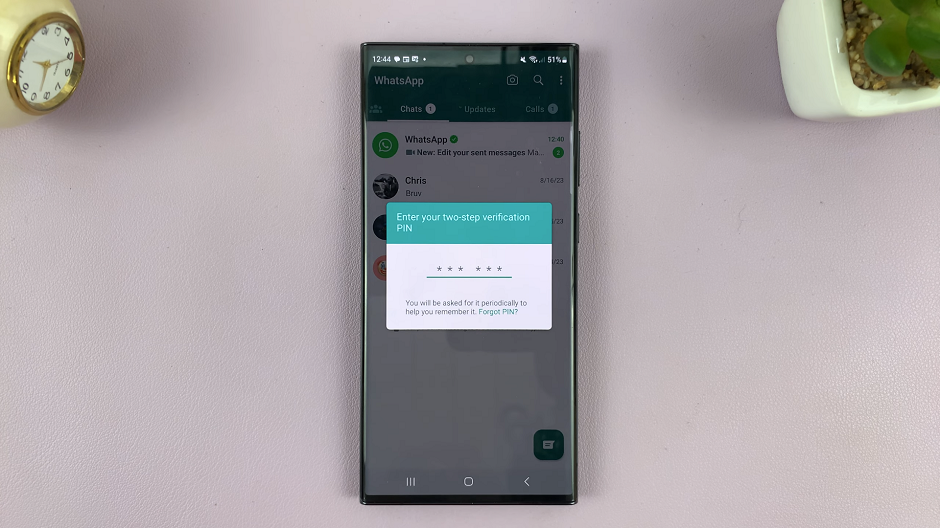
Change or Disable Two-Step Verification
If you ever need to change your PIN or disable Two-Step Verification, you can do so through the same Two-Step Verification section in WhatsApp settings.
Enabling Two-Step Verification is a simple yet effective way to enhance the security of your WhatsApp account. Take the time to set it up today and keep your personal conversations and information safe from unauthorized access.
Remember, in the digital world, a small step towards security can make a significant difference in protecting your privacy.
Watch: How To Record ProRes 4K60 To SD Card On iPhone 15 Pro