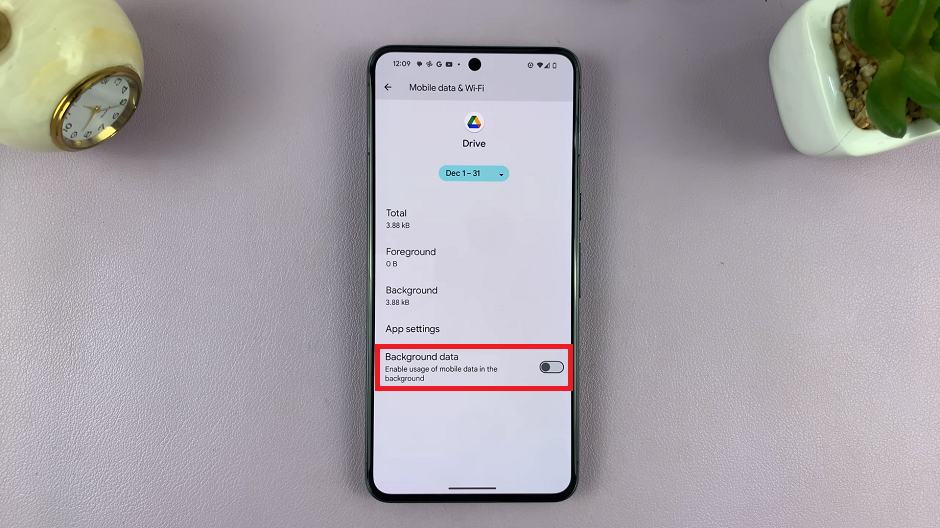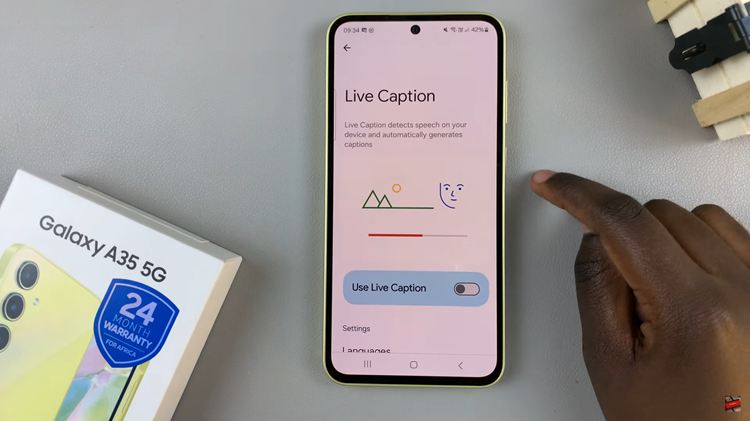Innovation in the world of smartphones never seems to stop, and Apple’s latest iPhone 15 and iPhone 15 Pro are no exception. One of the standout features of these new devices is the high-refresh-rate display, which offers a smoother and more responsive user experience.
A higher refresh rate results in smoother animations, scrolling, and overall better visual quality. This makes interactions with your device feel more fluid, reduces motion blur, and enhances the overall user experience.
In this article, we will walk you through the steps to enable a 120Hz refresh rate on your iPhone 15 or iPhone 15 Pro.
Watch: How To Turn ON Do Not Disturb On iPhone 15
To Enable 120Hz Refresh Rate On iPhone 15 Pro
Firstly, locate and tap the “Settings” app, represented by a gear icon, typically found on your home screen. Now, scroll down the settings menu, select “Accessibility” then tap on “Motion.”
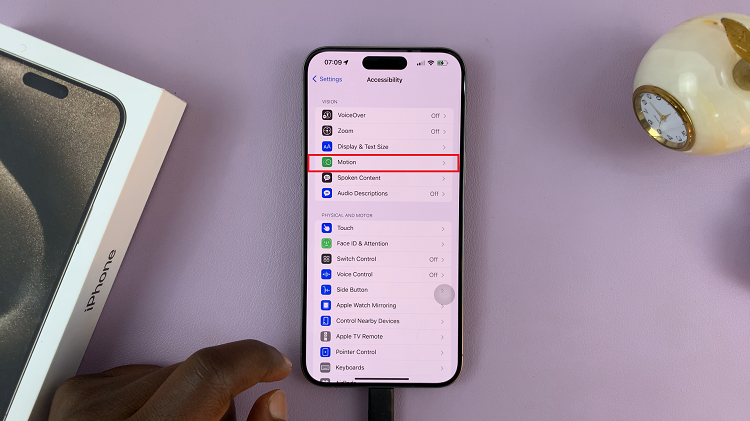
In this section, find the “Limit Frame Rate” option. At this point, simply tap the switch next to “Limit Frame Rate” to turn it off. In some cases, you may need to restart your iPhone for the changes to take effect. If prompted, go ahead and restart your device.

It’s worth noting that running your iPhone at a higher refresh rate can consume more battery power, as the screen is working harder. However, Apple has implemented intelligent adaptive refresh rate technology that can adjust the display’s refresh rate dynamically based on what you’re doing to help conserve battery life when it’s not needed.
In conclusion, enabling the 120Hz refresh rate on your iPhone 15 or iPhone 15 Pro is a simple process that enhances your overall user experience. The smoother animations, responsive touch interactions, and reduced motion blur make for a more enjoyable and productive mobile experience.
Read: How To Change Default Messaging App On Samsung Galaxy S9 Tablet