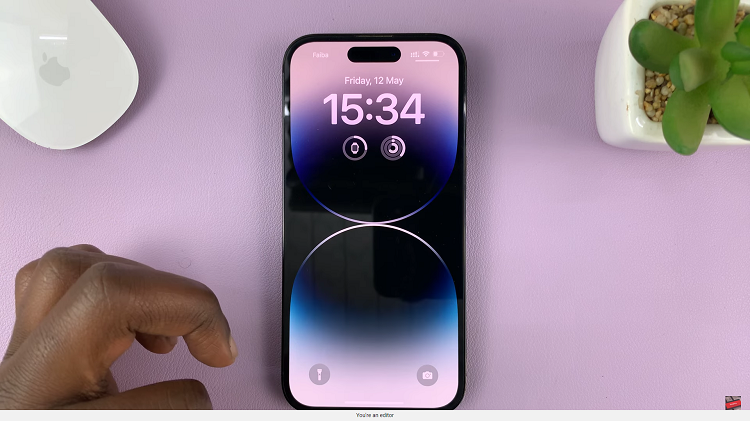The iPhone 15 boasts a stunning display that showcases vibrant colors and crisp visuals. However, for some users, the need for accessibility features like color filters may arise.
Color filters are designed to assist individuals with visual impairments or specific visual preferences by altering the colors displayed on the screen. While these filters are undoubtedly beneficial, there may come a time when you wish to disable them.
In this article, we’ll give you a comprehensive step-by-step guide on how to disable color filters on the display of your iPhone 15 and iPhone 15 Pro.
Also Read: How To Mute & Unmute iPhone 15 & iPhone 15 Pro
How To Disable Color Filters On Display Of iPhone 15 & iPhone 15 Pro
The first step is to open the “Settings” app. Once you’re in the Settings app, scroll down until you find the “Accessibility” option. It’s usually located in the third group of settings, just below “Notifications.”
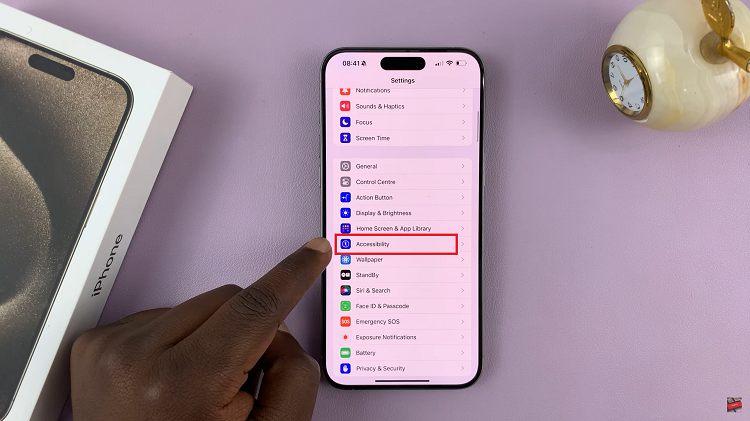
In the Accessibility menu, tap on “Display & Text Size.” This option allows you to customize various aspects of your display, including color filters. Scroll down the “Display & Text Size” menu until you find the “Color Filters” section. It’s usually located near the bottom of the page.
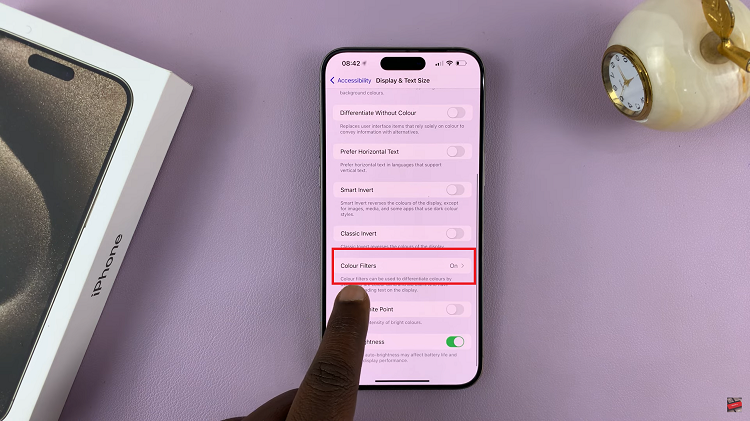
To disable color filters on your iPhone 15, simply tap on the toggle switch next to the “Color Filters” label. When the toggle switch is off (grayed out), it means that color filters are no longer active.
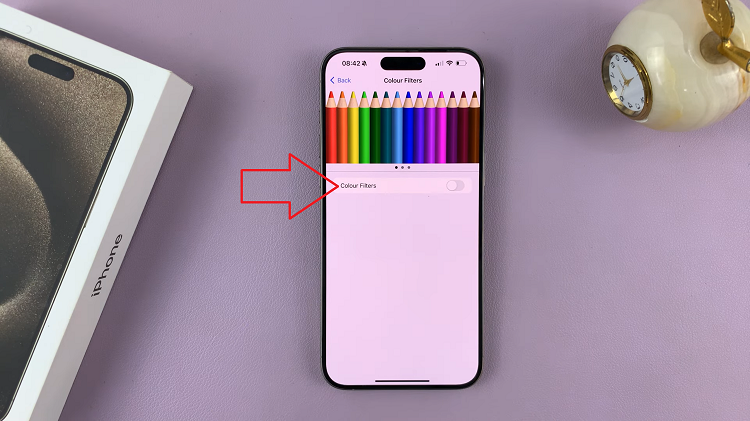
Color filters can be a useful feature for users who need them, but if you find that you no longer require this accessibility feature, you can easily turn it off following these simple steps.
Watch: How To Enable Vibration For Messages On iPhone 15 & iPhone 15 Pro