If you’re looking to disable Reachability on your iPhone, this step-by-step guide will walk you through the process, ensuring a seamless user experience.
Reachability is a handy feature on iPhones that allows users to easily access the top portion of their screen with a swipe-down gesture at the bottom of the screen. While it can be beneficial for one-handed use, some users may find it unnecessary or accidentally trigger it.
Whatever reason you have, the steps below will be useful, should you ever to make the choice.
Watch this: How To Enable Reachability On iPhone To Reach The Top With One Hand
Disable Reachability
To begin, unlock your iPhone and navigate to the home screen. Locate the Settings app, which is represented by a gear icon, and tap on it to open the settings menu.
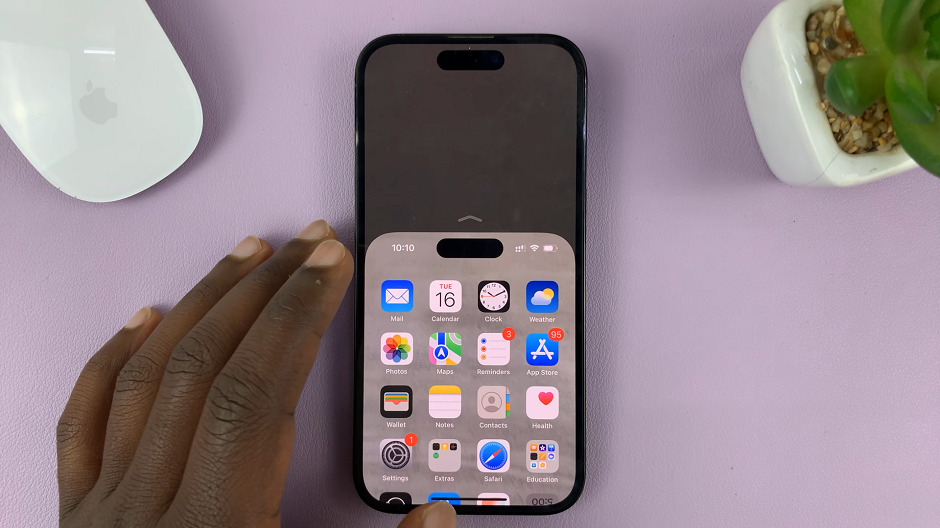
Once you’re in the Settings menu, scroll down and look for the Accessibility option. It is usually represented by an icon featuring a person’s head and shoulders. Tap on Accessibility to enter the Accessibility settings.
Inside the Accessibility settings, scroll down until you find the Touch category. Tap on Touch to access the touch-related settings.
Within the Touch settings, search for Reachability. When you find it, tap on the toggle switch next to Reachability to turn it off. The toggle switch should change from green to gray or white.
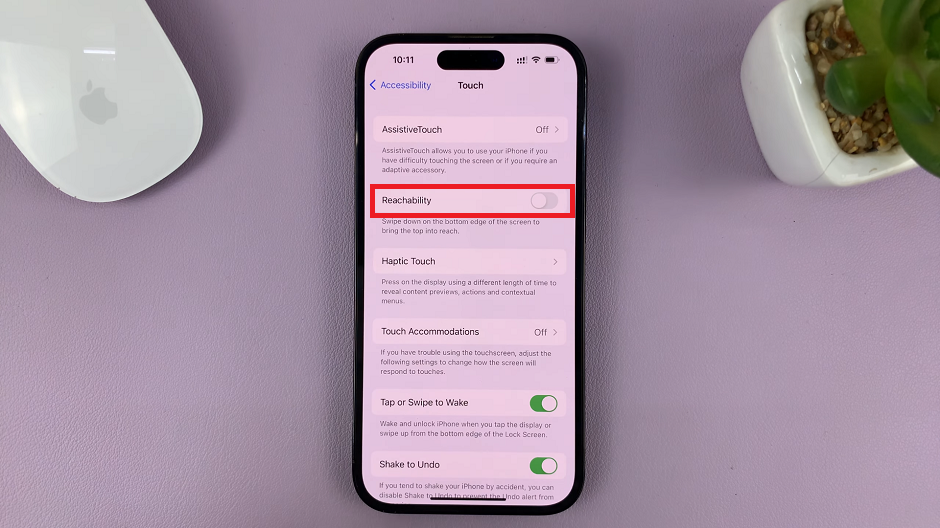
Return to your iPhone’s home screen and perform a swipe down at the bottom area on newer iPhones without a Home button (or double-tap on the Home button). The screen should not move or shift downwards.
Whether you choose to disable it permanently through the settings or not, you can now regain full control over your screen without any interruptions. Remember, Reachability can be a useful feature for some users, so feel free to enable it again if you ever find it beneficial.
Read on: How To Navigate and Open Apps On iPhone In Voice Over Mode

