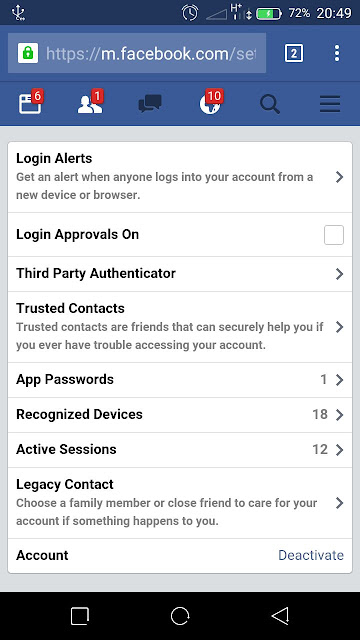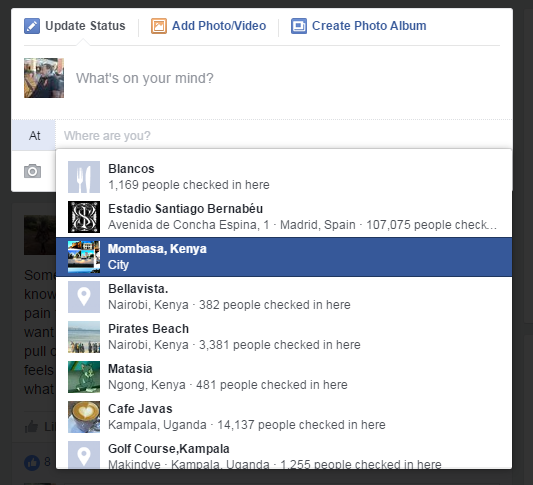If you have no access to a PC and you want to deactivate your account, you can easily do it on any Android device.
Wherever you deactivate your account from, it will have the same effect. In this tutorial, we are looking at how you can do it from an Android device.
If you want to deactivate your Facebook account from an Android device, you can either use the Facebook app or your mobile browser.
Deactivate Facebook Account from Android App:
If you are using the Facebook for Android application the process is simple! Launch the Facebook app. While signed in, tap on the menu  in the upper right side.
in the upper right side.
Scroll down and tap on Account settings then tap on Security. On the security settings page, scroll down to the bottom until you find the ‘Deactivate‘ link.
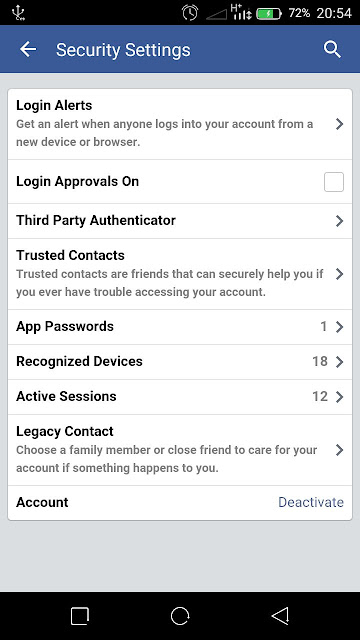
Deactivate Facebook account from Mobile browser.
If you don’t have or don’t feel like using the app to deactivate your account, you can use your mobile browser on your Android device.
Launch the browser you use, go to facebook.com and sign in to your account. On the homepage, tap on the menu in the upper right side. Then scroll down and tap on Account Settings. Then tap on Security.
in the upper right side. Then scroll down and tap on Account Settings. Then tap on Security.
At the bottom of that page, you should see a Deactivate button. Click on it and follow the on screen instructions to deactivate your Facebook account.
NB: On your mobile browser, click on this url to easily reach your Facebook security settings page.