A file name extension is a set of characters added to the end of a file name that determine what type of file it is, how it behaves and what applications open it.
For example: A file whose name is index.html. Index is the file name. .html is the file name extension that shows it is a web document and should be opened using a browser.
You can change the file name extension of any file by renaming it. But most operating systems hide file name extensions of known file types by default. You have to make these file names visible before you ca change them.
In Windows 7, open any folder. In the upper left side of the folder, click ‘Organize’ then select ‘Folder and search options’. From the folder Options window, select the ‘View’ tab. Then in the ‘Advanced settings’ box, uncheck the option: ☐ Hide extensions for known file types
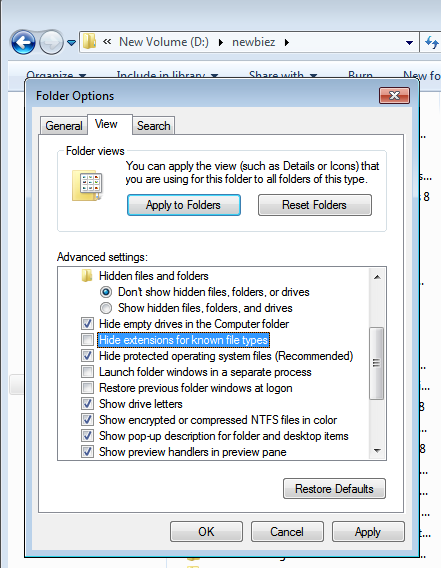
In Windows 8 and Windows 10, open This PC and the folder options are right at the top. Click on the ‘View’ tab. In the View/hide section, check the File name extensions box. All the file name extensions will be visible.
To Change the file name extension, simply right click on the file and select ‘Rename’. Then change the file extension(which is part of the file name) to whatever you want.