As part of Facebook’s commitment to privacy, the tech giant allows users to hide their list of friends from other people. For whatever reason, if you don’t want other people seeing who your Facebook friends are, you can keep that information private easily.
Hide Friends On Facebook Using Desktop
On your browser, visit Facebook. If you are logged in, you will be able to see your News Feed. If not, you will be prompted to sign in.
At the top-right corner of your Facebook page, click ▼ icon. It just on the right of ? icon. Near the bottom of the drop-down menu, click Settings.
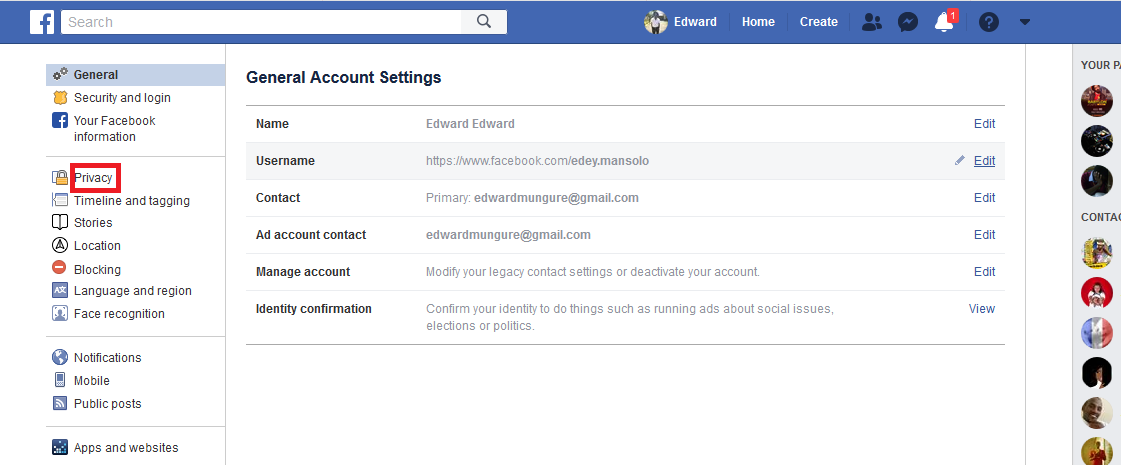
At the upper-left area of the settings page, click Privacy. In the Who can see my stuff section, click Who can see your friends list?.
At the bottom of Who can see your friends list?, you will see an option box which will most probably be having Friends or Public in it. Click on it. In the new drop down menu, click Only me. This ensures that it is only you who can see your friends list.
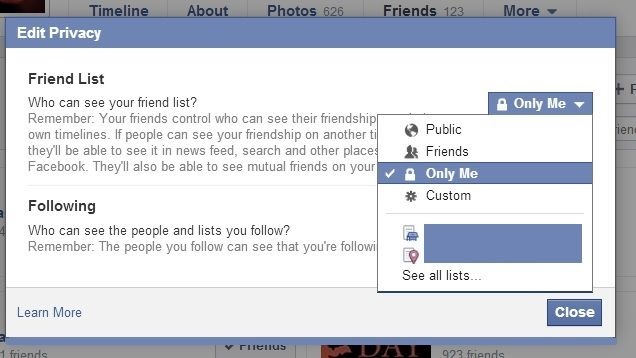
Hide Friends On Facebook [Mobile]
Open your Facebook app and log in just in case you haven’t. At the bottom-right corner of your screen in iOS or at the top-right corner in Android, tap the hamburger icon (☰).
In IOS, scroll down and tap Settings. For Android users, skip this step. In the new page, tap Account Settings to open up your Facebook settings.
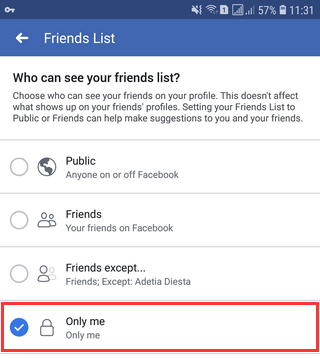
On the new page in the middle, tap Privacy. In the new screen, tap Who can see your friends list? In the Who can see your friends list? Tap Only me which is almost in the middle of the list.
Also Read: Understand Your Whatsapp Privacy Settings