This is the simplest exercise one can do within an Excel spreadsheet. It may not be something you want to do often, but the need does arise from time to time.
You may want to hide certain columns in your spreadsheet either to declutter it or just because you are not using them at present.
How To Hide Columns In Excel
Open the spreadsheet in question and select the columns you want to hide. After this, right click on them and scroll down until you find the Hide option.
Click on Hide and the selected columns will disappear automatically.
Another route to follow would be to navigate to the Home tab on your Excel page and go the Format option.
Click on Format and scroll down to the Hide and Unhide option. Click on this option and another options menu will be displayed.
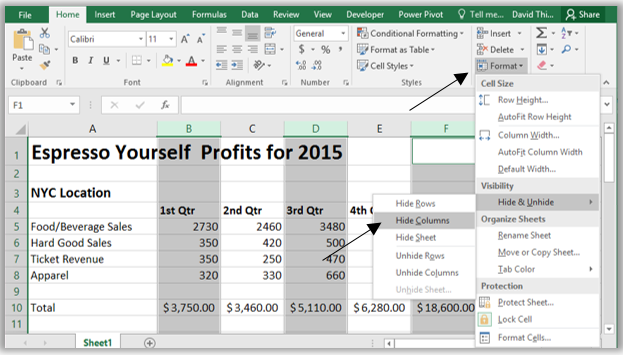
You should have selected the columns to be hidden by now. Click on Hide Columns and they will automatically be hidden.
To unhide your hidden columns, follow the same route illustrated above. Just select columns on either side of the hidden columns and click on the Hide and Unhide option. They will appear automatically. But if you want to print the spreadsheet, you might still need to print grid lines.
Also Read: How To Hide Grid lines in Excel