You’ve just made the switch to Mac from Windows and you can’t figure out how to ‘Ctrl Alt Delete’ unresponsive programs. In all versions of Windows the fastest and surest way of getting out of a grid lock when an app has hanged or frozen is through Ctrl Alt Delete.
Pressing Ctrl+Alt+Delete on the keyboard takes over the screen, gives you options to log off, shut down or open the task manager. When you open the task manager, you can force-close any mis-behaving applications.
Things are a little different on Mac and if you made the switch recently, you might find yourself in a dilemma if one of your full screen applications hangs. Of course you could do a cold reboot of the system but this should always be the last option.
Cold Reboot: Press the power button until the system shuts down. Then power it back on.
The Ctrl Alt Delete alternative for Mac is Command+Option+Esc This will open the ‘Force Quit Applications’ window. Select the application you want to force to quit and Mac OS will close the application for you.
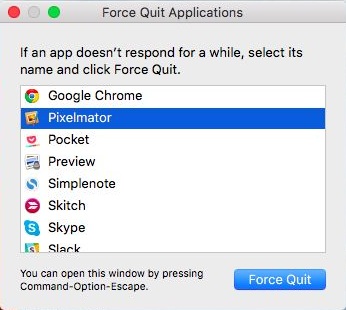
If the application that’s hanging or mis-behaving isn’t occupying the full screen, there’s another way to force it to quit. Hold down Ctrl+Options the click on the application icon in the dock. You’ll see a few options including ‘Force Quit’.
As you might have noticed already, the “Ctrl Alt Delete” for Mac will not access the full Mac task manager. Only the part that lets you force quit misbehaving applications. You have to go to the ‘Applications folder to open the task manager in Mac.