There are plenty of reasons why you would want to transfer files from one cloud service to another. Maybe you just got bored with the service you are using or you just need more space elsewhere.
If you have a small number of files occupying a small space in your cloud storage service, it’s easy to download the file(s) to your computer and upload to the other cloud service you want to transfer to.
Make sure your service sync setting is turned on so that a copy of the file(s) is left in the source cloud service. If you need to transfer a relatively larger file or files, this process might take too long and is tideous.
How To Transfer Files:
Mover.io is a web tool that makes it easy to transfer files from one cloud service to another. It supports all the major cloud services like Dropbox, One Drive, Google Drive, Box.net, Amazon and a few private web hosts like Dreamhost.
All you need to do is sign up for an account at Mover.io Once you are signed in, ther are three main things on the main page; The source button, Destination button and the transfer button.
Select the Source Cloud service (where you want to transfer from) and the destination cloud service (where you want to transfer to) You’ll need to authorize Mover on your cloud services.
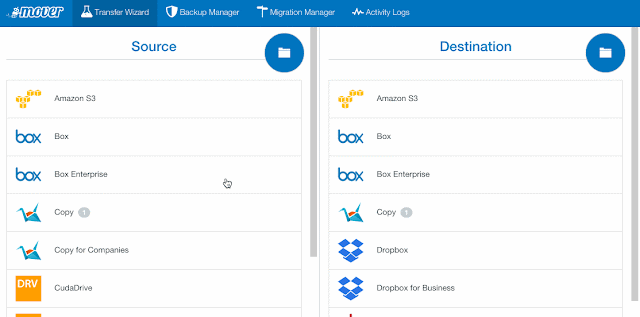
Then click the ‘Transfer’ button and Mover will do everything else in the background.
Mover.io can do a lot more including scheduled transfers and large file transfers and back ups but you will need to pay a small fee for these extra services.
For simply transferring files from one cloud service to another, Mover is free and easy to use if you just need to transport files from one cloud service to another.